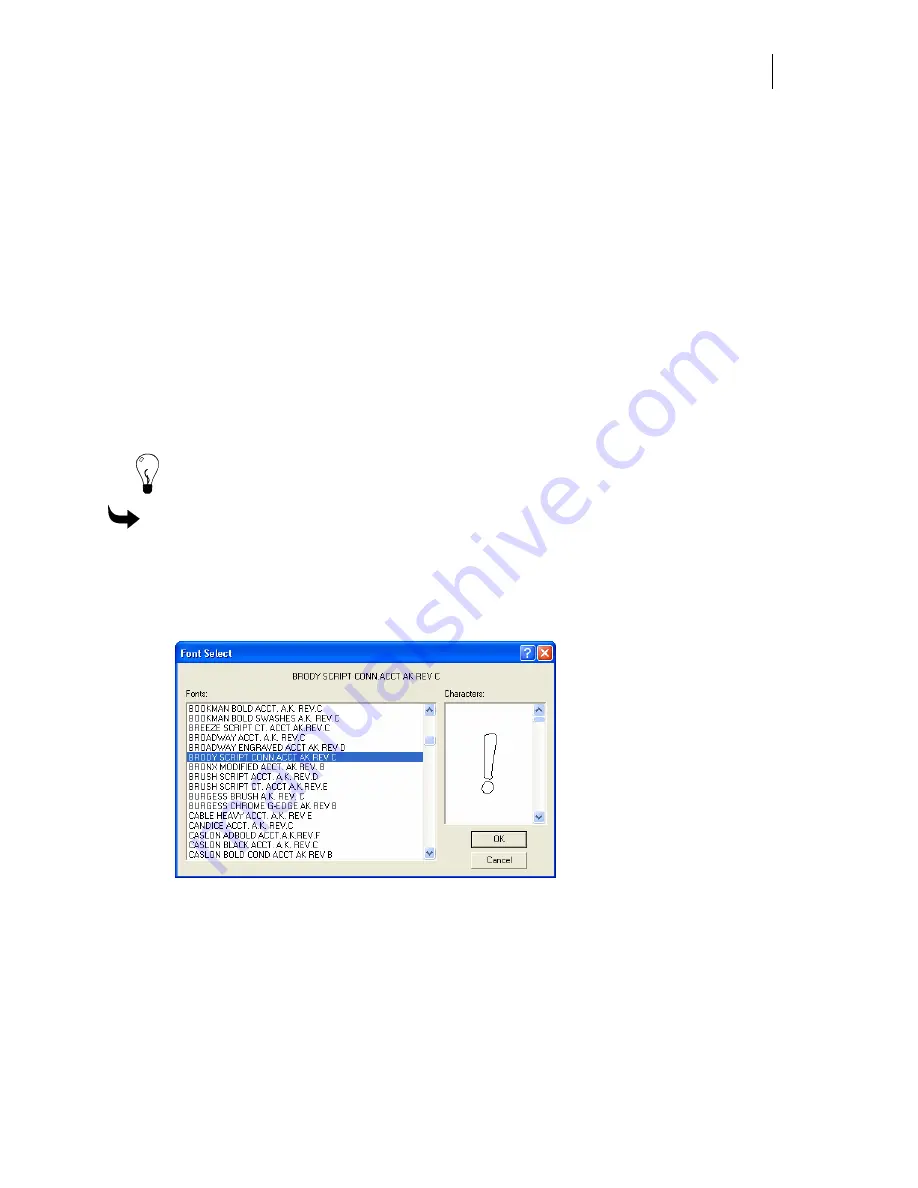
535
Locating and copying characters in Font View
Font View provides an easy way to view all of the characters in a font including opening and
closing characters for connected fonts, special characters, and accented characters. In Font View,
you can locate a character, copy it to the clipboard, and then paste it in Composer. Accelerator
keys are also available for certain functions to simplify your navigation.
Ctrl+C
Copies information to the clipboard
Ctrl+P
Opens the Font Selected for Printing dialog box
Delete
The Clear Clipboard message box displays
F1
Opens the Font View Online Help
Shift+F1 Displays the question mark for Context Sensitive Help
There are two ways to access Font View depending on your method of text entry — TOWS or
Enter/Edit Text.
Tip: You can change how a font displays in Font View > Settings… Font characteristics that
may be altered include keycode, character size, and filled or wire frame mode.
To locate and copy a character in Font View when using TOWS
1
Click Start > Programs > GSP OMEGA > Font View to open the Font View dialog box.
2
Click File > Fonts. The Please wait while fonts are enumerated message box displays
as the list of fonts is built. Upon completion, the Font Select dialog box opens. The list
of installed fonts appears in the Fonts text box.
3
Click a font.
4
Click OK. All the characters in the chosen font appear on individual buttons. If all the
characters do not fit on the screen, use the scroll bar to view all the characters.
Summary of Contents for OMEGA CP
Page 16: ......
Page 20: ......
Page 36: ......
Page 42: ...28 Chapter 4 Saving Files...
Page 44: ......
Page 68: ......
Page 92: ......
Page 96: ...82 Chapter 7 Selecting Elements of the Design...
Page 98: ......
Page 132: ......
Page 146: ......
Page 154: ......
Page 162: ......
Page 182: ......
Page 188: ......
Page 204: ......
Page 234: ......
Page 238: ......
Page 244: ......
Page 254: ...240 Chapter 22 Strokes Adding Print Thickness to the Outline of Objects...
Page 256: ......
Page 282: ......
Page 320: ......
Page 346: ......
Page 358: ......
Page 380: ......
Page 386: ......
Page 418: ......
Page 422: ......
Page 452: ......
Page 462: ......
Page 476: ......
Page 512: ...498 Chapter 44 Creating Special Effects...
Page 514: ......
Page 520: ......
Page 530: ......
Page 540: ......
Page 552: ......
Page 564: ......
Page 606: ......
Page 614: ...600 Chapter 51 Sending the Job to a Plotter or Printer...
Page 694: ......
Page 700: ......
Page 734: ......
Page 748: ......
Page 760: ...746...
Page 776: ......
Page 786: ......
Page 790: ......






























