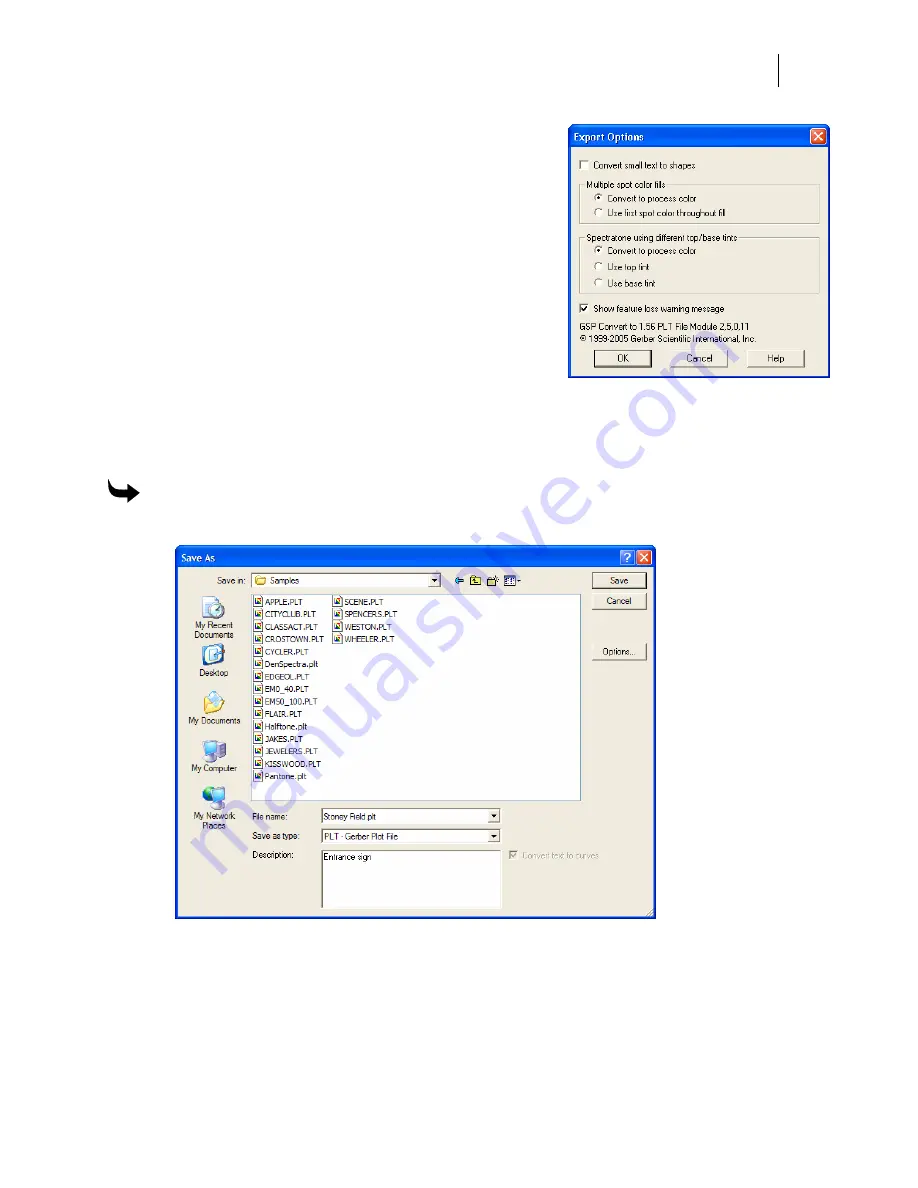
25
You can choose how to export Small Text and multiple spot
color fills through the Export Options dialog box, that can be
accessed in the Save As dialog box by clicking Options.
♦
Turn on
Convert small text to shapes
or clear this
option to save the Small Text as Small Text, but you
will lose any OMEGA 2.0 formatting.
♦
Choose to save
Multiple spot color fills
as either a
single spot color (using the first spot color) or
convert them to process colors.
♦
Choose to save
Spectratone colors with different
top/bottom tints
as process colors or using only the
top or base tint.
Saving files in formats other than PLT
Composer enables you to save files in many file formats other than PLT.
To save files in other formats
1
Click File > Save As to open the Save As dialog box.
2
Select the file type from the Save as type drop-down menu.
3
Enter the file name in the File name text box.
4
Choose the folder to save the file in.
5
Click Save.
Summary of Contents for OMEGA CP
Page 16: ......
Page 20: ......
Page 36: ......
Page 42: ...28 Chapter 4 Saving Files...
Page 44: ......
Page 68: ......
Page 92: ......
Page 96: ...82 Chapter 7 Selecting Elements of the Design...
Page 98: ......
Page 132: ......
Page 146: ......
Page 154: ......
Page 162: ......
Page 182: ......
Page 188: ......
Page 204: ......
Page 234: ......
Page 238: ......
Page 244: ......
Page 254: ...240 Chapter 22 Strokes Adding Print Thickness to the Outline of Objects...
Page 256: ......
Page 282: ......
Page 320: ......
Page 346: ......
Page 358: ......
Page 380: ......
Page 386: ......
Page 418: ......
Page 422: ......
Page 452: ......
Page 462: ......
Page 476: ......
Page 512: ...498 Chapter 44 Creating Special Effects...
Page 514: ......
Page 520: ......
Page 530: ......
Page 540: ......
Page 552: ......
Page 564: ......
Page 606: ......
Page 614: ...600 Chapter 51 Sending the Job to a Plotter or Printer...
Page 694: ......
Page 700: ......
Page 734: ......
Page 748: ......
Page 760: ...746...
Page 776: ......
Page 786: ......
Page 790: ......






























