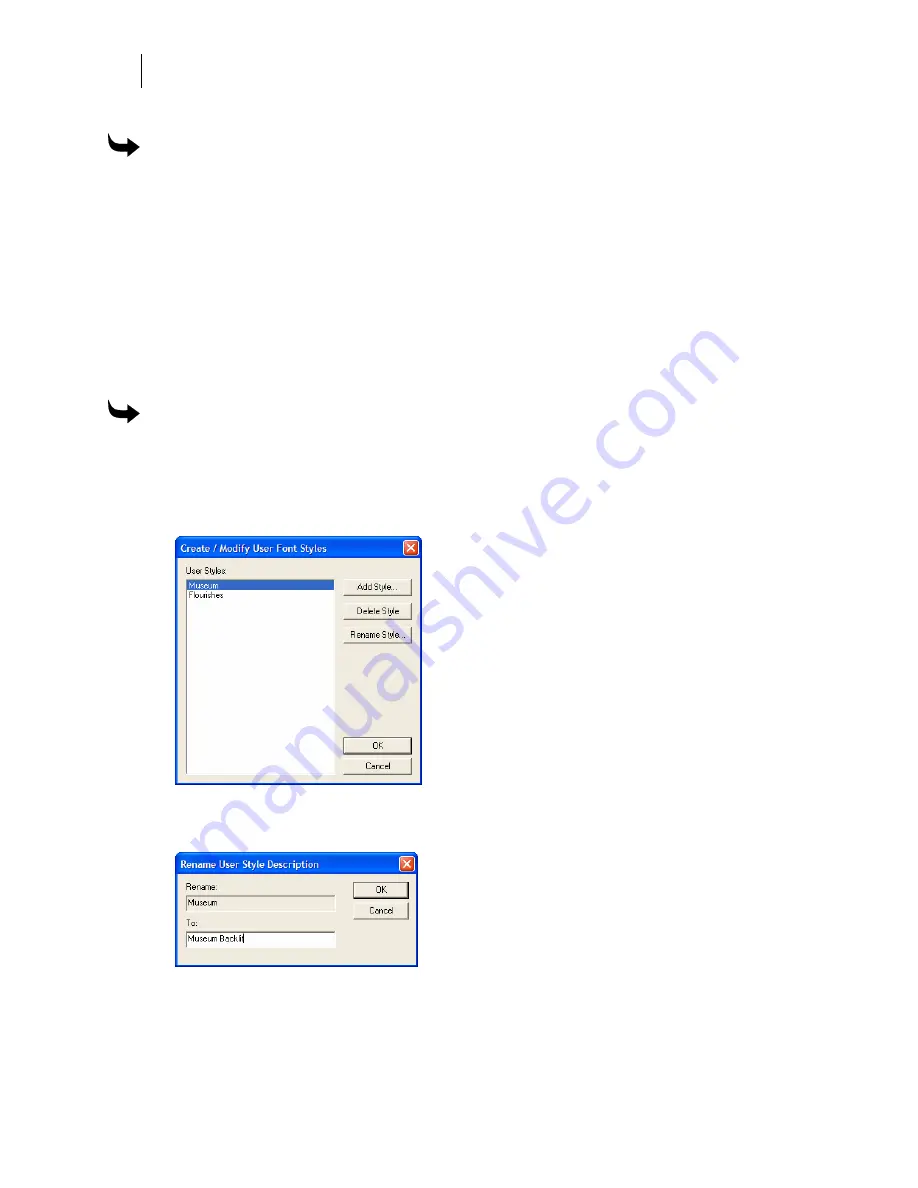
524
Chapter 47:
Managing Fonts
To assign a custom User Font Style
1
Create one or more User Font Styles in the Create/Modify User Font Style dialog box.
2
In Font Manager, select one or more fonts from the Installed Fonts or Uninstalled
Fonts list. Use the Shift or Ctrl keys along with the mouse to select multiple fonts.
3
Click Styles > Assign User Styles. You can choose from one of the following options:
Show Installed, Show Uninstalled, or Show Both.
4
A checkmark appears next to the Style name when the font is assigned to that style.
Renaming a User Font Style
You can rename a custom User Font Style that you have created.
To rename a font style category
1
Right-click the GSPTray icon in the lower right corner of your status bar and choose
Font Manager to open the Gerber Font Manager dialog box.
2
Click Styles > Create/Modify User Styles to open the Create/Modify User Font Styles
dialog box.
3
Click a style in the User Styles list box.
4
Click Rename Style to open the Rename User Style Description dialog box.
5
Enter a new style name in the To box, and then click OK. The renamed style is now
listed in the User Styles list box.
6
Click OK to return to the Font Manager dialog box.
Summary of Contents for OMEGA CP
Page 16: ......
Page 20: ......
Page 36: ......
Page 42: ...28 Chapter 4 Saving Files...
Page 44: ......
Page 68: ......
Page 92: ......
Page 96: ...82 Chapter 7 Selecting Elements of the Design...
Page 98: ......
Page 132: ......
Page 146: ......
Page 154: ......
Page 162: ......
Page 182: ......
Page 188: ......
Page 204: ......
Page 234: ......
Page 238: ......
Page 244: ......
Page 254: ...240 Chapter 22 Strokes Adding Print Thickness to the Outline of Objects...
Page 256: ......
Page 282: ......
Page 320: ......
Page 346: ......
Page 358: ......
Page 380: ......
Page 386: ......
Page 418: ......
Page 422: ......
Page 452: ......
Page 462: ......
Page 476: ......
Page 512: ...498 Chapter 44 Creating Special Effects...
Page 514: ......
Page 520: ......
Page 530: ......
Page 540: ......
Page 552: ......
Page 564: ......
Page 606: ......
Page 614: ...600 Chapter 51 Sending the Job to a Plotter or Printer...
Page 694: ......
Page 700: ......
Page 734: ......
Page 748: ......
Page 760: ...746...
Page 776: ......
Page 786: ......
Page 790: ......






























