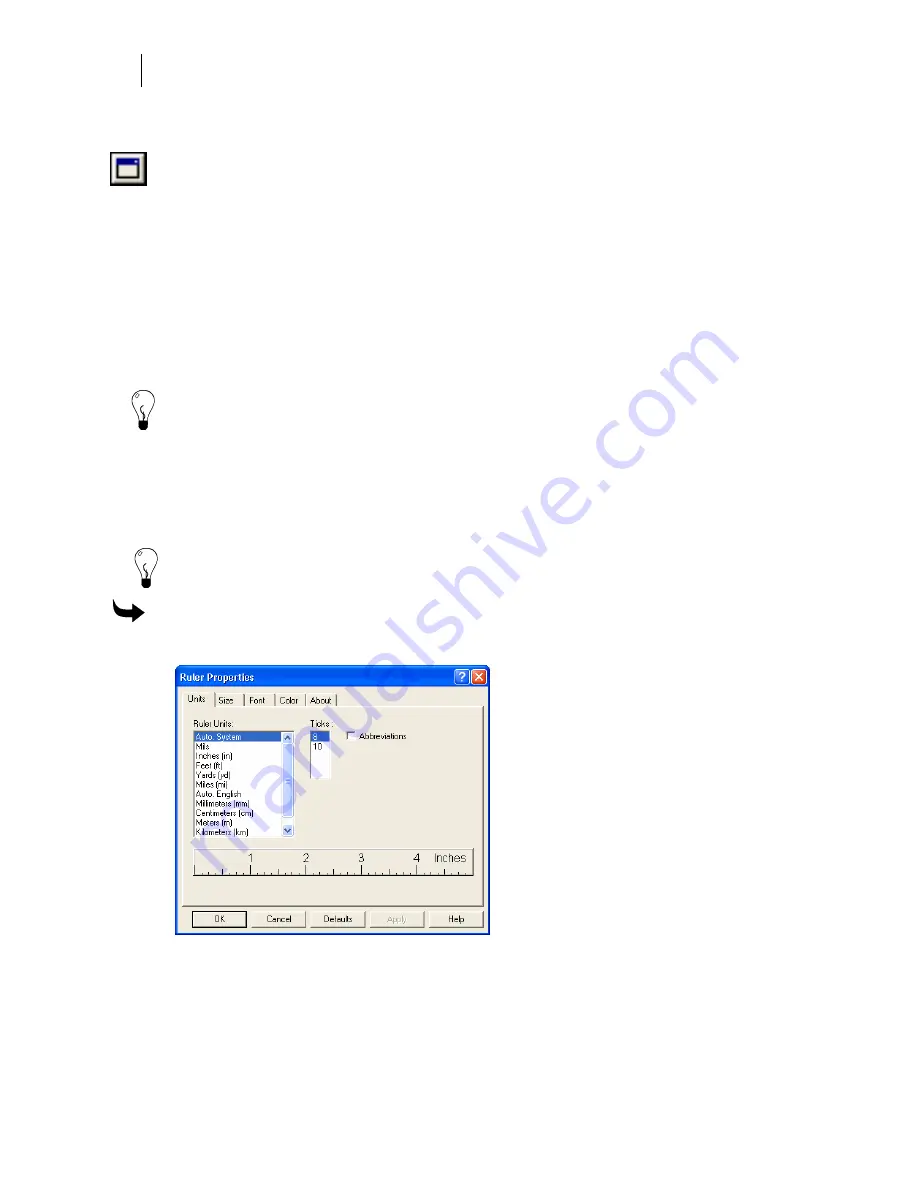
610
Chapter 54:
Setting Up the GSPPlot Window
Modifying ruler properties
The Ruler Properties button, located in the upper left corner of the GSPPlot rulers, opens
the Ruler Properties dialog box. You can also right click the rulers and choose Properties
to edit ruler characteristics including:
♦
Units of measure
♦
Size
♦
Font
♦
Color
Select the corresponding tab to modify the ruler. In each tab, a sample ruler displays the chosen
properties.
Tip: Choose the Default button in any tab to return to standard ruler settings.
Modifying the ruler’s unit of measure
You can change the unit of measure of the rulers in the Rulers Properties dialog box. When you
change the unit of measure from English to Metric (or Metric to English), you must also change
the units in Regional and Language Options on the Control Panel of your computer.
Tip: Right-click the rulers and choose
Auto. System
to automatically set the unit of measure
from your computer’s Control Panel Regional and Language Options settings.
To modify the ruler’s unit of measure
1
Click Ruler Properties to open the Units tab of the Ruler Properties dialog box.
2
Choose the unit of measure from the Ruler Units list.
3
Choose the number of Ticks.
4
Turn on Abbreviations to use abbreviated names for the units of measurement.
5
Click Apply.
Summary of Contents for OMEGA CP
Page 16: ......
Page 20: ......
Page 36: ......
Page 42: ...28 Chapter 4 Saving Files...
Page 44: ......
Page 68: ......
Page 92: ......
Page 96: ...82 Chapter 7 Selecting Elements of the Design...
Page 98: ......
Page 132: ......
Page 146: ......
Page 154: ......
Page 162: ......
Page 182: ......
Page 188: ......
Page 204: ......
Page 234: ......
Page 238: ......
Page 244: ......
Page 254: ...240 Chapter 22 Strokes Adding Print Thickness to the Outline of Objects...
Page 256: ......
Page 282: ......
Page 320: ......
Page 346: ......
Page 358: ......
Page 380: ......
Page 386: ......
Page 418: ......
Page 422: ......
Page 452: ......
Page 462: ......
Page 476: ......
Page 512: ...498 Chapter 44 Creating Special Effects...
Page 514: ......
Page 520: ......
Page 530: ......
Page 540: ......
Page 552: ......
Page 564: ......
Page 606: ......
Page 614: ...600 Chapter 51 Sending the Job to a Plotter or Printer...
Page 694: ......
Page 700: ......
Page 734: ......
Page 748: ......
Page 760: ...746...
Page 776: ......
Page 786: ......
Page 790: ......






























