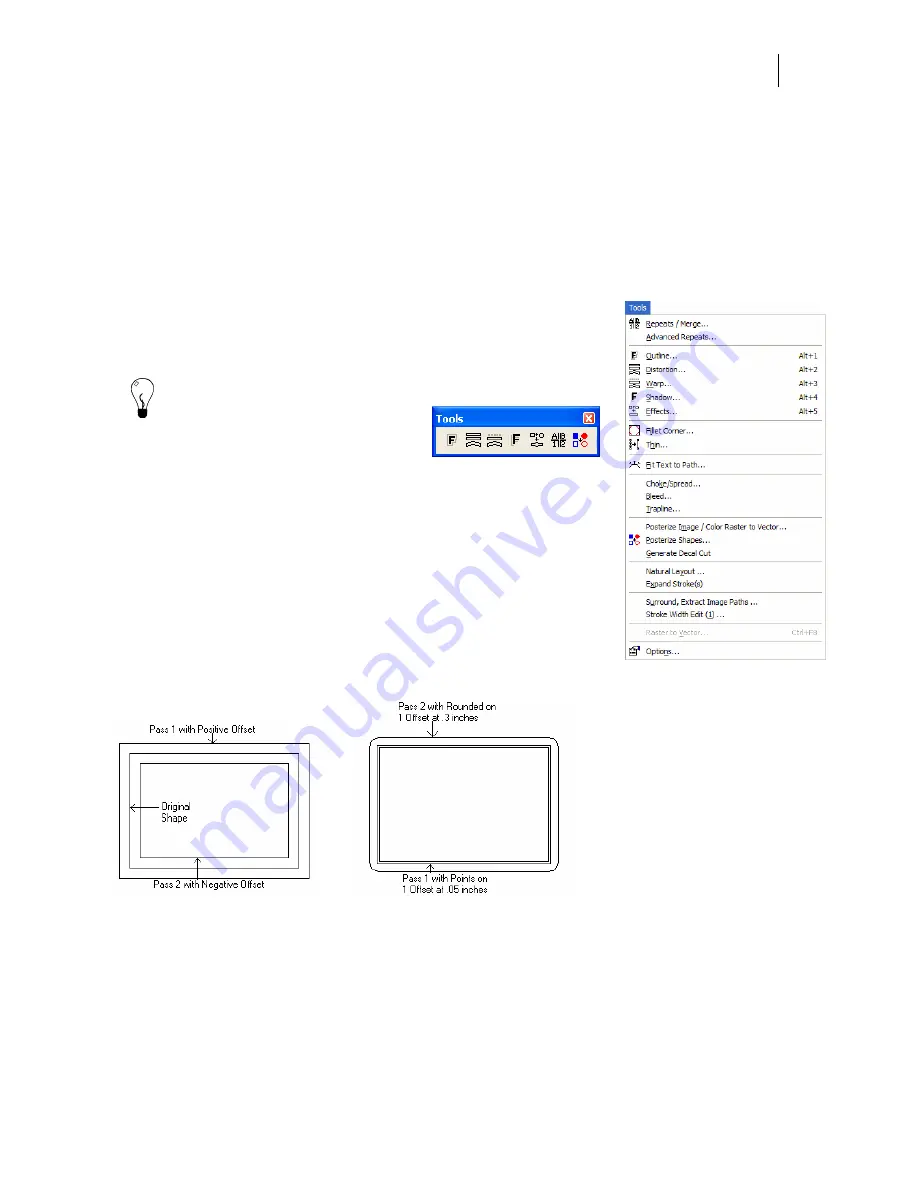
439
Chapter 40:
Outlining Objects
Use the Outline command in the Tools menu to open the Outline
dialog box so you can add single or multiple outlines to objects.
Outline does not work on bitmaps or small text.
Tip: You can access the Outline command from the Tools menu,
Tools toolbar, or by selecting an
object and right-clicking to display
the context menu.
Creating outlines
The Outline dialog box controls the number of outlines, corner
types, and outline distances. Create outlines that are inside or
outside the object by using negative or positive distances. When the
outline is larger than the original object or objects, it is placed behind
the original object(s).
Each pass allows you to choose a single corner type for that pass. In
this example, both passes use a pointed corner type. There is only
one outline per pass in the following example on the left.
In the previous example on the right, Pass 1 has a pointed corner type and a very small positive
outline distance. Pass 2 uses a rounded corner type and a larger positive outline distance. There
is only one outline per pass in the following example.
When creating outlines on complex objects, outlines with round corners or clipped corners yield
different results depending on whether the outline has a negative or positive offset. The left star
in the following example has an outline with a positive offset and round corners. The star on the
right has an outline with a negative offset and round corners.
Summary of Contents for OMEGA CP
Page 16: ......
Page 20: ......
Page 36: ......
Page 42: ...28 Chapter 4 Saving Files...
Page 44: ......
Page 68: ......
Page 92: ......
Page 96: ...82 Chapter 7 Selecting Elements of the Design...
Page 98: ......
Page 132: ......
Page 146: ......
Page 154: ......
Page 162: ......
Page 182: ......
Page 188: ......
Page 204: ......
Page 234: ......
Page 238: ......
Page 244: ......
Page 254: ...240 Chapter 22 Strokes Adding Print Thickness to the Outline of Objects...
Page 256: ......
Page 282: ......
Page 320: ......
Page 346: ......
Page 358: ......
Page 380: ......
Page 386: ......
Page 418: ......
Page 422: ......
Page 452: ......
Page 462: ......
Page 476: ......
Page 512: ...498 Chapter 44 Creating Special Effects...
Page 514: ......
Page 520: ......
Page 530: ......
Page 540: ......
Page 552: ......
Page 564: ......
Page 606: ......
Page 614: ...600 Chapter 51 Sending the Job to a Plotter or Printer...
Page 694: ......
Page 700: ......
Page 734: ......
Page 748: ......
Page 760: ...746...
Page 776: ......
Page 786: ......
Page 790: ......






























