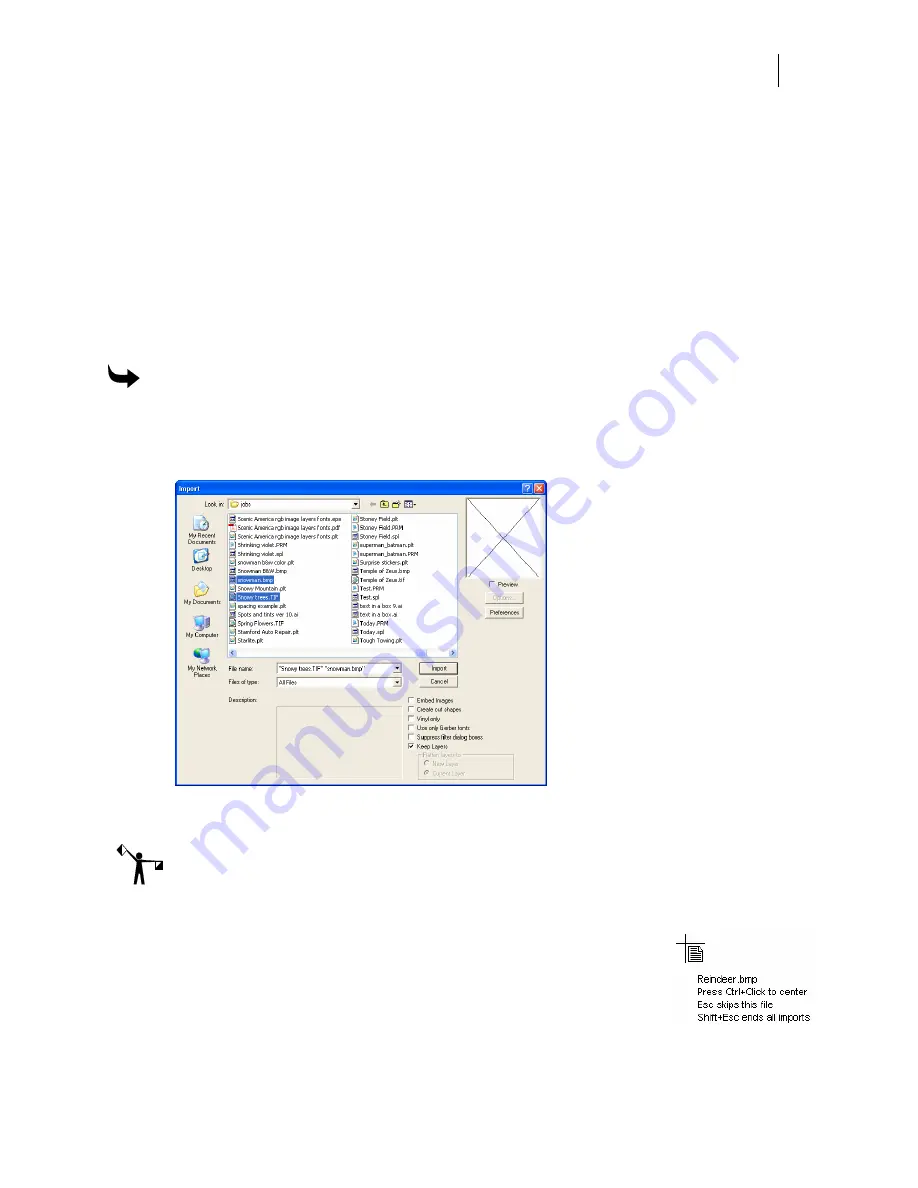
17
Adding multiple files to an open PLT file (importing)
You can add multiple files to an open PLT file using the File > Import command. Select multiple
files in the Import dialog box using the Shift+click or Ctrl+click method. The files do not have to
be of the same type.
During importing the cursor displays the name of the file that is currently ready to import.
Click the work surface to place the upper left corner of the file at that location. Press Ctrl+click
to center the file at the clicked location.
Press Esc to skip the current file. Press Shift+click to cancel the entire import operation.
To add multiple files to an open PLT file
1
Click File > Import to open the Import dialog box.
2
Choose the files to import using the Shift+click or Ctrl+click method. The names
display in the File Name box surrounded by double quotes.
3
By default an image file will be linked. Turn on the Embed Images check box to embed
the image file in the job.
Note: Embedded images cannot be unembedded. You must delete the embedded image and
reimport it as a linked file.
4
By default, any layers in the file are ignored and the file is added to the Current Layer.
You can choose to import the file onto a New Layer or turn on
Keep Layers to maintain any layers in the job.
5
Click Import and the import cursor displays the name of the file
to import.
6
Click the cursor on the work surface to place the upper left corner
of the imported file at that location. Press Shift+click to center the file at that location.
Summary of Contents for OMEGA CP
Page 16: ......
Page 20: ......
Page 36: ......
Page 42: ...28 Chapter 4 Saving Files...
Page 44: ......
Page 68: ......
Page 92: ......
Page 96: ...82 Chapter 7 Selecting Elements of the Design...
Page 98: ......
Page 132: ......
Page 146: ......
Page 154: ......
Page 162: ......
Page 182: ......
Page 188: ......
Page 204: ......
Page 234: ......
Page 238: ......
Page 244: ......
Page 254: ...240 Chapter 22 Strokes Adding Print Thickness to the Outline of Objects...
Page 256: ......
Page 282: ......
Page 320: ......
Page 346: ......
Page 358: ......
Page 380: ......
Page 386: ......
Page 418: ......
Page 422: ......
Page 452: ......
Page 462: ......
Page 476: ......
Page 512: ...498 Chapter 44 Creating Special Effects...
Page 514: ......
Page 520: ......
Page 530: ......
Page 540: ......
Page 552: ......
Page 564: ......
Page 606: ......
Page 614: ...600 Chapter 51 Sending the Job to a Plotter or Printer...
Page 694: ......
Page 700: ......
Page 734: ......
Page 748: ......
Page 760: ...746...
Page 776: ......
Page 786: ......
Page 790: ......






























