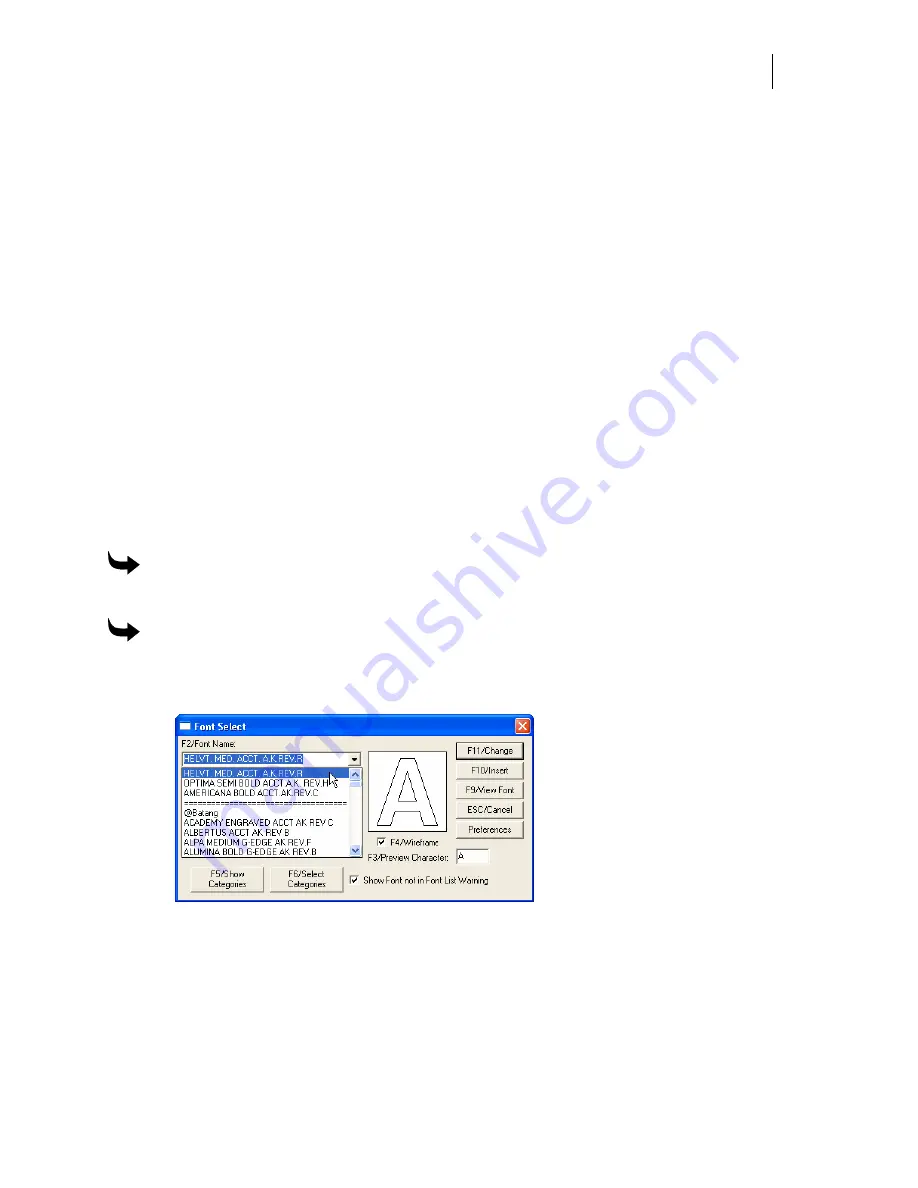
527
Chapter 48:
Viewing and Printing Installed Fonts
You can view and print fonts installed with OMEGA using Font View. The entire font list or
custom-built lists can be viewed and printed from Font View or through GSP Tray > Gerber
Installed Fonts. Font View also provides an easy way to view all of the characters in a font
including upper and lower case characters, as well as accented and special characters that are
available using keycode commands. Font character sets can then be printed to create a handy
reference tool.
Opening Font View
There are two methods for accessing Font View. Font View can be opened from the Font Select
dialog box of Enter/Edit Text, or you can open Font View from Windows.
To open Font View from Windows
1
Click Start > Programs > GSP OMEGA > Font View to open the Font View dialog box.
To open Font View from Enter/Edit Text
1
Click the Enter/Edit Text tool to open the Enter/Edit Text dialog box.
2
Click F3 to open the Font Select dialog box.
3
Click F2/Font Name and choose a font from the drop-down list.
4
Click F9/View Font to open the Font View dialog box, which displays the chosen font.
Viewing the list of installed fonts
There are two ways to view the list of fonts installed with OMEGA. Open Font View and review
the list in the Font Select dialog box, or right-click the GSP Tray icon and click Gerber Installed
Fonts from the drop-down list.
Summary of Contents for OMEGA CP
Page 16: ......
Page 20: ......
Page 36: ......
Page 42: ...28 Chapter 4 Saving Files...
Page 44: ......
Page 68: ......
Page 92: ......
Page 96: ...82 Chapter 7 Selecting Elements of the Design...
Page 98: ......
Page 132: ......
Page 146: ......
Page 154: ......
Page 162: ......
Page 182: ......
Page 188: ......
Page 204: ......
Page 234: ......
Page 238: ......
Page 244: ......
Page 254: ...240 Chapter 22 Strokes Adding Print Thickness to the Outline of Objects...
Page 256: ......
Page 282: ......
Page 320: ......
Page 346: ......
Page 358: ......
Page 380: ......
Page 386: ......
Page 418: ......
Page 422: ......
Page 452: ......
Page 462: ......
Page 476: ......
Page 512: ...498 Chapter 44 Creating Special Effects...
Page 514: ......
Page 520: ......
Page 530: ......
Page 540: ......
Page 552: ......
Page 564: ......
Page 606: ......
Page 614: ...600 Chapter 51 Sending the Job to a Plotter or Printer...
Page 694: ......
Page 700: ......
Page 734: ......
Page 748: ......
Page 760: ...746...
Page 776: ......
Page 786: ......
Page 790: ......






























