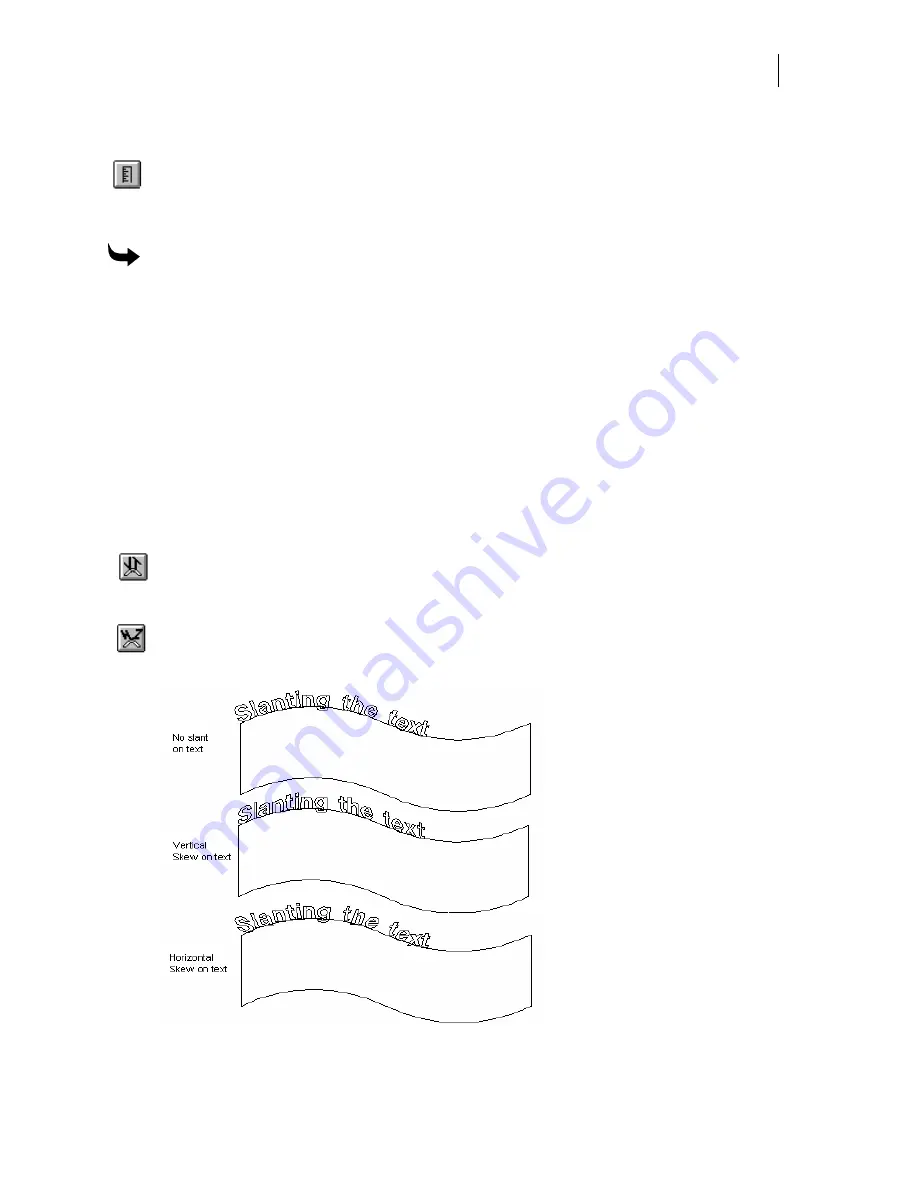
477
Using Get Measured Angle command
The Get Measured Angle button copies an angle value that was measured in Composer
to either the Absolute or Relative Angle field. Use the Measure Mode tool to set the
angle in Composer. The Get Measured Angle button in the Fit Text to Path dialog box
becomes available after you have chosen either the Absolute or Relative Angle tool.
To change the angle of text using Get Measured Angle
1
Set an angle in Composer using the Measure Mode tool on the Toolbox toolbar.
2
Select the text and the path.
3
Click Tools > Fit Text to Path to open the Fit Text to Path dialog box.
4
Click either Absolute or Relative Angle tool in the Fit Text to Path dialog box. The Get
Measured Angle button becomes active.
5
Click the Get Measured Angle button to paste the value in the Angle field. The Angle
of the text changes to the measured angle value.
Slanting the text
There are two commands that allow you to slant the text.
The Vertical Skew command slants all text on the path so that the top and bottom of
each character are parallel to the path, while the character remains perpendicular in
relation to an imaginary horizontal baseline.
The Horizontal Skew command slants all text on the path so that the top and bottom of
each character are parallel in relation to an imaginary horizontal baseline while the letter
remains perpendicular to the path.
Summary of Contents for OMEGA CP
Page 16: ......
Page 20: ......
Page 36: ......
Page 42: ...28 Chapter 4 Saving Files...
Page 44: ......
Page 68: ......
Page 92: ......
Page 96: ...82 Chapter 7 Selecting Elements of the Design...
Page 98: ......
Page 132: ......
Page 146: ......
Page 154: ......
Page 162: ......
Page 182: ......
Page 188: ......
Page 204: ......
Page 234: ......
Page 238: ......
Page 244: ......
Page 254: ...240 Chapter 22 Strokes Adding Print Thickness to the Outline of Objects...
Page 256: ......
Page 282: ......
Page 320: ......
Page 346: ......
Page 358: ......
Page 380: ......
Page 386: ......
Page 418: ......
Page 422: ......
Page 452: ......
Page 462: ......
Page 476: ......
Page 512: ...498 Chapter 44 Creating Special Effects...
Page 514: ......
Page 520: ......
Page 530: ......
Page 540: ......
Page 552: ......
Page 564: ......
Page 606: ......
Page 614: ...600 Chapter 51 Sending the Job to a Plotter or Printer...
Page 694: ......
Page 700: ......
Page 734: ......
Page 748: ......
Page 760: ...746...
Page 776: ......
Page 786: ......
Page 790: ......






























