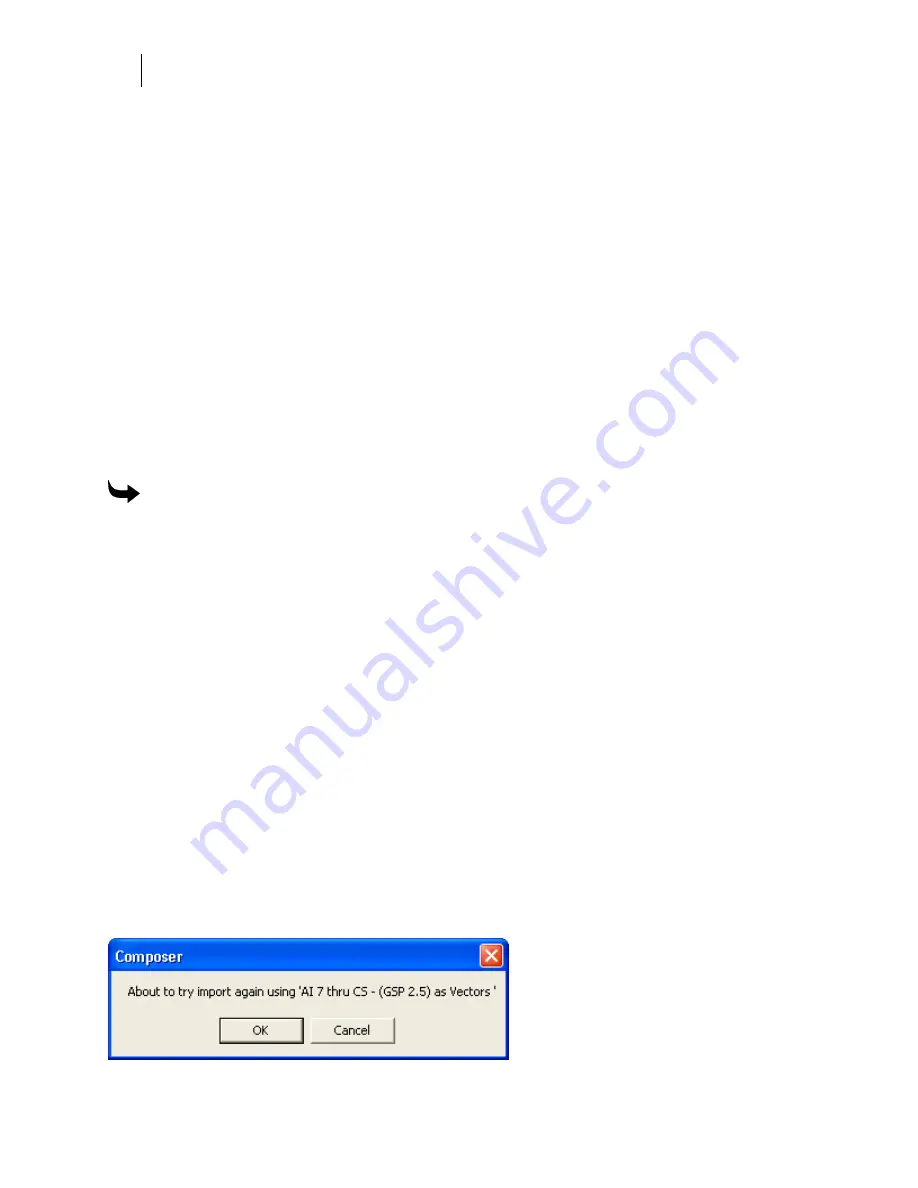
292
Chapter 27:
Importing files into Composer
If you cannot successfully import a vector file for printing using the (GSP 2.1) filter, try
the following:
♦
Import an AI file using the AI 7 thru CS – (GSP 2.5) as Vectors filter.
♦
Turn on Corel Variant to properly assign colors.
♦
Convert all objects and text to curves before saving the vector file.
♦
If using CorelDraw, open the original file and save/export the job as a CMX file
instead of an AI file. Re-import the CMX into Composer using the settings shown in
the illustration.
OR
♦
Save the file to an older version of Adobe Illustrator such as version 6, 3, or even 1.1.
Re-import into Composer using the settings shown in the illustration.
OR
♦
Export the job from the original design program (such as CorelDraw or Adobe
Illustrator) as a TIF file, then open in Composer and output the TIF file.
To export a file as a TIF from CorelDraw or Adobe Illustrator
1
Open the original job in CorelDraw or Adobe Illustrator.
2
Size the job to its intended output size in CorelDraw or Adobe Illustrator.
3
Go to the File Menu and Export as an RGB TIF. Use 100 dpi as the export resolution.
Use LZW compression. If asked, embed the color profile. The file size may be large.
4
Import the TIF file into OMEGA. The size should be the same as in the original design
program.
5
Print through GSPPlot.
Importing AI 8.0 or earlier, CMX (5.0/6.0), or EPS files
OMEGA provides special filters for importing AI-Adobe Illustrator (8.0 or earlier), CMX-
CorelDRAW Presentation Exchange Metafile (5.0-6.0) files, and EPS-Encapsulated PostScript
files. The AI 1.1 thru 8 - (GSP 2.1) as Vectors filter, the CMX - (GSP) CorelDRAW Exchange
Metafile 5.0/6.0 filter, and the EPS - (GSP 2.1) EPS as Vectors filter give users control over how
colors translate when they import into OMEGA.
When importing an Adobe Illustrator (AI) file or an Encapsulated Postscript (EPS) file using the
GSP 2.1 as Vectors filter, OMEGA will automatically suggest using the GSP 2.5 as Vectors filter
if the GSP 2.1 filter fails.
Summary of Contents for OMEGA CP
Page 16: ......
Page 20: ......
Page 36: ......
Page 42: ...28 Chapter 4 Saving Files...
Page 44: ......
Page 68: ......
Page 92: ......
Page 96: ...82 Chapter 7 Selecting Elements of the Design...
Page 98: ......
Page 132: ......
Page 146: ......
Page 154: ......
Page 162: ......
Page 182: ......
Page 188: ......
Page 204: ......
Page 234: ......
Page 238: ......
Page 244: ......
Page 254: ...240 Chapter 22 Strokes Adding Print Thickness to the Outline of Objects...
Page 256: ......
Page 282: ......
Page 320: ......
Page 346: ......
Page 358: ......
Page 380: ......
Page 386: ......
Page 418: ......
Page 422: ......
Page 452: ......
Page 462: ......
Page 476: ......
Page 512: ...498 Chapter 44 Creating Special Effects...
Page 514: ......
Page 520: ......
Page 530: ......
Page 540: ......
Page 552: ......
Page 564: ......
Page 606: ......
Page 614: ...600 Chapter 51 Sending the Job to a Plotter or Printer...
Page 694: ......
Page 700: ......
Page 734: ......
Page 748: ......
Page 760: ...746...
Page 776: ......
Page 786: ......
Page 790: ......
















































