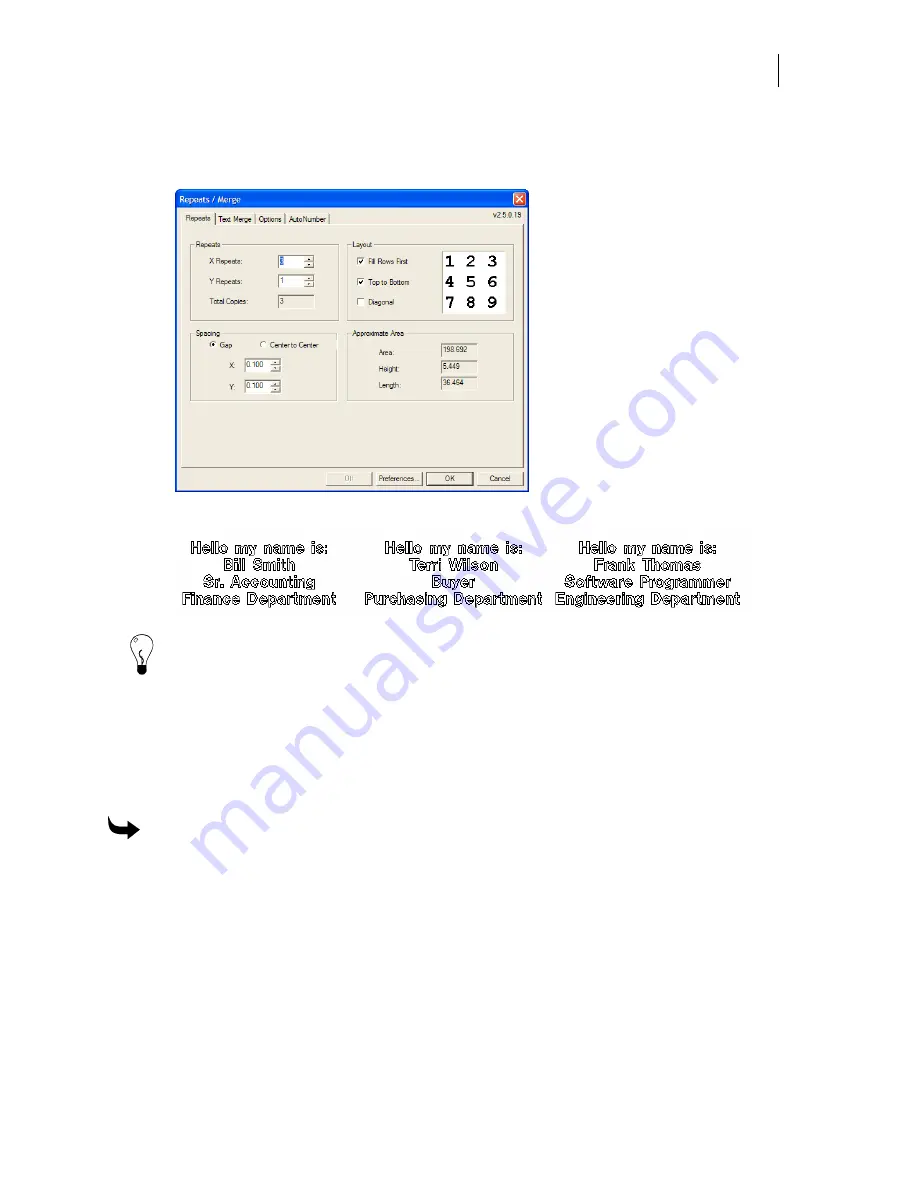
509
8
Open the Repeats tab and set the number of repeats (number of records in the file) and
the merge parameters on the Repeats tab. See “Setting the repeat and merge
parameters” for more information
.
9
Click OK the merged text displays on the work surface.
Tip: You can create a text file using other text editors, such as Microsoft Word. Regardless of
the program used, you must save the file as a text (TXT) file.
Setting the repeat and merge parameters
After you have entered the fixed text in Composer and have created the merge text file, you are
ready to set the number of repeats and merge parameters for your job. Set all parameters on all
tabs before clicking OK. If you only want to repeat a shape or design, refer to Repeating Objects
for more information.
To set the repeat and merge parameters
1
Select all the fixed text in Composer.
2
Click Tools > Repeats/Merge to open the Repeats tab of the Repeats/Merge dialog
box.
3
Use the Repeats group box to set the number of records in the merge text file to repeat
and establish the matrix.
4
Use the Layout group box to establish the order of repeats in the matrix. See the
following example of Layout Options.
Summary of Contents for OMEGA CP
Page 16: ......
Page 20: ......
Page 36: ......
Page 42: ...28 Chapter 4 Saving Files...
Page 44: ......
Page 68: ......
Page 92: ......
Page 96: ...82 Chapter 7 Selecting Elements of the Design...
Page 98: ......
Page 132: ......
Page 146: ......
Page 154: ......
Page 162: ......
Page 182: ......
Page 188: ......
Page 204: ......
Page 234: ......
Page 238: ......
Page 244: ......
Page 254: ...240 Chapter 22 Strokes Adding Print Thickness to the Outline of Objects...
Page 256: ......
Page 282: ......
Page 320: ......
Page 346: ......
Page 358: ......
Page 380: ......
Page 386: ......
Page 418: ......
Page 422: ......
Page 452: ......
Page 462: ......
Page 476: ......
Page 512: ...498 Chapter 44 Creating Special Effects...
Page 514: ......
Page 520: ......
Page 530: ......
Page 540: ......
Page 552: ......
Page 564: ......
Page 606: ......
Page 614: ...600 Chapter 51 Sending the Job to a Plotter or Printer...
Page 694: ......
Page 700: ......
Page 734: ......
Page 748: ......
Page 760: ...746...
Page 776: ......
Page 786: ......
Page 790: ......






























