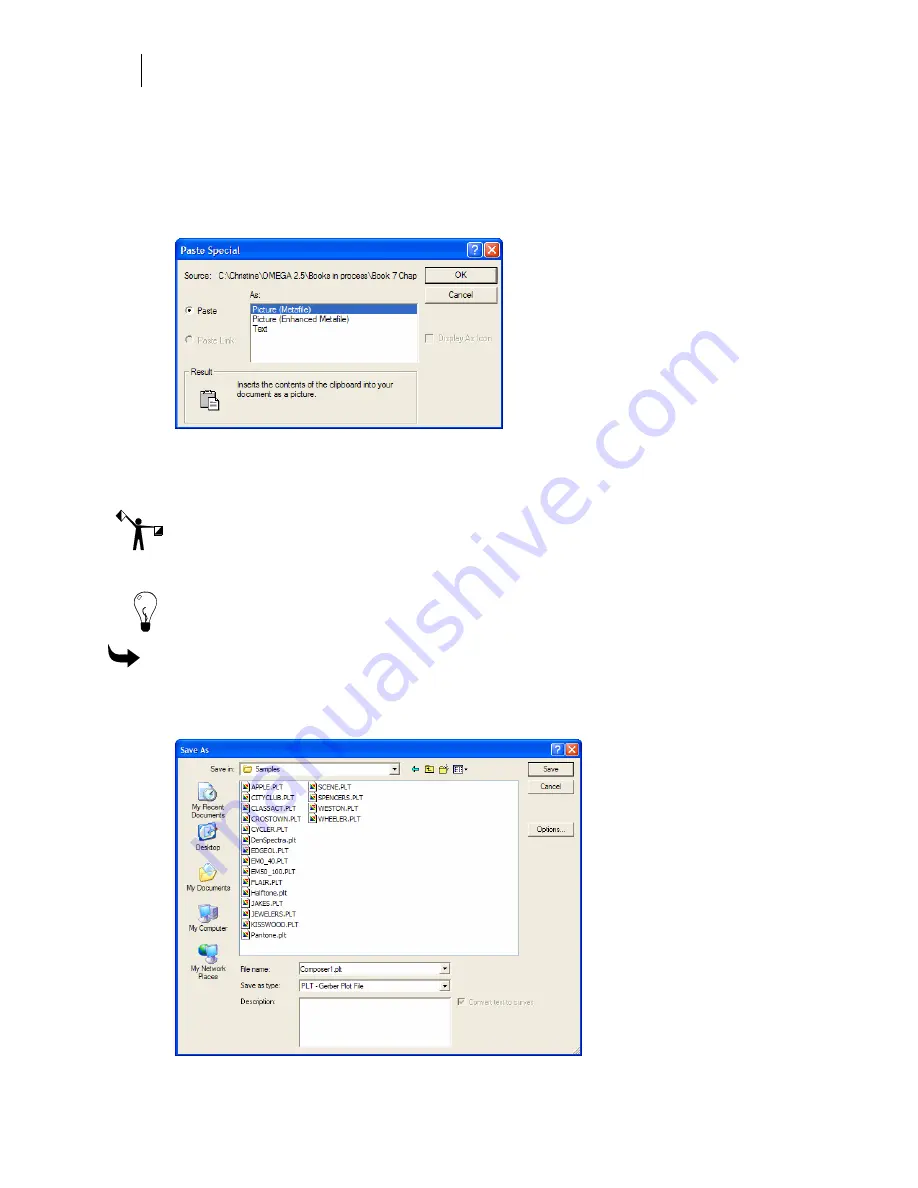
406
Chapter 37:
Using the Edit Menu
♦
Paste
to paste the information into the center of the work surface. Subsequent pastes
result in pasting the same object or text slightly offset from the previous one. The
offset value is configured on the Detail tab of the Tools > Options dialog box.
♦
Paste Back
to paste the information to the original location.
♦
Paste Special
to paste the information onto the work surface in the format you specify.
♦
Right Click, then choose
Paste Here
to paste the information at a specific location. The
pasted information is centered on where the right mouse click occurred to access the
Paste Here Command.
Note: The Cut command in the Edit menu removes an object from the job and places it into the
clipboard, while Copy leaves the object in the job and places a copy onto the clipboard.
Information copied onto the clipboard can be pasted into another existing file.
Tip: Once you copy from Composer, you can paste into other programs such as CorelDraw,
Word for Windows, and other programs that offer Windows Clipboard Support.
To use Copy To
1
Select the object to copy.
2
Click Edit > Copy To to open the Save As dialog box.
Summary of Contents for OMEGA CP
Page 16: ......
Page 20: ......
Page 36: ......
Page 42: ...28 Chapter 4 Saving Files...
Page 44: ......
Page 68: ......
Page 92: ......
Page 96: ...82 Chapter 7 Selecting Elements of the Design...
Page 98: ......
Page 132: ......
Page 146: ......
Page 154: ......
Page 162: ......
Page 182: ......
Page 188: ......
Page 204: ......
Page 234: ......
Page 238: ......
Page 244: ......
Page 254: ...240 Chapter 22 Strokes Adding Print Thickness to the Outline of Objects...
Page 256: ......
Page 282: ......
Page 320: ......
Page 346: ......
Page 358: ......
Page 380: ......
Page 386: ......
Page 418: ......
Page 422: ......
Page 452: ......
Page 462: ......
Page 476: ......
Page 512: ...498 Chapter 44 Creating Special Effects...
Page 514: ......
Page 520: ......
Page 530: ......
Page 540: ......
Page 552: ......
Page 564: ......
Page 606: ......
Page 614: ...600 Chapter 51 Sending the Job to a Plotter or Printer...
Page 694: ......
Page 700: ......
Page 734: ......
Page 748: ......
Page 760: ...746...
Page 776: ......
Page 786: ......
Page 790: ......






























