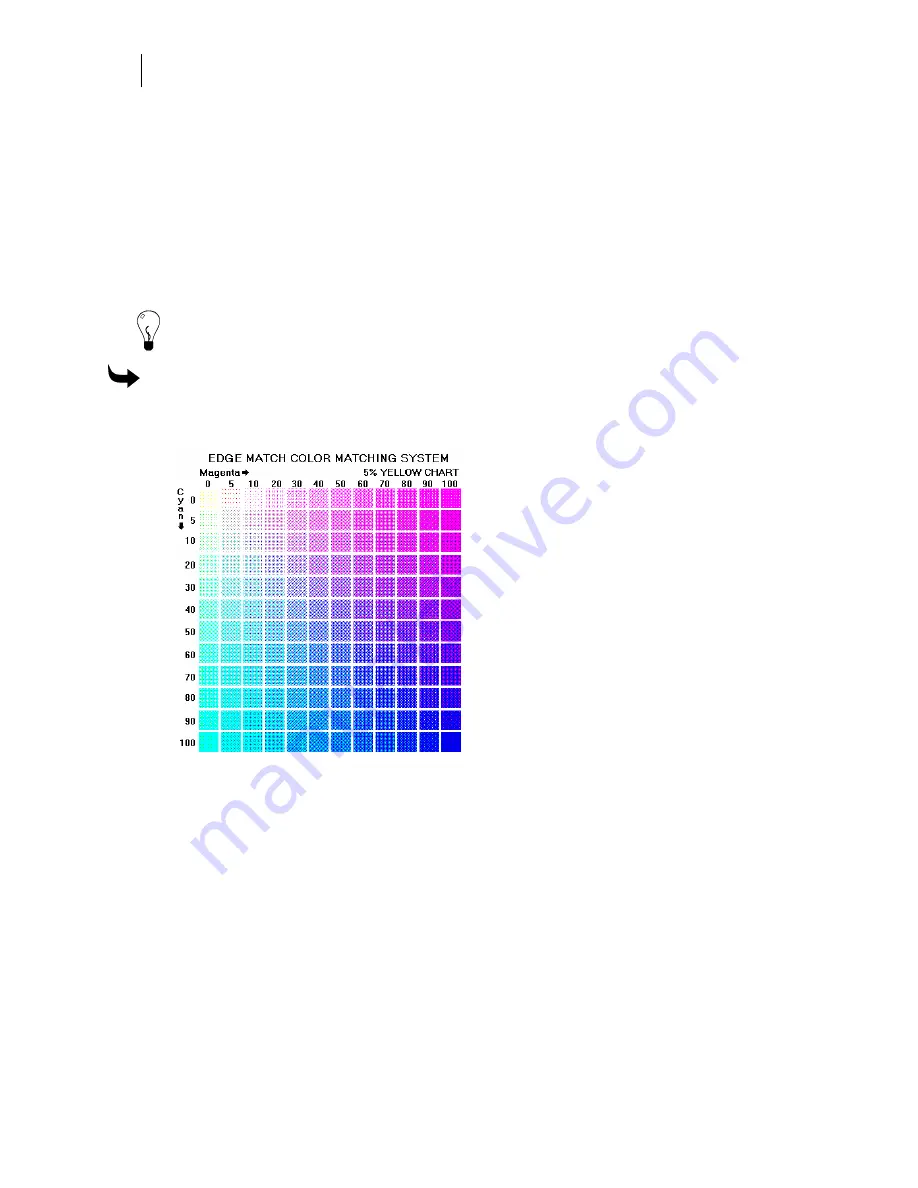
222
Chapter 19:
Choosing a Fill Color that Matches Printer Output
C:\Jobs\Samples\EM50_100.PLT
3
Click Print to Device in the tool bar. The printer prints six of the color charts using
process colors.
4
Repeat steps 2 and 3 to print the other color match PLT file (the remaining six charts).
Choosing and assigning an EDGE Match color
EDGE Match colors are process colors. Choose the color in the Process Color EDGE Match
dialog box and fill the object in the Assign Colors dialog box.
Tip: For complete details on assigning fills to objects using the Assign Colors dialog box refer
to “Filling Objects with Colors for Printing.”
To choose and assign an EDGE Match color
1
Review the printed copy of the EDGE Match Color Matching System charts to find the
fill color you want.
2
When you find the color in the chart, note:
♦
the title of the chart page (in this example, identified as “5% YELLOW
CHART” in the upper right corner)
♦
the magenta and cyan percentages that make up the color
3
Select an object on the work surface and open the Assign Colors dialog box.
4
Choose the Fill Type, Process Color, and the EDGE Color Match and Names palette in
the Assign Colors dialog box.
5
Click EDGE Match to open the Process Color Device Match dialog box.
Summary of Contents for OMEGA CP
Page 16: ......
Page 20: ......
Page 36: ......
Page 42: ...28 Chapter 4 Saving Files...
Page 44: ......
Page 68: ......
Page 92: ......
Page 96: ...82 Chapter 7 Selecting Elements of the Design...
Page 98: ......
Page 132: ......
Page 146: ......
Page 154: ......
Page 162: ......
Page 182: ......
Page 188: ......
Page 204: ......
Page 234: ......
Page 238: ......
Page 244: ......
Page 254: ...240 Chapter 22 Strokes Adding Print Thickness to the Outline of Objects...
Page 256: ......
Page 282: ......
Page 320: ......
Page 346: ......
Page 358: ......
Page 380: ......
Page 386: ......
Page 418: ......
Page 422: ......
Page 452: ......
Page 462: ......
Page 476: ......
Page 512: ...498 Chapter 44 Creating Special Effects...
Page 514: ......
Page 520: ......
Page 530: ......
Page 540: ......
Page 552: ......
Page 564: ......
Page 606: ......
Page 614: ...600 Chapter 51 Sending the Job to a Plotter or Printer...
Page 694: ......
Page 700: ......
Page 734: ......
Page 748: ......
Page 760: ...746...
Page 776: ......
Page 786: ......
Page 790: ......






























