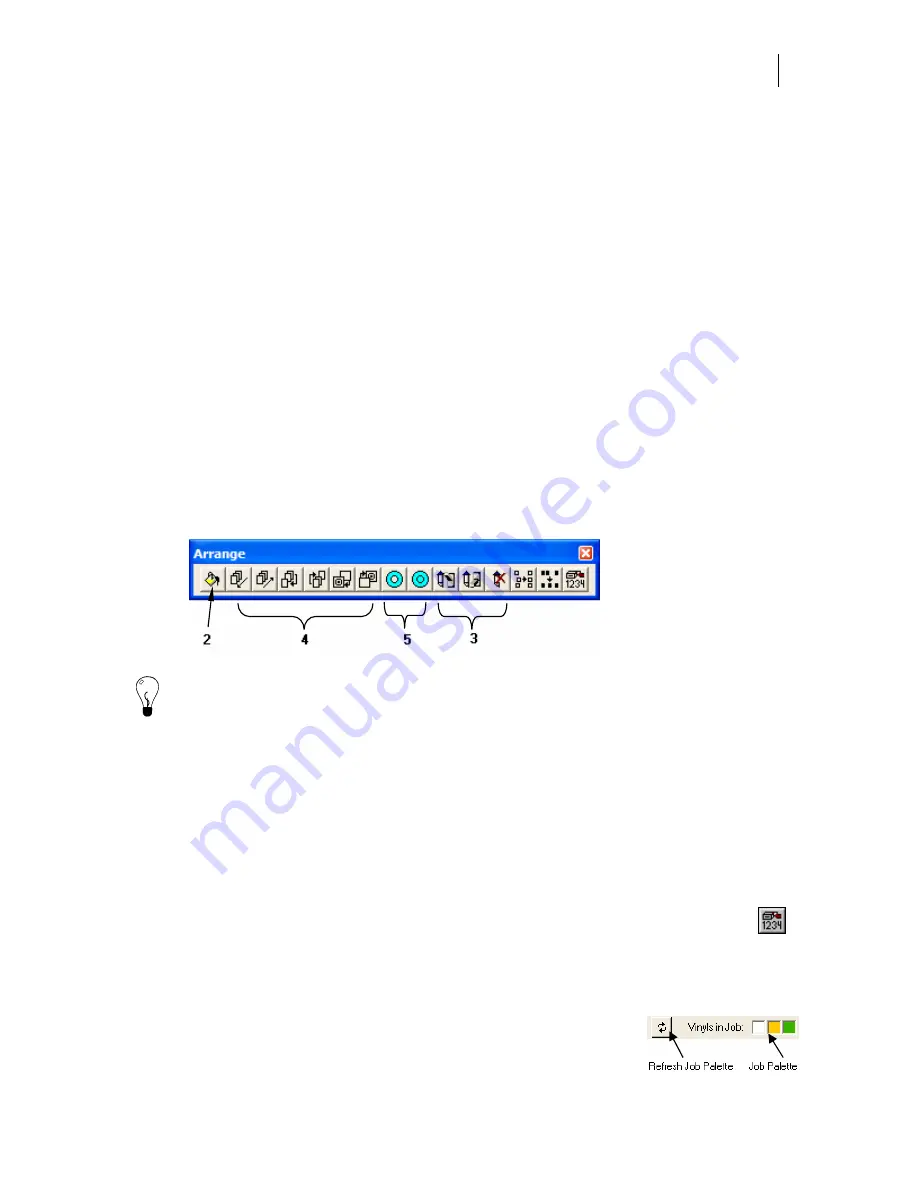
249
Chapter 24:
Five Steps to Successful Output
Overview: 5 steps to successful thermal printer output
Once the objects and shapes of a design are created, a successful thermal printer job can be
accomplished in a few simple steps.
1
Check and assign the vinyl color for the job.
2
Check and assign the fills and strokes for objects.
3
Check and assign or remove cut lines for objects.
4
Check and rearrange objects in the stacking order using layers and/or To Front/To
Back, Front 1/Back 1, and In Front Of/In Back Of.
5
Check and assign the combines of objects.
Tip: After you check and assign the vinyl color using the vinyl palette, the Arrange toolbar
contains the tools for steps two through five to successfully create a Gerber thermal printer
job. Click View > Toolbars and turn on Arrange to display the toolbar.
As you create your job, it can be viewed in several ways: Filled or Wireframe. Press F8 on your
keyboard to change the view or click View > Filled or Wireframe.
1. Check and assign the vinyl color
While thermal printer jobs can include multiple vinyl colors, in most cases you only intend to
print on one vinyl color. If a job mistakenly has more than one vinyl color it can lead to wasted
material and foils. The vinyl colors in a job can be checked in several ways:
♦
Click the
Print Order
button on the Arrange toolbar to open the Print/Output
Order dialog box. The vinyls in the job display on the left side. If the job has
layers you can choose which layer to display from the drop-down list.
♦
Click
Select > Vinyl Color
to display all the vinyl colors in a job in the Select By Vinyl
dialog box.
♦
Be sure
View > Vinyl Palette > Show Job Palette
is checked
to display the vinyl Job Palette at the bottom of the Composer
Summary of Contents for OMEGA CP
Page 16: ......
Page 20: ......
Page 36: ......
Page 42: ...28 Chapter 4 Saving Files...
Page 44: ......
Page 68: ......
Page 92: ......
Page 96: ...82 Chapter 7 Selecting Elements of the Design...
Page 98: ......
Page 132: ......
Page 146: ......
Page 154: ......
Page 162: ......
Page 182: ......
Page 188: ......
Page 204: ......
Page 234: ......
Page 238: ......
Page 244: ......
Page 254: ...240 Chapter 22 Strokes Adding Print Thickness to the Outline of Objects...
Page 256: ......
Page 282: ......
Page 320: ......
Page 346: ......
Page 358: ......
Page 380: ......
Page 386: ......
Page 418: ......
Page 422: ......
Page 452: ......
Page 462: ......
Page 476: ......
Page 512: ...498 Chapter 44 Creating Special Effects...
Page 514: ......
Page 520: ......
Page 530: ......
Page 540: ......
Page 552: ......
Page 564: ......
Page 606: ......
Page 614: ...600 Chapter 51 Sending the Job to a Plotter or Printer...
Page 694: ......
Page 700: ......
Page 734: ......
Page 748: ......
Page 760: ...746...
Page 776: ......
Page 786: ......
Page 790: ......






























