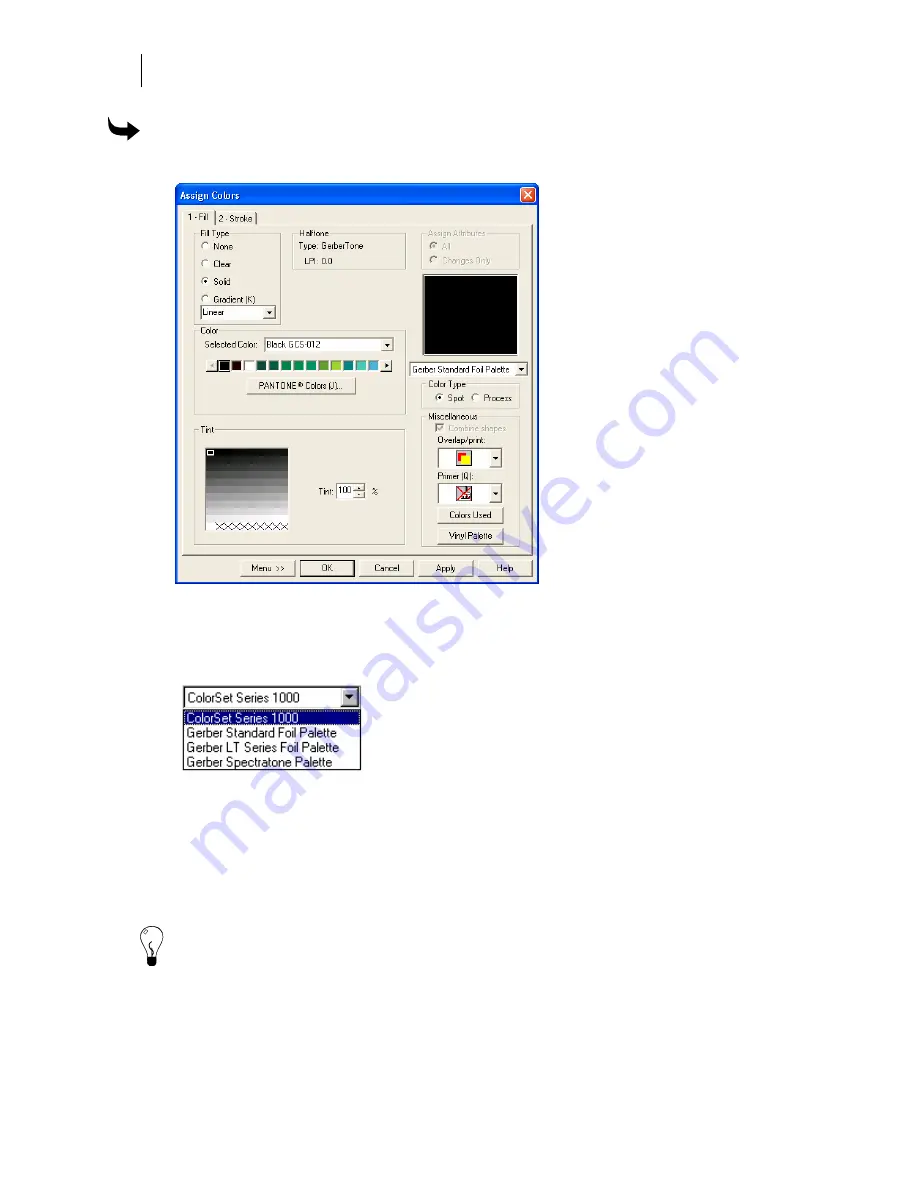
198
Chapter 17:
Filling Objects with Color for Printing
To assign fill attributes for printing
1
Click Fill to open the Fill tab of the Assign Colors dialog box.
2
Choose None, Clear, Solid, Gradient, Linear, or Radial from the Fill Type group box.
3
Choose Spot or Process from the Color Type group box.
4
Choose a color palette by highlighting it in the drop down menu.
5
For spot colors, choose a foil color in the Selected Color drop down list. For Process
colors, click the color button in the Color group box to open the process color palette
and choose a color.
6
If desired, set Overlap/Overprint in the Miscellaneous group box.
7
Click OK.
Tip: Click > View > Color Palette > Show Foil Palette or Show Process Palette to open the foil
palettes. Click and drag the fill color from the palette onto the work surface to your object.
Once inside the object to be filled the pointer box will fill to a solid box. Release the mouse
button to fill the object with a solid color.
Summary of Contents for OMEGA CP
Page 16: ......
Page 20: ......
Page 36: ......
Page 42: ...28 Chapter 4 Saving Files...
Page 44: ......
Page 68: ......
Page 92: ......
Page 96: ...82 Chapter 7 Selecting Elements of the Design...
Page 98: ......
Page 132: ......
Page 146: ......
Page 154: ......
Page 162: ......
Page 182: ......
Page 188: ......
Page 204: ......
Page 234: ......
Page 238: ......
Page 244: ......
Page 254: ...240 Chapter 22 Strokes Adding Print Thickness to the Outline of Objects...
Page 256: ......
Page 282: ......
Page 320: ......
Page 346: ......
Page 358: ......
Page 380: ......
Page 386: ......
Page 418: ......
Page 422: ......
Page 452: ......
Page 462: ......
Page 476: ......
Page 512: ...498 Chapter 44 Creating Special Effects...
Page 514: ......
Page 520: ......
Page 530: ......
Page 540: ......
Page 552: ......
Page 564: ......
Page 606: ......
Page 614: ...600 Chapter 51 Sending the Job to a Plotter or Printer...
Page 694: ......
Page 700: ......
Page 734: ......
Page 748: ......
Page 760: ...746...
Page 776: ......
Page 786: ......
Page 790: ......
















































