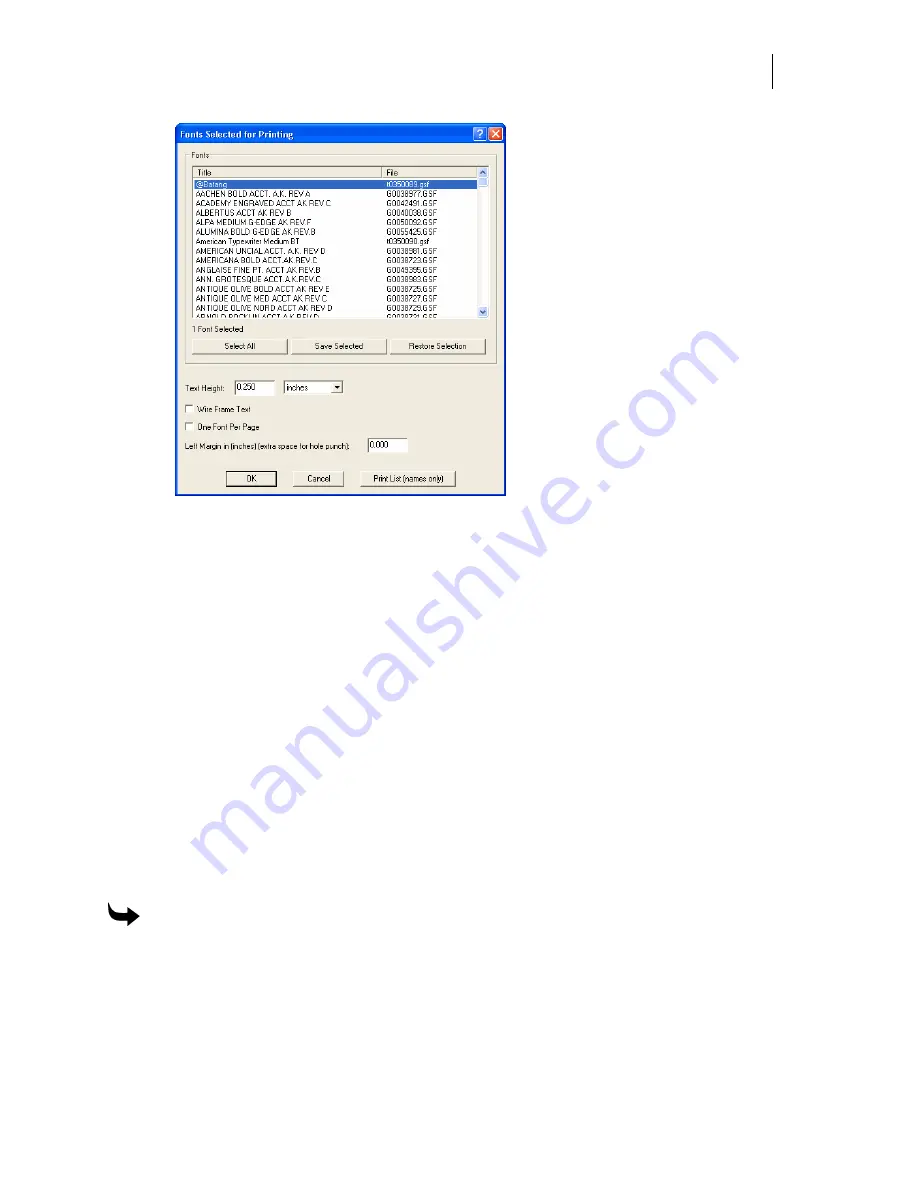
533
3
Click Select All to choose all installed fonts or hold down the Ctrl or Shift keys while
clicking to select multiple fonts.
4
Enter a Text Height and choose a measurement mode from the drop down menu.
5
Turn on Wire Frame Text to print the characters as outlines or turn off the option to
print filled characters.
6
Turn on One Font Per Page to print each font on its own page. Turn off the option to
print multiple fonts per page.
7
Enter a Left Margin measurement to allow for a hole punch.
8
Click OK to open the Print dialog box.
9
Click OK to print the font set(s).
Previewing the font character sets before printing
You can preview the font character sets before printing to ensure the proper printed results.
Print Preview provides controls to zoom in or out, display one or two pages at a time, and scroll
through the pages using Prev Page and Next Page. From Print Preview you can print the
selected fonts or close Print Preview to return to Font View where you can change the settings.
To preview the font character sets before printing
1
Click Start > Programs > GSP OMEGA > Font View.
2
Click File > Print Preview. The Please wait while fonts are enumerated message box
displays as the list of fonts is built. Upon completion, the Font Select dialog box opens.
The list of installed fonts appears in the Fonts text box.
Summary of Contents for OMEGA CP
Page 16: ......
Page 20: ......
Page 36: ......
Page 42: ...28 Chapter 4 Saving Files...
Page 44: ......
Page 68: ......
Page 92: ......
Page 96: ...82 Chapter 7 Selecting Elements of the Design...
Page 98: ......
Page 132: ......
Page 146: ......
Page 154: ......
Page 162: ......
Page 182: ......
Page 188: ......
Page 204: ......
Page 234: ......
Page 238: ......
Page 244: ......
Page 254: ...240 Chapter 22 Strokes Adding Print Thickness to the Outline of Objects...
Page 256: ......
Page 282: ......
Page 320: ......
Page 346: ......
Page 358: ......
Page 380: ......
Page 386: ......
Page 418: ......
Page 422: ......
Page 452: ......
Page 462: ......
Page 476: ......
Page 512: ...498 Chapter 44 Creating Special Effects...
Page 514: ......
Page 520: ......
Page 530: ......
Page 540: ......
Page 552: ......
Page 564: ......
Page 606: ......
Page 614: ...600 Chapter 51 Sending the Job to a Plotter or Printer...
Page 694: ......
Page 700: ......
Page 734: ......
Page 748: ......
Page 760: ...746...
Page 776: ......
Page 786: ......
Page 790: ......






























