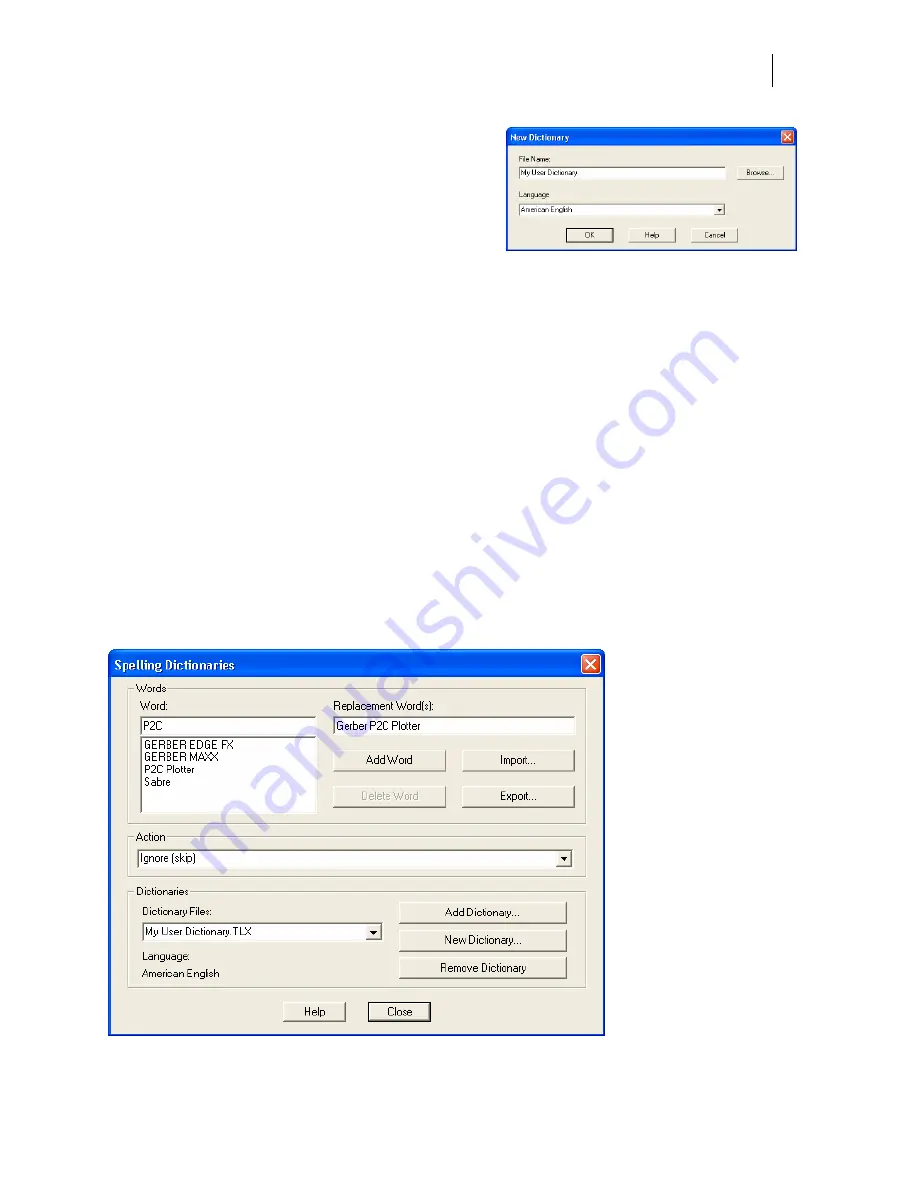
115
Creating a new User Dictionary
Click the New Dictionary button in the Spelling
Dictionaries dialog box to open the New Dictionary
dialog box. You can use the New Dictionary dialog
box to specify the attributes of a new user
dictionary.
♦
File Name
This field contains the name of the new dictionary file. You can enter a
name here or use the Browse button to display the Create Dictionary dialog box
showing the names of other dictionary files.
♦
Browse
Click the Browse button to open the Create Dictionary dialog box where you
can locate other user dictionary files or to enter the name of the new dictionary file.
♦
Language
This list specifies the language (e.g., French, English) of the words the new
user dictionary will contain. If the language you want to use is not listed, select "Any."
♦
OK
Click OK to close the New Dictionary dialog box and create the new dictionary.
♦
Cancel
Click the Cancel button to close the New Dictionary dialog box without
creating a new dictionary.
Choosing or Editing Spelling Dictionaries
The Spelling Dictionaries dialog box allows you to open and close user dictionaries and to edit
the contents of an open dictionary. The contents of the dictionary is saved in a file on the hard
drive. You can open some or all of your user dictionary files at same time. Only open
dictionaries are searched during a spell check.
Summary of Contents for OMEGA CP
Page 16: ......
Page 20: ......
Page 36: ......
Page 42: ...28 Chapter 4 Saving Files...
Page 44: ......
Page 68: ......
Page 92: ......
Page 96: ...82 Chapter 7 Selecting Elements of the Design...
Page 98: ......
Page 132: ......
Page 146: ......
Page 154: ......
Page 162: ......
Page 182: ......
Page 188: ......
Page 204: ......
Page 234: ......
Page 238: ......
Page 244: ......
Page 254: ...240 Chapter 22 Strokes Adding Print Thickness to the Outline of Objects...
Page 256: ......
Page 282: ......
Page 320: ......
Page 346: ......
Page 358: ......
Page 380: ......
Page 386: ......
Page 418: ......
Page 422: ......
Page 452: ......
Page 462: ......
Page 476: ......
Page 512: ...498 Chapter 44 Creating Special Effects...
Page 514: ......
Page 520: ......
Page 530: ......
Page 540: ......
Page 552: ......
Page 564: ......
Page 606: ......
Page 614: ...600 Chapter 51 Sending the Job to a Plotter or Printer...
Page 694: ......
Page 700: ......
Page 734: ......
Page 748: ......
Page 760: ...746...
Page 776: ......
Page 786: ......
Page 790: ......






























