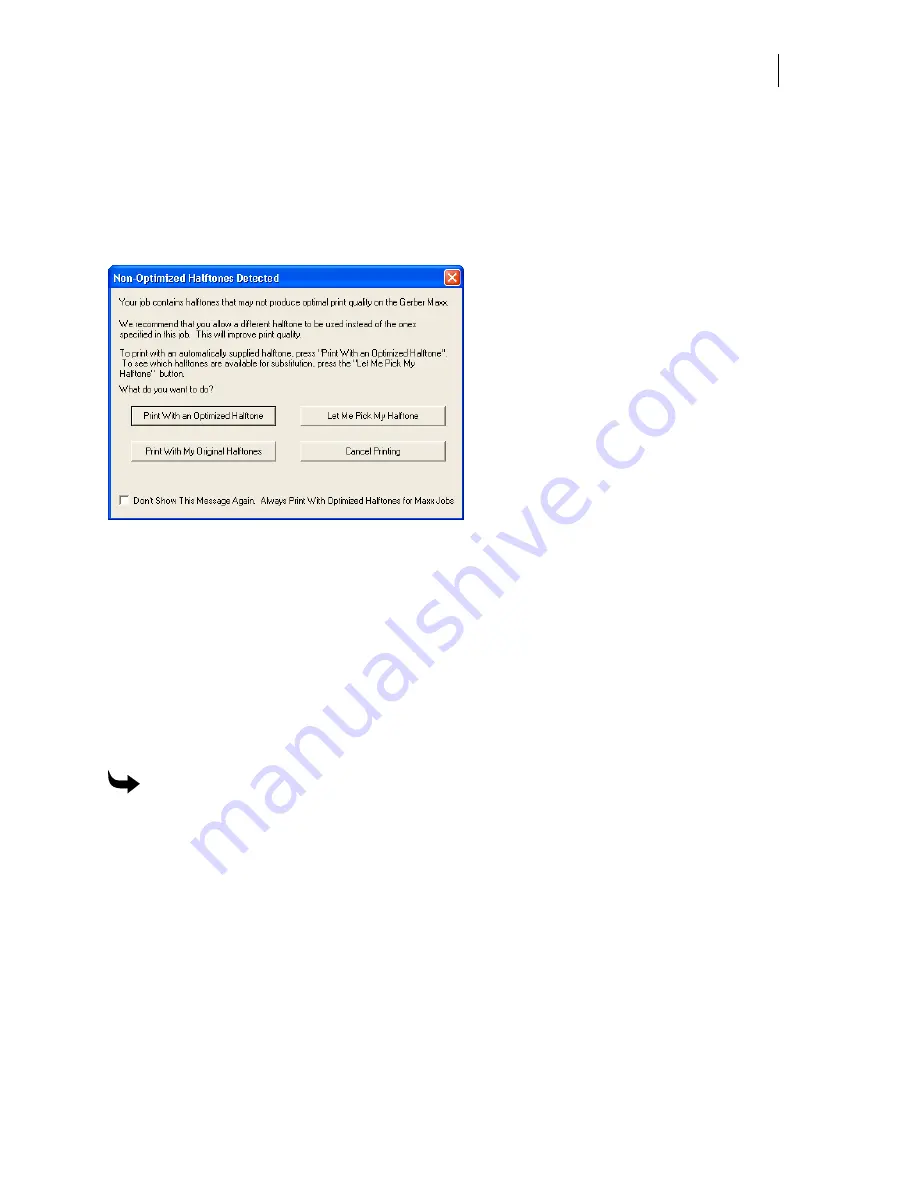
651
Cancel Printing stops printing
. To print the job, you must send it to the GERBER MAXX 2
again.
Don't Show This Message Again
. Always Print With Optimized Halftones for MAXX Jobs
directs GSPPlot to automatically substitute existing halftones with optimized halftones. If this
option is turned on, the Non-Optimized Halftones Detected dialog box will not display when
the substitution occurs. Vector shapes will print using GerberTone at 26 LPI and images larger
than 19 inches will print using special MAXX GerberTone at 25 LPI.
Follow the instructions in the dialog box to make the best choice for your job. Depending on the
type of job, testing various halftone types and LPI may be the best way for you to reach optimal
printing quality.
Printing with non-optimized halftones when
Auto-Substitution is turned on
If the Non-Optimized Halftones Detected dialog box does not appear (you turned on Don’t
Show This Message Again in the Non-Optimized Halftones Detected dialog box) and you wish
to print a specific job with a non-optimized halftone you must turn off this message. Follow this
procedure to display the Non-Optimized Halftones Detected dialog box once more.
To print with a non-optimized halftone
1
In GSPPlot, click Setup > Print Options… or press F11 to open the Print Options dialog
box.
2
Click Halftones… to open the Substitute Halftones dialog box.
3
Choose the MAXX tab.
4
Turn off the two check boxes: Substitute Halftones for Gerber MAXX and Auto-
Substitution.
5
Click OK to return to the Print Options dialog box.
6
Click OK to close the Print Options dialog box and return to GSPPlot.
7
Send the job to the MAXX 2 again, when the Non-optimized Halftones Detected dialog
box appears, choose Print With My Original Halftones.
Summary of Contents for OMEGA CP
Page 16: ......
Page 20: ......
Page 36: ......
Page 42: ...28 Chapter 4 Saving Files...
Page 44: ......
Page 68: ......
Page 92: ......
Page 96: ...82 Chapter 7 Selecting Elements of the Design...
Page 98: ......
Page 132: ......
Page 146: ......
Page 154: ......
Page 162: ......
Page 182: ......
Page 188: ......
Page 204: ......
Page 234: ......
Page 238: ......
Page 244: ......
Page 254: ...240 Chapter 22 Strokes Adding Print Thickness to the Outline of Objects...
Page 256: ......
Page 282: ......
Page 320: ......
Page 346: ......
Page 358: ......
Page 380: ......
Page 386: ......
Page 418: ......
Page 422: ......
Page 452: ......
Page 462: ......
Page 476: ......
Page 512: ...498 Chapter 44 Creating Special Effects...
Page 514: ......
Page 520: ......
Page 530: ......
Page 540: ......
Page 552: ......
Page 564: ......
Page 606: ......
Page 614: ...600 Chapter 51 Sending the Job to a Plotter or Printer...
Page 694: ......
Page 700: ......
Page 734: ......
Page 748: ......
Page 760: ...746...
Page 776: ......
Page 786: ......
Page 790: ......






























