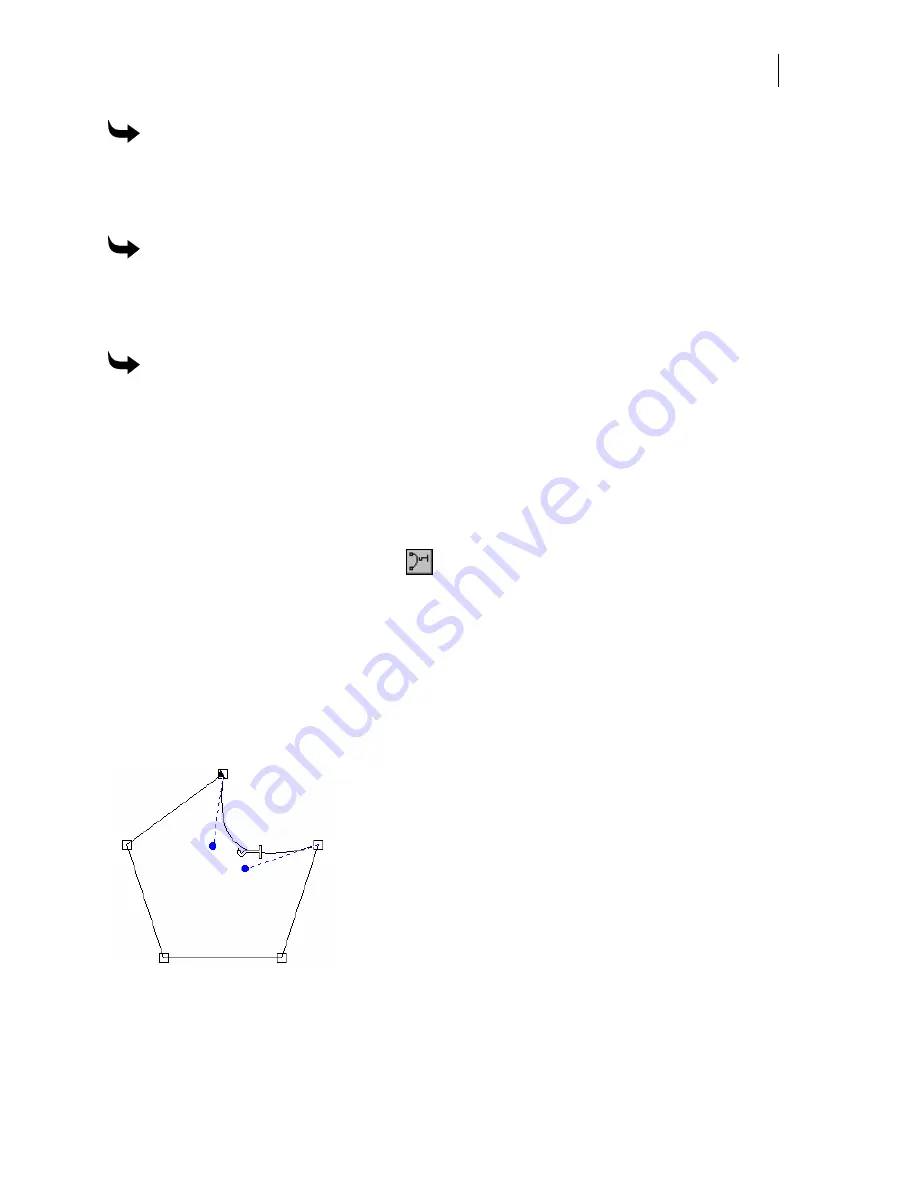
421
To move segments and maintain a closed shape
1
Turn on Retain. Click Detail Edit > Retain to toggle between turning Retail on and off
on the Property tool bar.
2
Click the Move tool and drag the segment to the new location.
To move segments and create two open shapes
1
Turn off Retain. Click Detail Edit > Retain to toggle between turning Retain on and off
on the Property tool bar.
2
Click the Move tool and drag the segment to a new location, creating two open shapes.
To move multiple segments at the same time
1
Detail select the segments to be moved at the same time.
2
Click the Detail Edit Move tool.
3
Turn on Modify Adjacent Segments.
4
Click and drag on any of the selected segments with the Detail Edit Move tool.
5
You can also use the keyboard to nudge to selected segments.
Bending line segments
When the Retain Closed Shape button on the Move tool properties bar is turned on, the Bend
Segment option is available. Turning on Bend Segment allows you to use the Move tool to grab
and bend a selected segment.
If you have the Bend Segment option turned on, you can click on a straight line segment with
the Move tool and change it to a curve. You can then alter the flex of the curve using the Move
tool, or by clicking and dragging the curve control points. The three curve controls on the Detail
Edit menu and on the Move tool Property Bar determine how the flex will change: Smooth,
Sharp and Symmetrical.
Summary of Contents for OMEGA CP
Page 16: ......
Page 20: ......
Page 36: ......
Page 42: ...28 Chapter 4 Saving Files...
Page 44: ......
Page 68: ......
Page 92: ......
Page 96: ...82 Chapter 7 Selecting Elements of the Design...
Page 98: ......
Page 132: ......
Page 146: ......
Page 154: ......
Page 162: ......
Page 182: ......
Page 188: ......
Page 204: ......
Page 234: ......
Page 238: ......
Page 244: ......
Page 254: ...240 Chapter 22 Strokes Adding Print Thickness to the Outline of Objects...
Page 256: ......
Page 282: ......
Page 320: ......
Page 346: ......
Page 358: ......
Page 380: ......
Page 386: ......
Page 418: ......
Page 422: ......
Page 452: ......
Page 462: ......
Page 476: ......
Page 512: ...498 Chapter 44 Creating Special Effects...
Page 514: ......
Page 520: ......
Page 530: ......
Page 540: ......
Page 552: ......
Page 564: ......
Page 606: ......
Page 614: ...600 Chapter 51 Sending the Job to a Plotter or Printer...
Page 694: ......
Page 700: ......
Page 734: ......
Page 748: ......
Page 760: ...746...
Page 776: ......
Page 786: ......
Page 790: ......






























