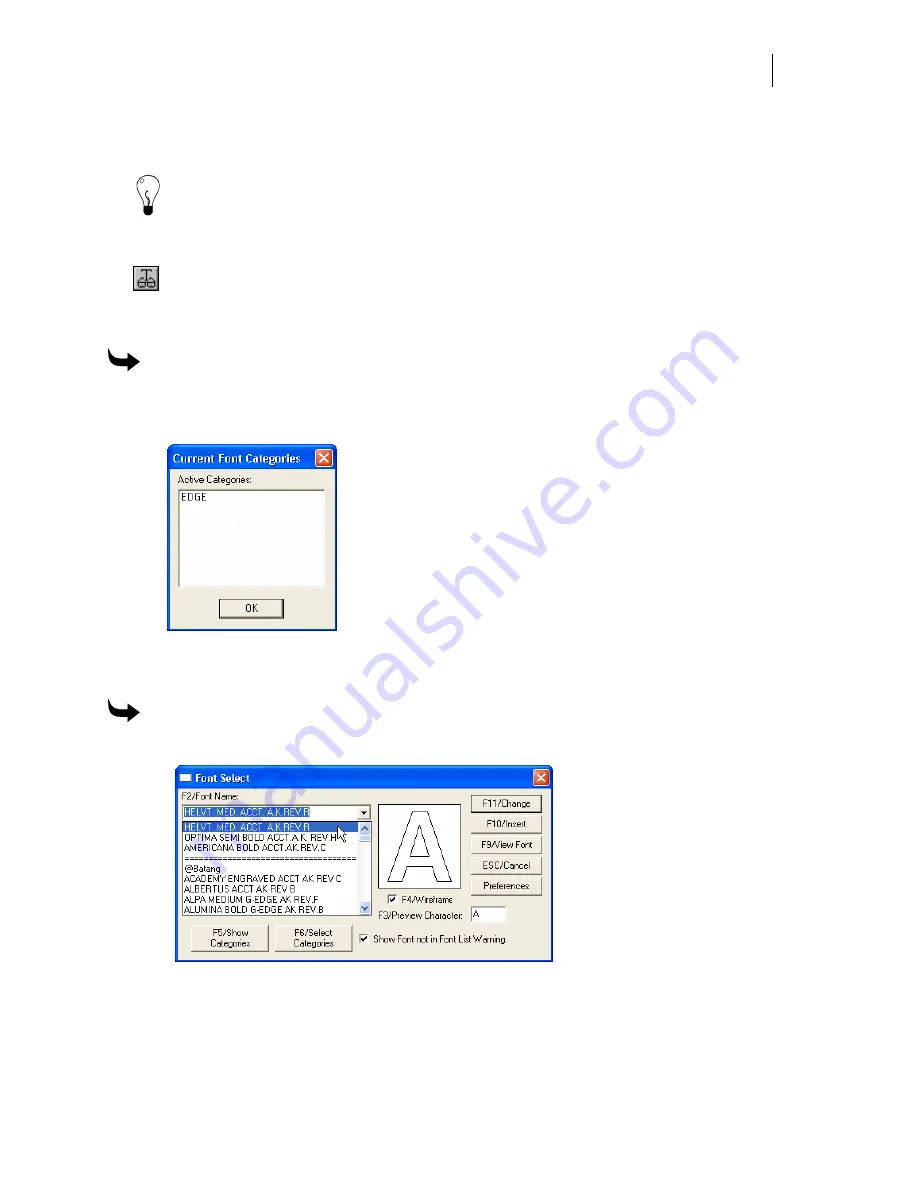
89
4
Click OK to return to the work surface. Only the fonts in the chosen categories display
in the font list.
Tip: After choosing the filter categories you can save the selections as the default by clicking
Preferences and OK at the confirmation prompt. The next time you open the Filter by Category
dialog box, the preferenced settings remain, as well as the next time you enter TOWS, only the
chosen font categories display.
Current Font Categories dialog box
⎯
The Show Current Categories button opens the
Current Font Categories dialog box, which allows you to see a list box that contains all
the currently selected font categories. This list box is for viewing only, you cannot
change or select any of the fonts or font categories.
To display the available font choices in TOWS
1
Open the second line of the TOWS toolbar.
2
Click the Show Current Categories to open the Current Font Category dialog box.
3
Only the available fonts are listed in the Active Categories box.
4
Click OK to return to the work surface.
To limit the available font choices in the Enter/Edit Text dialog box
1
Click F3 in the Enter/Edit Text dialog box to open the Font Select dialog box.
2
Click F6 to open the Filter by Category dialog box.
Summary of Contents for OMEGA CP
Page 16: ......
Page 20: ......
Page 36: ......
Page 42: ...28 Chapter 4 Saving Files...
Page 44: ......
Page 68: ......
Page 92: ......
Page 96: ...82 Chapter 7 Selecting Elements of the Design...
Page 98: ......
Page 132: ......
Page 146: ......
Page 154: ......
Page 162: ......
Page 182: ......
Page 188: ......
Page 204: ......
Page 234: ......
Page 238: ......
Page 244: ......
Page 254: ...240 Chapter 22 Strokes Adding Print Thickness to the Outline of Objects...
Page 256: ......
Page 282: ......
Page 320: ......
Page 346: ......
Page 358: ......
Page 380: ......
Page 386: ......
Page 418: ......
Page 422: ......
Page 452: ......
Page 462: ......
Page 476: ......
Page 512: ...498 Chapter 44 Creating Special Effects...
Page 514: ......
Page 520: ......
Page 530: ......
Page 540: ......
Page 552: ......
Page 564: ......
Page 606: ......
Page 614: ...600 Chapter 51 Sending the Job to a Plotter or Printer...
Page 694: ......
Page 700: ......
Page 734: ......
Page 748: ......
Page 760: ...746...
Page 776: ......
Page 786: ......
Page 790: ......






























