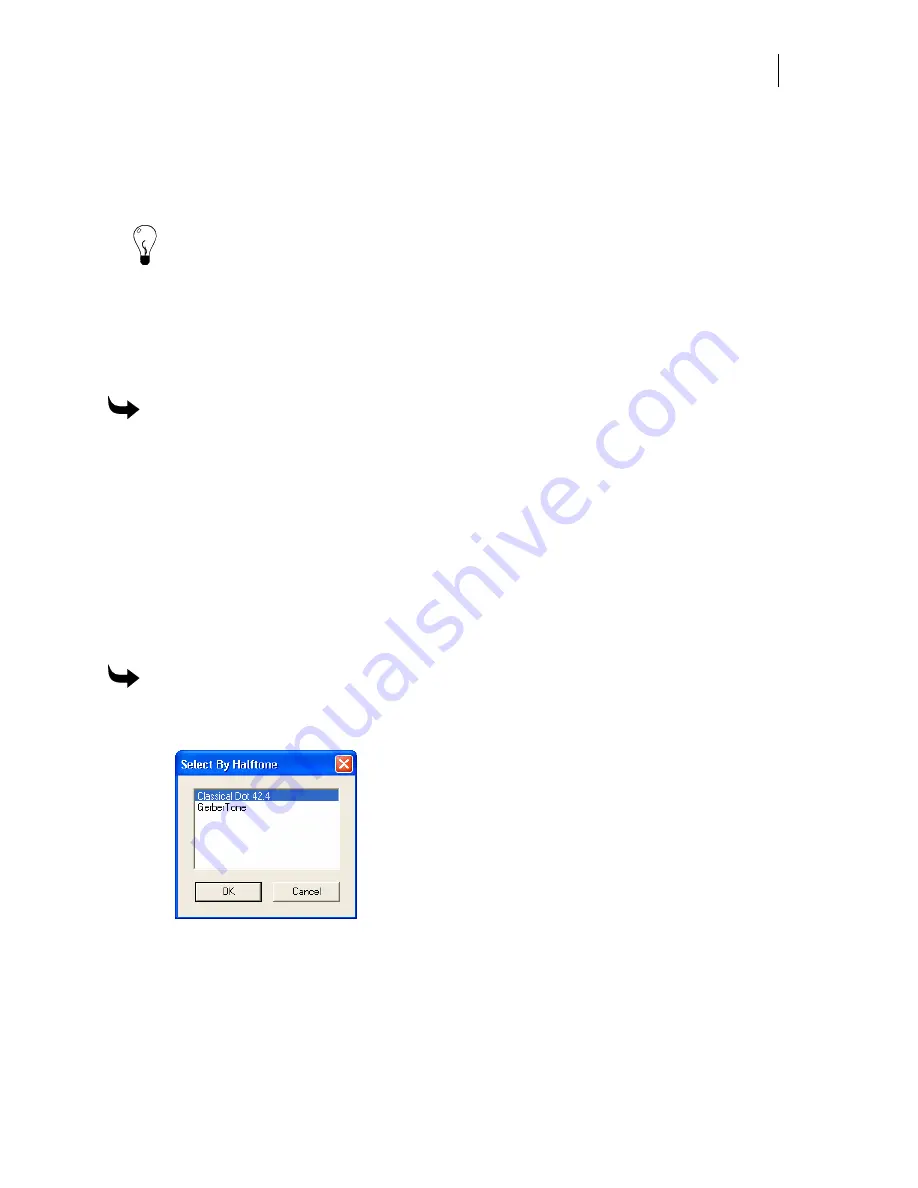
245
2
Verify that the fill and strokes have the correct colors assigned to them.
3
Click one of the spot or process colors in the dialog box, then click OK.
4
The objects that have the assigned spot or process colors are then selected on the work
surface.
Tip: Click the Name button in the Select by Process dialog box. The Select By Color Name
dialog box appears displaying the spot or process colors in the job.
Checking and selecting fills and strokes by color type
Verify that the job has the correct fills and strokes by color type before sending the job to be
print or cut. Objects on hidden or locked layers cannot be selected using the Select menu
commands.
To check or select fills and strokes by color type
1
Click Select > Fills or Strokes > Spot, Process, or Clear.
2
The objects with the chosen color type (Spot, Process, or Clear) are then selected on the
work surface.
Checking and selecting fills and strokes by halftone
type
Verify that the job has the correct fills and strokes by halftone type before sending the job to be
printed or cut. Objects on hidden or locked layers cannot be selected using the Select menu
commands.
To check or select fills and strokes by halftone type
1
Click Select > Halftone > Fills, Strokes or Both to open the Select By Halftone dialog
box.
2
Highlight the halftone type to be checked, and then click OK.
3
The objects having that halftone type are then selected on the work surface.
Summary of Contents for OMEGA CP
Page 16: ......
Page 20: ......
Page 36: ......
Page 42: ...28 Chapter 4 Saving Files...
Page 44: ......
Page 68: ......
Page 92: ......
Page 96: ...82 Chapter 7 Selecting Elements of the Design...
Page 98: ......
Page 132: ......
Page 146: ......
Page 154: ......
Page 162: ......
Page 182: ......
Page 188: ......
Page 204: ......
Page 234: ......
Page 238: ......
Page 244: ......
Page 254: ...240 Chapter 22 Strokes Adding Print Thickness to the Outline of Objects...
Page 256: ......
Page 282: ......
Page 320: ......
Page 346: ......
Page 358: ......
Page 380: ......
Page 386: ......
Page 418: ......
Page 422: ......
Page 452: ......
Page 462: ......
Page 476: ......
Page 512: ...498 Chapter 44 Creating Special Effects...
Page 514: ......
Page 520: ......
Page 530: ......
Page 540: ......
Page 552: ......
Page 564: ......
Page 606: ......
Page 614: ...600 Chapter 51 Sending the Job to a Plotter or Printer...
Page 694: ......
Page 700: ......
Page 734: ......
Page 748: ......
Page 760: ...746...
Page 776: ......
Page 786: ......
Page 790: ......






























