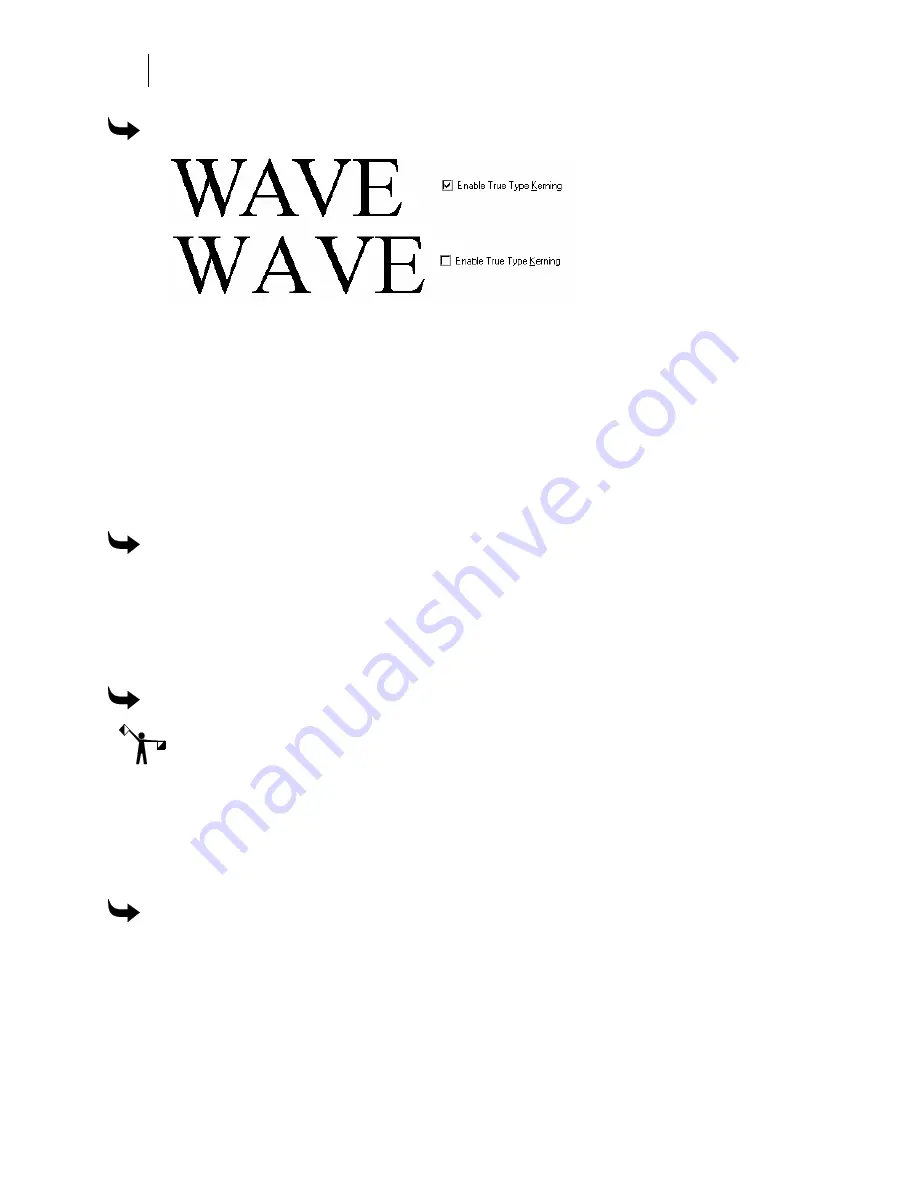
106
Chapter 8:
All About Text
To use character kerning in Small Text
1
In the Enter/Edit Small Text dialog box, enter text.
2
Turn on the Enable True Type Kerning check box.
3
Click OK to return to the work surface.
Changing the spacing between lines
When entering text in TOWS, you can alter line spacing using the Line Spacing text box in the
TOWS toolbar. Use F8/Line Spacing in the Enter/Edit Text dialog box to set the vertical
distance between two lines of text when entering text with the Enter/Edit Text tool. There must
be more than one line of text to change the line spacing.
To change the spacing between lines in TOWS
1
Enter lines of text on the work surface.
2
Select the lines of text to be changed.
3
Change the spacing in the Line Spacing text box.
4
The lines will space visually on the work surface.
To change the spacing between lines in the Enter/Edit dialog box
Note: The X,Y position no longer automatically overrides the set Line Spacing in the
Enter/Edit Text dialog box.
1
In the Enter/Edit Text dialog box, enter text.
2
Put the cursor on any line of text except the first.
3
Click F8 Line Spacing and enter a new value to change spacing between lines.
4
Click F11/Composer to return to the work surface.
To change the spacing between lines in the Enter/Edit Small Text dialog box
1
Enter the small text in the Enter/Edit Small Text dialog box.
2
Put the cursor in any line of text except the first.
3
Enter a percentage value in the Line Spacing box. The minimum value is 0 and the
maximum value is 500%.
4
Click F11/OK to return to the work surface.
Summary of Contents for OMEGA CP
Page 16: ......
Page 20: ......
Page 36: ......
Page 42: ...28 Chapter 4 Saving Files...
Page 44: ......
Page 68: ......
Page 92: ......
Page 96: ...82 Chapter 7 Selecting Elements of the Design...
Page 98: ......
Page 132: ......
Page 146: ......
Page 154: ......
Page 162: ......
Page 182: ......
Page 188: ......
Page 204: ......
Page 234: ......
Page 238: ......
Page 244: ......
Page 254: ...240 Chapter 22 Strokes Adding Print Thickness to the Outline of Objects...
Page 256: ......
Page 282: ......
Page 320: ......
Page 346: ......
Page 358: ......
Page 380: ......
Page 386: ......
Page 418: ......
Page 422: ......
Page 452: ......
Page 462: ......
Page 476: ......
Page 512: ...498 Chapter 44 Creating Special Effects...
Page 514: ......
Page 520: ......
Page 530: ......
Page 540: ......
Page 552: ......
Page 564: ......
Page 606: ......
Page 614: ...600 Chapter 51 Sending the Job to a Plotter or Printer...
Page 694: ......
Page 700: ......
Page 734: ......
Page 748: ......
Page 760: ...746...
Page 776: ......
Page 786: ......
Page 790: ......






























