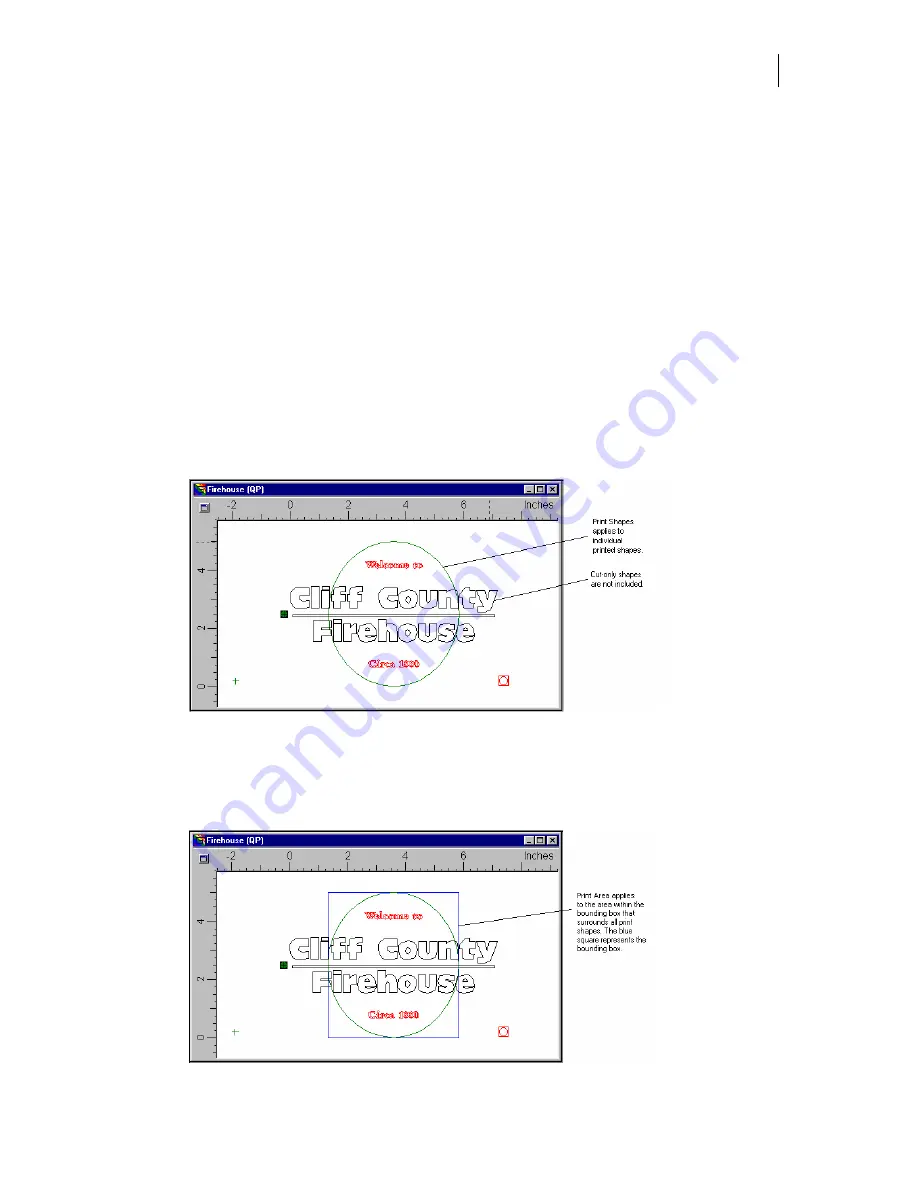
693
8
Click OK to return to the Print Options dialog box where you can review the print
order of the foils.
9
Click OK to apply the settings to the job and return to GSPPlot.
Applying a finish over the job
You can apply a finishing foil over your job using the GerberColor Backing and Finish dialog
box. If you are working with layers, finish settings apply to the entire job. Two finishing foils
are available for application over the job.
♦
Abrasion Guard™ is a special foil that applies a coating to protect the job from
scratches.
♦
Matte Clear foil coats the job to reduce gloss and also protects against scratches.
There are several choices on how the finishing foil is applied.
♦
Print Shapes
applies the finishing foil to individual shapes in the job. In the job below,
which includes print and cut-only objects, Print Shape applies finishing foil on top of
the printed oval.
♦
Print Area
applies finishing foil to the area within a bounding box that surrounds all
print shapes. Cut vinyl shapes are not included. In the example, the square represents
the bounding box of the print shapes and defines the Print Area. Included are print
and cut-only objects, Print Area extends beyond the printed shapes and yields
undesirable results.
Summary of Contents for OMEGA CP
Page 16: ......
Page 20: ......
Page 36: ......
Page 42: ...28 Chapter 4 Saving Files...
Page 44: ......
Page 68: ......
Page 92: ......
Page 96: ...82 Chapter 7 Selecting Elements of the Design...
Page 98: ......
Page 132: ......
Page 146: ......
Page 154: ......
Page 162: ......
Page 182: ......
Page 188: ......
Page 204: ......
Page 234: ......
Page 238: ......
Page 244: ......
Page 254: ...240 Chapter 22 Strokes Adding Print Thickness to the Outline of Objects...
Page 256: ......
Page 282: ......
Page 320: ......
Page 346: ......
Page 358: ......
Page 380: ......
Page 386: ......
Page 418: ......
Page 422: ......
Page 452: ......
Page 462: ......
Page 476: ......
Page 512: ...498 Chapter 44 Creating Special Effects...
Page 514: ......
Page 520: ......
Page 530: ......
Page 540: ......
Page 552: ......
Page 564: ......
Page 606: ......
Page 614: ...600 Chapter 51 Sending the Job to a Plotter or Printer...
Page 694: ......
Page 700: ......
Page 734: ......
Page 748: ......
Page 760: ...746...
Page 776: ......
Page 786: ......
Page 790: ......
















































