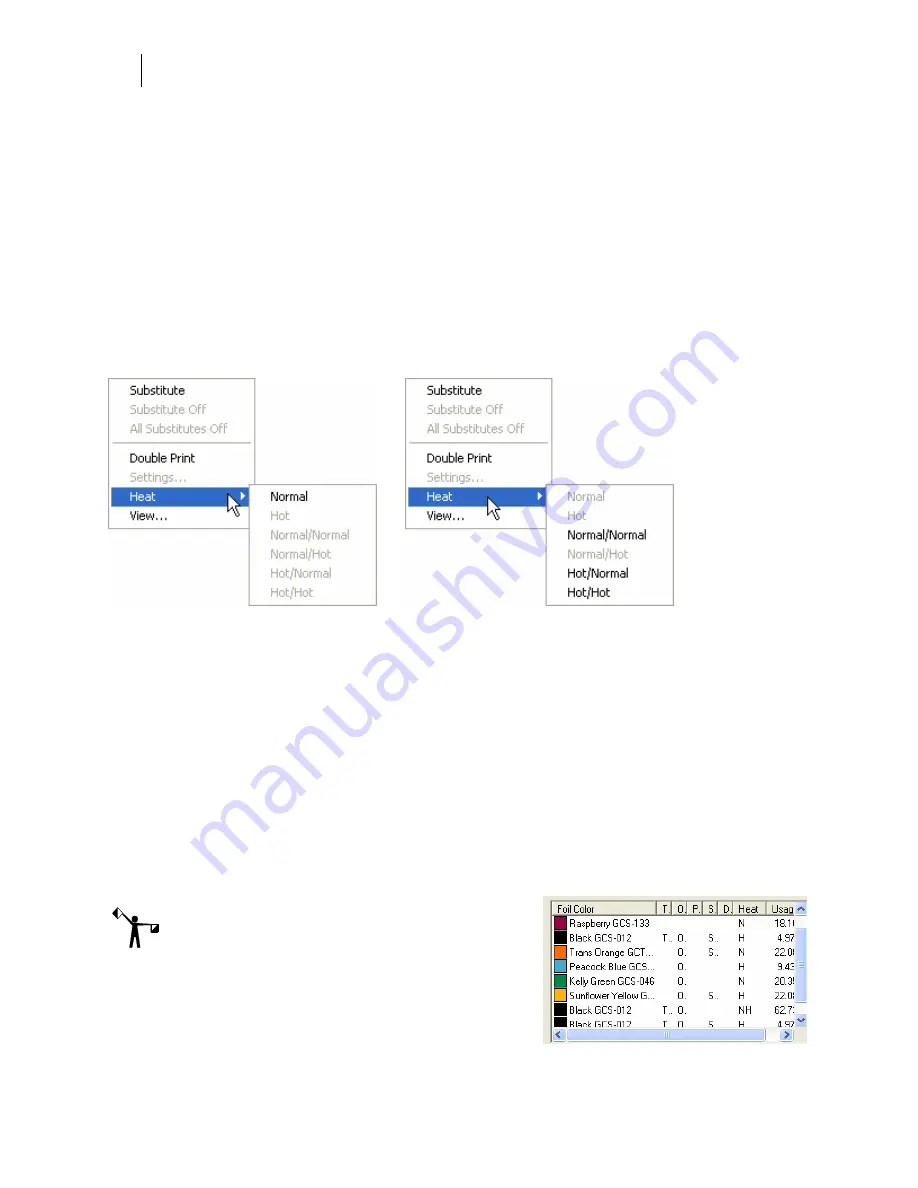
696
Chapter 63:
Printing a Job on a Vinyl Printer
Viewing and changing the heat setting of a foil
Composer assigns heat settings to foils as they are applied to the vinyl or on top of another foil.
You can view or change the heat settings in the Print Options dialog box of GSPPlot. Changing
heat settings can be helpful when:
♦
Reverse printing a job that has overlapping or overprinting foils, or uses Spectratone
colors
♦
When you have foil over-transfer or under-transfer
♦
When you experience foil wrinkling
To change a heat setting, right click a foil color and choose a different heat setting from the Heat
menu.
If you have multiple objects with the same foil color using different heat settings, (for example a
black fill printing normally as well as black stroke that is assigned an overprint), you will have
two heat settings such as Normal/Hot. The first heat setting applies to the first pass of the foil
and the second applies to the second pass. When you have two heat settings you can change
both of them by choosing a new double heat settings from the Heat menu.
Displaying a Heat column in the Foil Color list
The Foil Color list of the Print Options dialog box can display a Heat column which shows the
heat setting applied when printing the foil. By default this column is hidden. To display the
Heat column, right click a foil name and choose View to display the Options dialog box. Here
you can determine which columns to display.
The heat setting of each foil color is indicated in the Heat column using an H for Hot (overprint)
and a N for Normal.
Note: If the Heat setting column is too narrow you
may not see the double Heat indicator such as NH
(Normal/Hot). Expand the column to view both
indicators.
Summary of Contents for OMEGA CP
Page 16: ......
Page 20: ......
Page 36: ......
Page 42: ...28 Chapter 4 Saving Files...
Page 44: ......
Page 68: ......
Page 92: ......
Page 96: ...82 Chapter 7 Selecting Elements of the Design...
Page 98: ......
Page 132: ......
Page 146: ......
Page 154: ......
Page 162: ......
Page 182: ......
Page 188: ......
Page 204: ......
Page 234: ......
Page 238: ......
Page 244: ......
Page 254: ...240 Chapter 22 Strokes Adding Print Thickness to the Outline of Objects...
Page 256: ......
Page 282: ......
Page 320: ......
Page 346: ......
Page 358: ......
Page 380: ......
Page 386: ......
Page 418: ......
Page 422: ......
Page 452: ......
Page 462: ......
Page 476: ......
Page 512: ...498 Chapter 44 Creating Special Effects...
Page 514: ......
Page 520: ......
Page 530: ......
Page 540: ......
Page 552: ......
Page 564: ......
Page 606: ......
Page 614: ...600 Chapter 51 Sending the Job to a Plotter or Printer...
Page 694: ......
Page 700: ......
Page 734: ......
Page 748: ......
Page 760: ...746...
Page 776: ......
Page 786: ......
Page 790: ......
















































