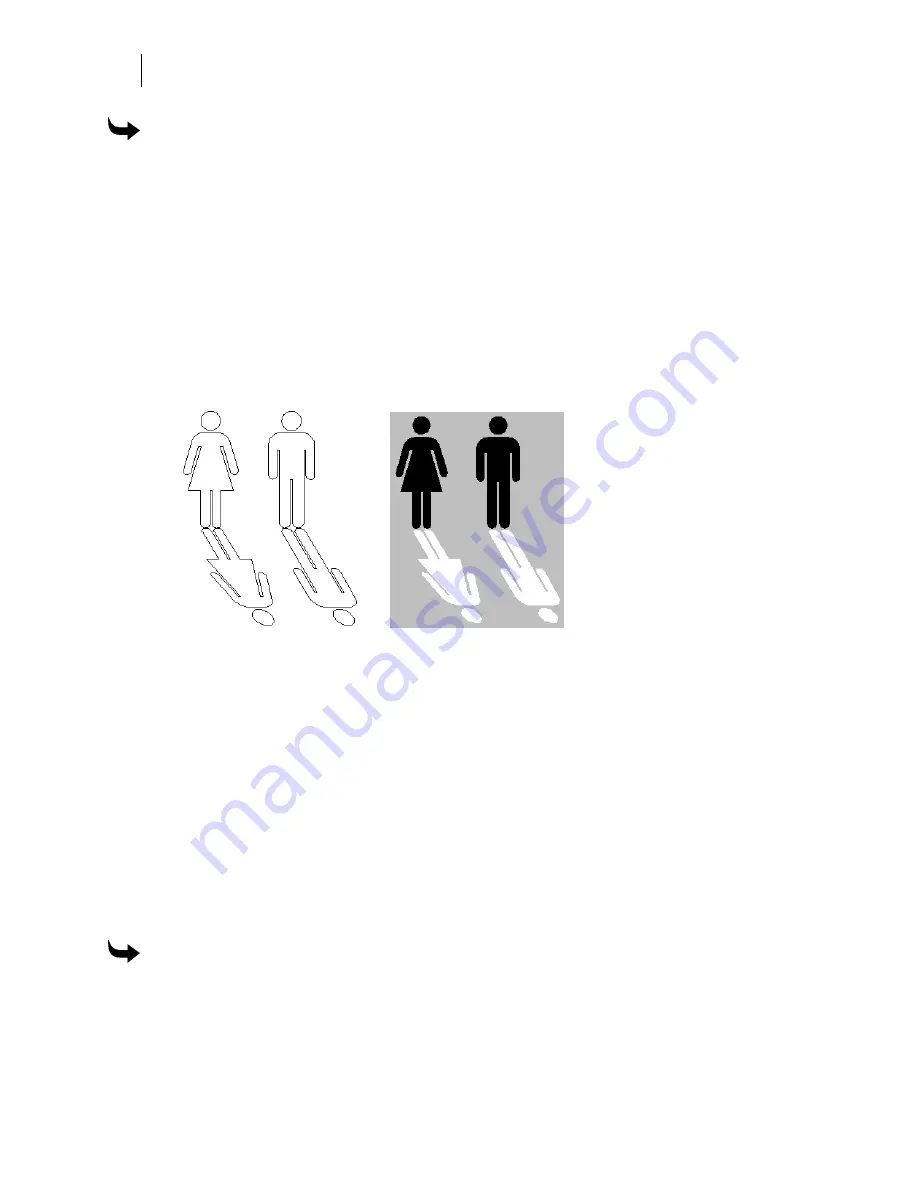
458
Chapter 41:
Adding Shadows
To cast a shadow in front of an object
1
Open the C:/Gsp/Library/Sampler/MANWOMAN.GCA file.
2
Select the rectangle between the man and woman and delete it.
3
Select both the man and woman shapes.
4
Click Tools > Shadow to open the Shadow dialog box.
5
Choose Cast.
6
To cast the shadow to the front enter a negative value in the Height field. This value
should be at least three-quarters of the shape height.
7
Enter 30 for Slant.
8
Click Continue. The following example shows the result.
9
Click View > Vinyl only to view the design as it will look in vinyl. The example shows
a gray background and black and white vinyl colors. Use the vinyl color palette to
change the colors, if desired.
Exercise 2: Creating a shadow with proper registration
All shadows inherit the current fill and vinyl colors (shown in the boxes at the bottom of the
Composer menu bar). It is best to change the current fill to the desired shadow color
before
you
create the shadow. To create a properly registered shadow requires several steps:
♦
Select a fill color for the object.
♦
Create the object.
♦
Select a fill color for the shadow (to change the current style color).
♦
Create the shadow.
To register a shadow
1
Open a new file in Composer.
2
Click the Fill tool to open the Assign Colors dialog box.
Summary of Contents for OMEGA CP
Page 16: ......
Page 20: ......
Page 36: ......
Page 42: ...28 Chapter 4 Saving Files...
Page 44: ......
Page 68: ......
Page 92: ......
Page 96: ...82 Chapter 7 Selecting Elements of the Design...
Page 98: ......
Page 132: ......
Page 146: ......
Page 154: ......
Page 162: ......
Page 182: ......
Page 188: ......
Page 204: ......
Page 234: ......
Page 238: ......
Page 244: ......
Page 254: ...240 Chapter 22 Strokes Adding Print Thickness to the Outline of Objects...
Page 256: ......
Page 282: ......
Page 320: ......
Page 346: ......
Page 358: ......
Page 380: ......
Page 386: ......
Page 418: ......
Page 422: ......
Page 452: ......
Page 462: ......
Page 476: ......
Page 512: ...498 Chapter 44 Creating Special Effects...
Page 514: ......
Page 520: ......
Page 530: ......
Page 540: ......
Page 552: ......
Page 564: ......
Page 606: ......
Page 614: ...600 Chapter 51 Sending the Job to a Plotter or Printer...
Page 694: ......
Page 700: ......
Page 734: ......
Page 748: ......
Page 760: ...746...
Page 776: ......
Page 786: ......
Page 790: ......






























