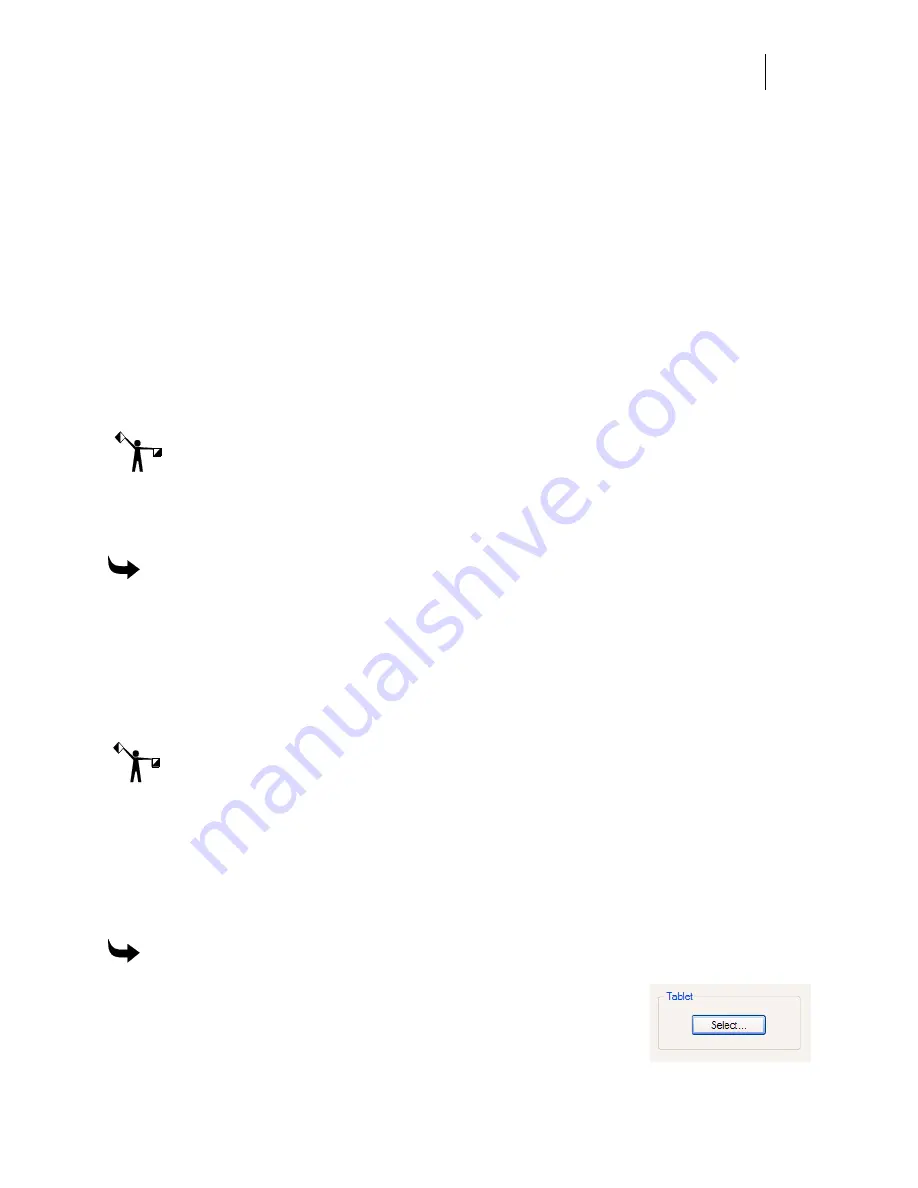
387
Chapter 36:
Digitizing Artwork
Digitizing is the process of converting a design into computer data. The computer data is
represented by a series of points and line segments (vectors). To digitize, you will need to attach
two pieces of hardware to your PC:
♦
a
tablet
where you will mount your artwork
♦
a hand-held cursor, called a
puck
which you will use to digitize points along the
outline of a design.
Note: Gerber currently sells the Numonics AccuGrid tablet and puck. There are several
different models of tablets and pucks. The descriptions and instructions in this chapter may
vary from your equipment.
Installing the tablet
To install the tablet
1
Unwrap the interface cable, digitizing puck, and tablet from their packaging.
2
Locate and insert the 9-pin connector of the interface cable into the receptacle labeled
INTERFACE at the top left edge of the tablet. Tighten the two screws.
3
The opposite end of the interface cable has two screws and a 9-pin receptacle. Insert
the 9-pin receptacle into COM1 or COM2 located on the back of your computer.
Tighten the two screws.
Note: The Numonics AccuGrid tablet is configured to work on COM 1 only. If this is
unacceptable please contact Technical Systems Support Department for assistance. Only
OMEGA versions 1.53 and higher are equipped to support the AccuGrid tablet.
4
Insert the end of the digitizing puck into the interface box at the top right of the tablet.
Setting up the tablet
To establish the communication link between OMEGA and the tablet, use the General tab of the
Tools > Options dialog box.
To set up the tablet
1
Open Composer and click Tools > Options and select the
General tab.
2
Click the Select button under the Tablet option to display the
Tablet Selection dialog box.
Summary of Contents for OMEGA CP
Page 16: ......
Page 20: ......
Page 36: ......
Page 42: ...28 Chapter 4 Saving Files...
Page 44: ......
Page 68: ......
Page 92: ......
Page 96: ...82 Chapter 7 Selecting Elements of the Design...
Page 98: ......
Page 132: ......
Page 146: ......
Page 154: ......
Page 162: ......
Page 182: ......
Page 188: ......
Page 204: ......
Page 234: ......
Page 238: ......
Page 244: ......
Page 254: ...240 Chapter 22 Strokes Adding Print Thickness to the Outline of Objects...
Page 256: ......
Page 282: ......
Page 320: ......
Page 346: ......
Page 358: ......
Page 380: ......
Page 386: ......
Page 418: ......
Page 422: ......
Page 452: ......
Page 462: ......
Page 476: ......
Page 512: ...498 Chapter 44 Creating Special Effects...
Page 514: ......
Page 520: ......
Page 530: ......
Page 540: ......
Page 552: ......
Page 564: ......
Page 606: ......
Page 614: ...600 Chapter 51 Sending the Job to a Plotter or Printer...
Page 694: ......
Page 700: ......
Page 734: ......
Page 748: ......
Page 760: ...746...
Page 776: ......
Page 786: ......
Page 790: ......






























