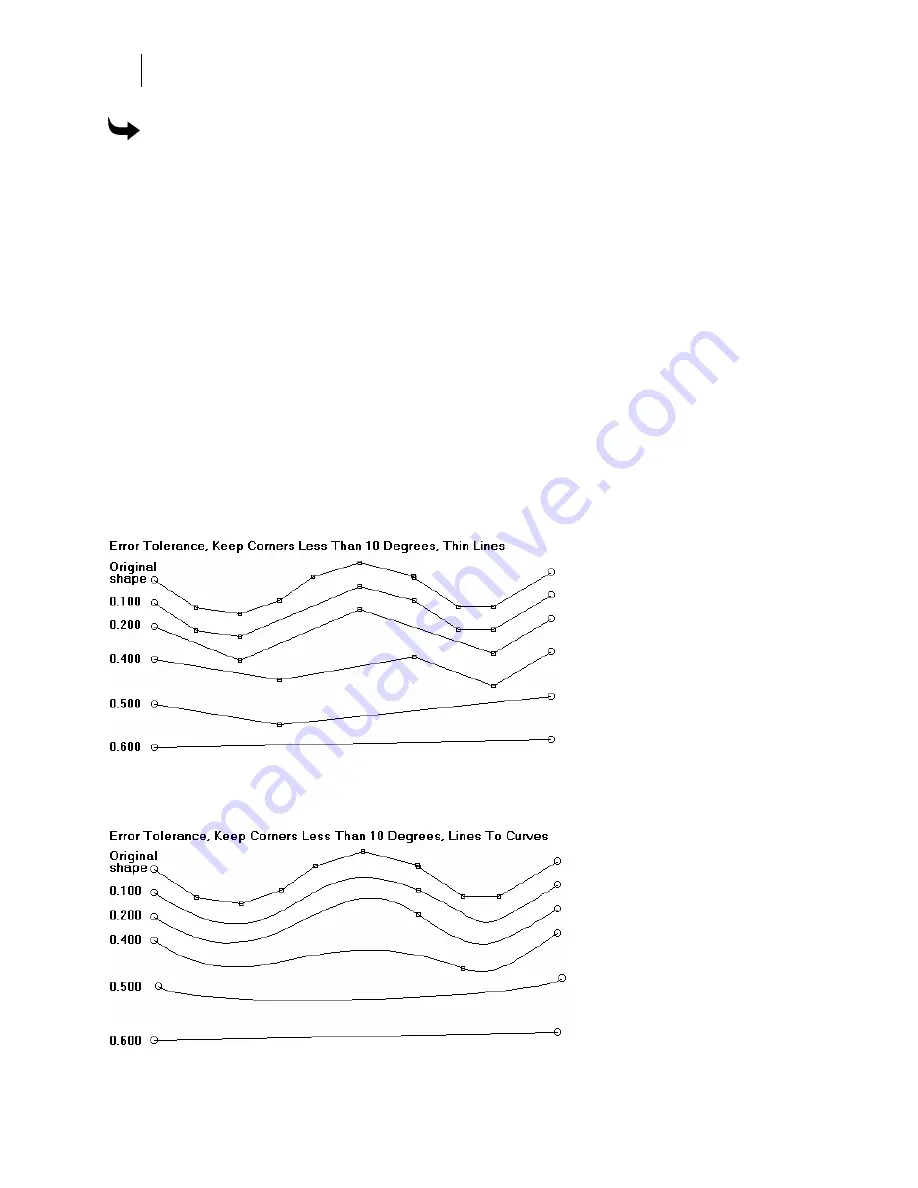
434
Chapter 39:
Reducing the Number of Points with the Thin Command
To specify the corners to keep
1
Select the angle with the Selection Pointer, then click the Detail Edit tool. All the points
in the object appear.
2
Click Tools > Thin or select specific segments and then click Detail Edit > Thin to open
the Thin dialog box.
3
Enter a value in Keep Corners Less Than, for example 80.0.
4
Enter a value in Error Tolerance, for example 0.08.
5
Click OK.
Specifying error tolerance
Error Tolerance is the distance you allow the program to use when it considers removing
points. The effect of Error Tolerance is slightly different when applied using Thin Lines and
changing Lines to Curves.
With Thin Lines, tighter Error Tolerances (a low number) removes fewer points. Tighter
tolerance results in the shape remaining closer to the original shape but the shape is more
jagged. A looser tolerance removes more points, but the shape may become so distorted that it
does not resemble the original shape at all.
When changing Lines to Curves, the following example shows that many points are removed
quickly. The Error Tolerance setting moves the remaining point along the shape, thus changing
the flex of the bezier curve.
Summary of Contents for OMEGA CP
Page 16: ......
Page 20: ......
Page 36: ......
Page 42: ...28 Chapter 4 Saving Files...
Page 44: ......
Page 68: ......
Page 92: ......
Page 96: ...82 Chapter 7 Selecting Elements of the Design...
Page 98: ......
Page 132: ......
Page 146: ......
Page 154: ......
Page 162: ......
Page 182: ......
Page 188: ......
Page 204: ......
Page 234: ......
Page 238: ......
Page 244: ......
Page 254: ...240 Chapter 22 Strokes Adding Print Thickness to the Outline of Objects...
Page 256: ......
Page 282: ......
Page 320: ......
Page 346: ......
Page 358: ......
Page 380: ......
Page 386: ......
Page 418: ......
Page 422: ......
Page 452: ......
Page 462: ......
Page 476: ......
Page 512: ...498 Chapter 44 Creating Special Effects...
Page 514: ......
Page 520: ......
Page 530: ......
Page 540: ......
Page 552: ......
Page 564: ......
Page 606: ......
Page 614: ...600 Chapter 51 Sending the Job to a Plotter or Printer...
Page 694: ......
Page 700: ......
Page 734: ......
Page 748: ......
Page 760: ...746...
Page 776: ......
Page 786: ......
Page 790: ......






























