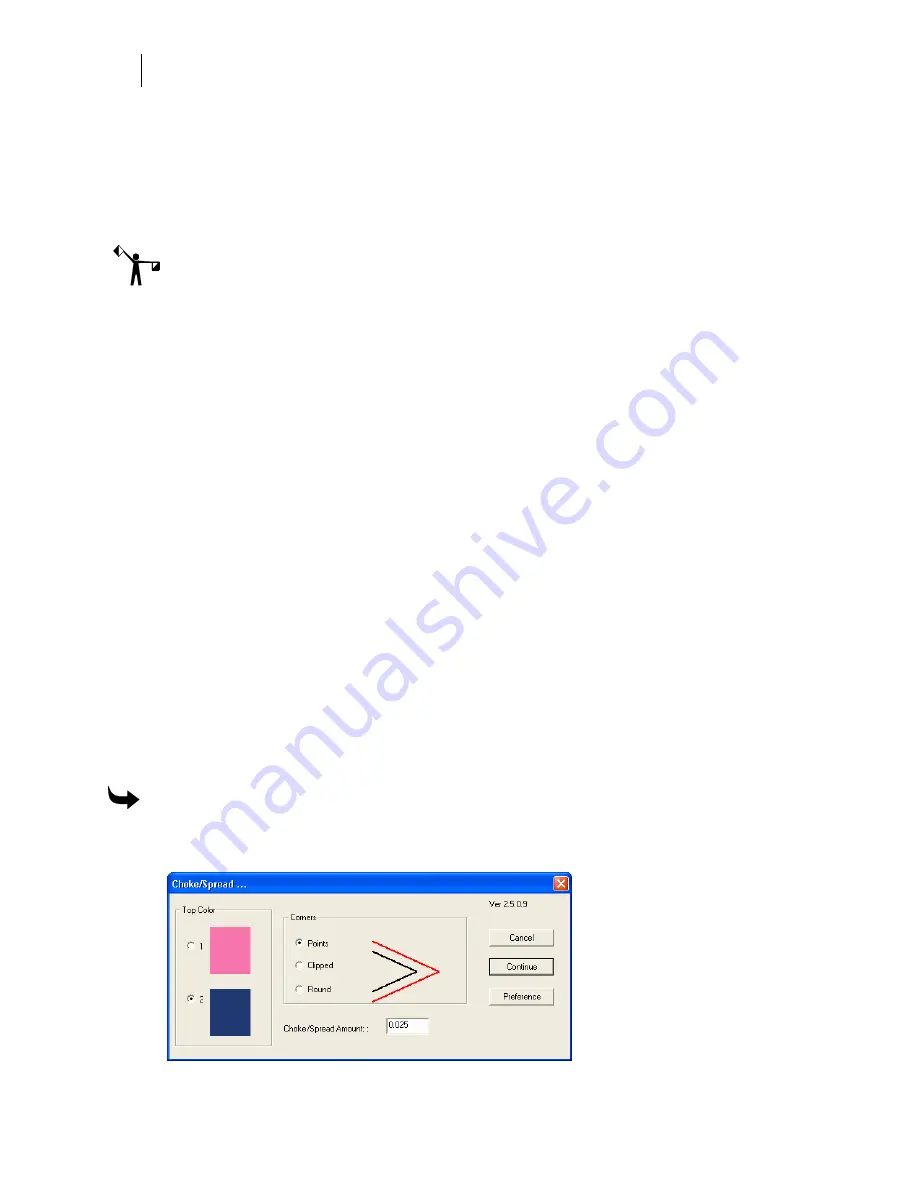
260
Chapter 25:
Solving Printing and Registration Problems
7
Enter the Bleed amount in the text box.
8
Turn on the Bleed Cut On check box.
9
Enter the Bleed Cut amount (the distance to print beyond the edge of the thickness) in
the text box.
10
Click Continue.
Note: The Trapline Off button in the dialog box appears after a trapline is assigned and is used
to remove a trapline when Smart Editing.
Filling registration gaps with chokes and spreads
Choke/Spread in the Tools menu provides more control than some other methods when filling
the registration gap between two filled shapes which touch each other.
Choke/Spread extends a color under the color selected as the top color by the amount specified
in the Choke/Spread dialog box. This allows you to specify a very small amount (.010, for
example) which is enough to fill a registration gap without creating a Spectratone color with the
overprinting foils.
There are important rules, which must be followed when using Choke/Spread.
♦
If possible, select the darker color as the top color. The darker color will print over the
lighter color better.
♦
If both fills are not solid fills, or if the top color is not a solid fill, use a small
Choke/Spread amount to fill the registration gap (such as .010).
♦
The shapes must be filled. They cannot be cut-only shapes.
♦
The fill attributes in each shape must be different.
♦
Only two fills are allowed, but more than one shape with each fill can be selected.
♦
Selected shapes must be touching. One shape can enclose or surround another, or the
shapes can be overlapping or abutting.
♦
When Choke/Spread is used, all cutlines are removed.
To fill a registration gap with choke/spread
1
Select the shapes, then click Tools > Choke/Spread to open the Choke/Spread dialog
box.
Summary of Contents for OMEGA CP
Page 16: ......
Page 20: ......
Page 36: ......
Page 42: ...28 Chapter 4 Saving Files...
Page 44: ......
Page 68: ......
Page 92: ......
Page 96: ...82 Chapter 7 Selecting Elements of the Design...
Page 98: ......
Page 132: ......
Page 146: ......
Page 154: ......
Page 162: ......
Page 182: ......
Page 188: ......
Page 204: ......
Page 234: ......
Page 238: ......
Page 244: ......
Page 254: ...240 Chapter 22 Strokes Adding Print Thickness to the Outline of Objects...
Page 256: ......
Page 282: ......
Page 320: ......
Page 346: ......
Page 358: ......
Page 380: ......
Page 386: ......
Page 418: ......
Page 422: ......
Page 452: ......
Page 462: ......
Page 476: ......
Page 512: ...498 Chapter 44 Creating Special Effects...
Page 514: ......
Page 520: ......
Page 530: ......
Page 540: ......
Page 552: ......
Page 564: ......
Page 606: ......
Page 614: ...600 Chapter 51 Sending the Job to a Plotter or Printer...
Page 694: ......
Page 700: ......
Page 734: ......
Page 748: ......
Page 760: ...746...
Page 776: ......
Page 786: ......
Page 790: ......






























