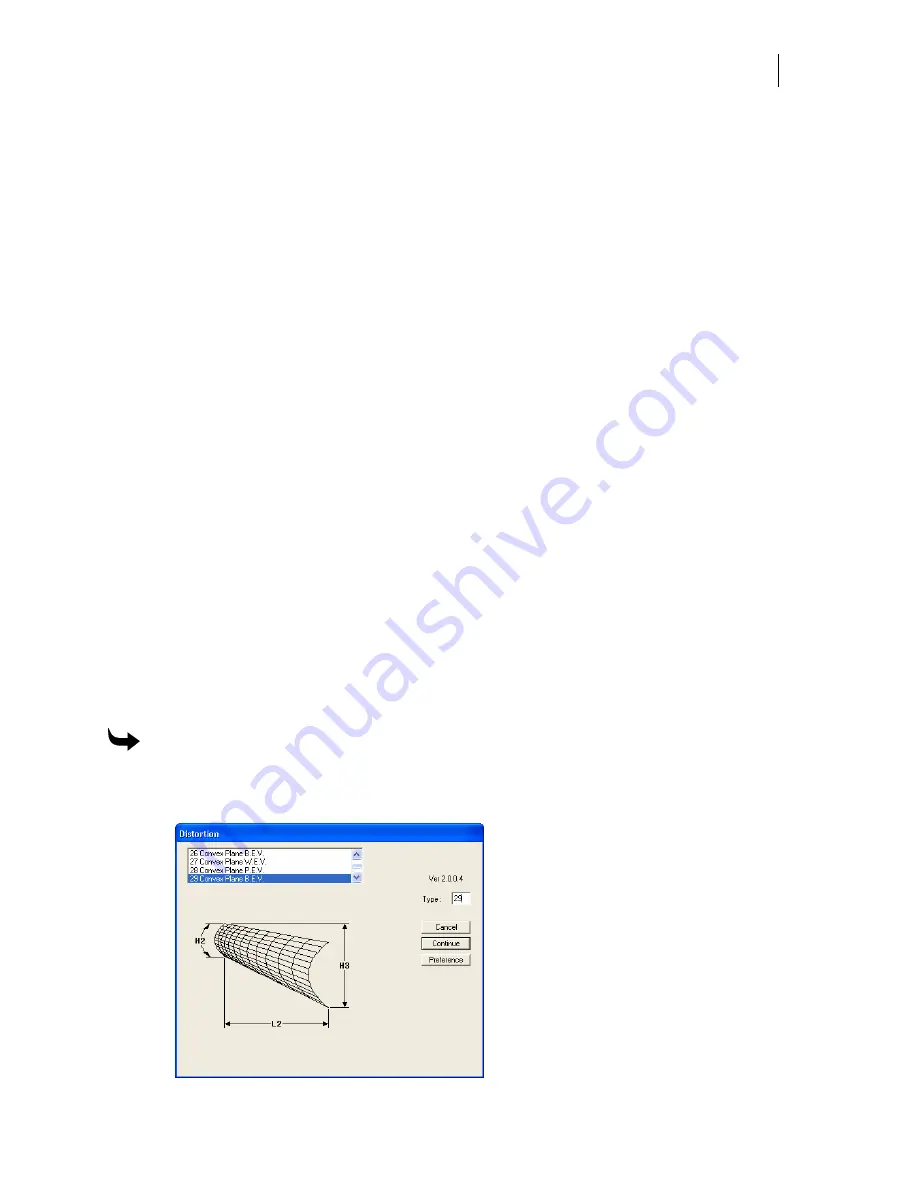
463
Chapter 42:
Distorting and Warping Objects
Use Distortion and Warp in the Tools menu to dramatically alter the appearance of shapes and
text. In both cases, the object is changed to fit in an envelope or frame. The difference between
Distortion and Warp is:
♦
Distortion
changes objects to fit in one of 65 basic orthographic or perspective type
envelopes. In addition to the basic distortion types, variants allow for a total of 84
types.
♦
Warp
is more of a graphical tool that allows you to customize a distortion beyond that
allowed by the Distortion feature. In addition, you can custom-make an envelope to
perfectly match your design.
Distorting and warping objects is not an exact science. Experiment with these tools until you
achieve the effect you want.
Distorting an object
Use the Distortion command in the Tools menu to create special effects on objects. To view the
types of distortions, refer to the Distortion Reference Chart.pdf found on your OMEGA CD.
After you choose a distortion type, you can change the distortion envelope parameters to
modify the distortion to suit your design. If you exceed the maximum or minimum values
determined by the system, the change will not be accepted. Distortions can be Smart Edited.
To distort an object
1
Select an object.
2
Click Tools > Distortion to open the Distortion dialog box.
Summary of Contents for OMEGA CP
Page 16: ......
Page 20: ......
Page 36: ......
Page 42: ...28 Chapter 4 Saving Files...
Page 44: ......
Page 68: ......
Page 92: ......
Page 96: ...82 Chapter 7 Selecting Elements of the Design...
Page 98: ......
Page 132: ......
Page 146: ......
Page 154: ......
Page 162: ......
Page 182: ......
Page 188: ......
Page 204: ......
Page 234: ......
Page 238: ......
Page 244: ......
Page 254: ...240 Chapter 22 Strokes Adding Print Thickness to the Outline of Objects...
Page 256: ......
Page 282: ......
Page 320: ......
Page 346: ......
Page 358: ......
Page 380: ......
Page 386: ......
Page 418: ......
Page 422: ......
Page 452: ......
Page 462: ......
Page 476: ......
Page 512: ...498 Chapter 44 Creating Special Effects...
Page 514: ......
Page 520: ......
Page 530: ......
Page 540: ......
Page 552: ......
Page 564: ......
Page 606: ......
Page 614: ...600 Chapter 51 Sending the Job to a Plotter or Printer...
Page 694: ......
Page 700: ......
Page 734: ......
Page 748: ......
Page 760: ...746...
Page 776: ......
Page 786: ......
Page 790: ......






























