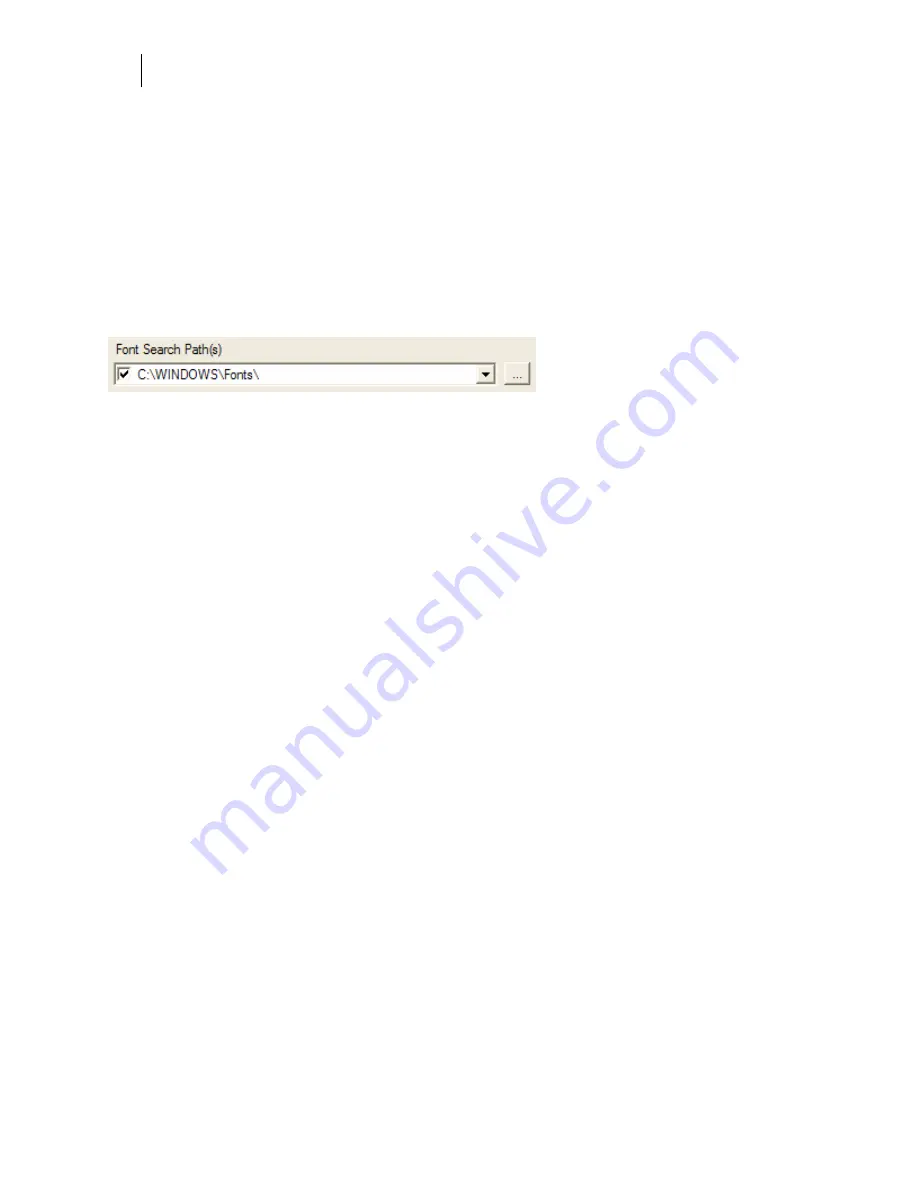
286
Chapter 27:
Importing files into Composer
Font Search Path(s)
Click the browse (…) button to navigate to the alternate font folders on your system. The more
search paths that are activated the slower the Adobe Import Formats dialog box opens. Only
define and activate the search paths that are required to locate the font. There are several
common folder locations for fonts including:
♦
TrueType fonts – C:\WINDOWS\Fonts
♦
Type 1 Fonts – C :\Program Files\Common Files\Adobe\Fonts
Once the search paths are added you can turn them on or off using the check box that precedes
the path. Turn off any search paths that are not required to speed the opening of the dialog box.
Font Information
The font area of the Font Options tab provides the following information on fonts used in the
imported file:
♦
Font name and style (Bold, Italic, etc.)
♦
Subfont (this code designates that a subset containing only the characters used in the
file are embedded in the file)
♦
Embedded font (Yes or No)
♦
Type of font (TrueType, Type 1, etc)
Import Color Management
The Import Color Management tab of the AI Import Options dialog box allows you to specify
ICC Color Profiles to apply during import. The default settings should be adequate for most
files.
♦
RGB Source Profile
The default profile in Source Color Profile is None. The
embedded color profile will be used to translate RGB values in the imported file to
CMYK values in Composer. If you know the color profile that was used to create the
original file you can select it here.
♦
CMYK Source Profile
The default profile is Gerber (GSP) Generic CMYK. This profile
is not used during RGB import and is for possible future use.
♦
Gerber Imaging Device Profile
The default profile is Edge 220 ProcessPro CMY
GerberTone Photo. This profile dictates which CMYK values result when mapping
RGB colors. Choose a profile for the intended output device, vinyl, foil, and halftone
for best results.
Summary of Contents for OMEGA CP
Page 16: ......
Page 20: ......
Page 36: ......
Page 42: ...28 Chapter 4 Saving Files...
Page 44: ......
Page 68: ......
Page 92: ......
Page 96: ...82 Chapter 7 Selecting Elements of the Design...
Page 98: ......
Page 132: ......
Page 146: ......
Page 154: ......
Page 162: ......
Page 182: ......
Page 188: ......
Page 204: ......
Page 234: ......
Page 238: ......
Page 244: ......
Page 254: ...240 Chapter 22 Strokes Adding Print Thickness to the Outline of Objects...
Page 256: ......
Page 282: ......
Page 320: ......
Page 346: ......
Page 358: ......
Page 380: ......
Page 386: ......
Page 418: ......
Page 422: ......
Page 452: ......
Page 462: ......
Page 476: ......
Page 512: ...498 Chapter 44 Creating Special Effects...
Page 514: ......
Page 520: ......
Page 530: ......
Page 540: ......
Page 552: ......
Page 564: ......
Page 606: ......
Page 614: ...600 Chapter 51 Sending the Job to a Plotter or Printer...
Page 694: ......
Page 700: ......
Page 734: ......
Page 748: ......
Page 760: ...746...
Page 776: ......
Page 786: ......
Page 790: ......






























