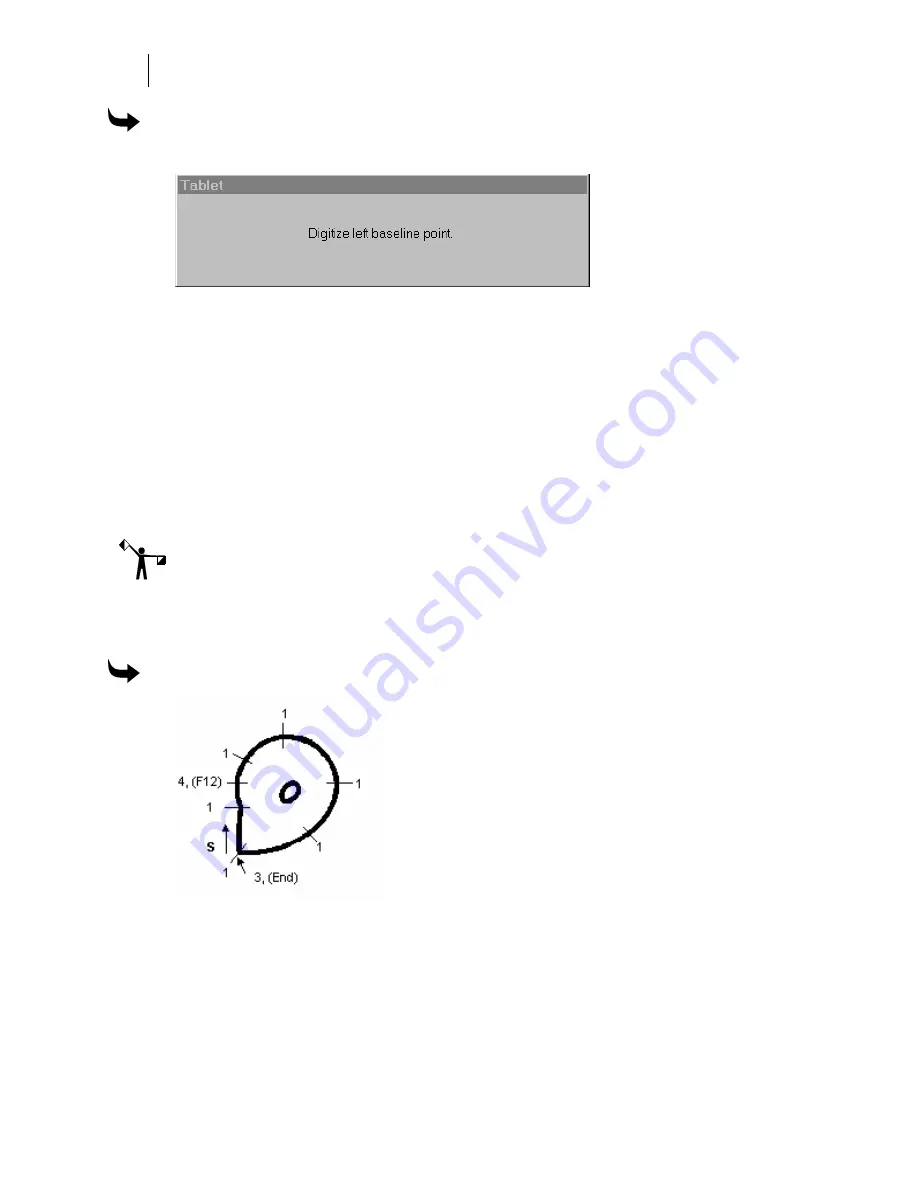
400
Chapter 36:
Digitizing Artwork
To begin digitizing the dove
1
In Composer, click File > Digitize New. A Tablet message box will appear.
2
At the message prompt, digitize the left baseline point using button 1 on the digitizing
puck
3
At the next message prompt digitize the right baseline point using button 1.
4
Check the baseline on screen to be sure it is perfectly horizontal. If the baseline is tilted
the digitized design will be tilted also. (To redigitize the baseline, choose File >
Digitize New.)
5
When prompted digitize the design’s lower left corner using button 1. Be sure the
point is outside the bottom and leftmost points of the design.
6
At the next message prompt digitize the design’s upper right corner using button 1. Be
sure the point is outside the top and rightmost points of the design.
Note: After you digitize the upper right corner, the digitizing marks will disappear from the
Composer workspace.
Now that the baseline and frame of the design are digitized, you can begin digitizing shapes.
To digitize the head
1
Mark and digitize the dove’s head as shown above.
2
To digitize the oval eye select the Circle tool (Shift+O) in Composer. Hold Shift and
click in the center of the eye with the number 1 puck button.
3
Still holding Shift and button 1 click and drag the puck to the perimeter of the oval and
then release.
Summary of Contents for OMEGA CP
Page 16: ......
Page 20: ......
Page 36: ......
Page 42: ...28 Chapter 4 Saving Files...
Page 44: ......
Page 68: ......
Page 92: ......
Page 96: ...82 Chapter 7 Selecting Elements of the Design...
Page 98: ......
Page 132: ......
Page 146: ......
Page 154: ......
Page 162: ......
Page 182: ......
Page 188: ......
Page 204: ......
Page 234: ......
Page 238: ......
Page 244: ......
Page 254: ...240 Chapter 22 Strokes Adding Print Thickness to the Outline of Objects...
Page 256: ......
Page 282: ......
Page 320: ......
Page 346: ......
Page 358: ......
Page 380: ......
Page 386: ......
Page 418: ......
Page 422: ......
Page 452: ......
Page 462: ......
Page 476: ......
Page 512: ...498 Chapter 44 Creating Special Effects...
Page 514: ......
Page 520: ......
Page 530: ......
Page 540: ......
Page 552: ......
Page 564: ......
Page 606: ......
Page 614: ...600 Chapter 51 Sending the Job to a Plotter or Printer...
Page 694: ......
Page 700: ......
Page 734: ......
Page 748: ......
Page 760: ...746...
Page 776: ......
Page 786: ......
Page 790: ......






























