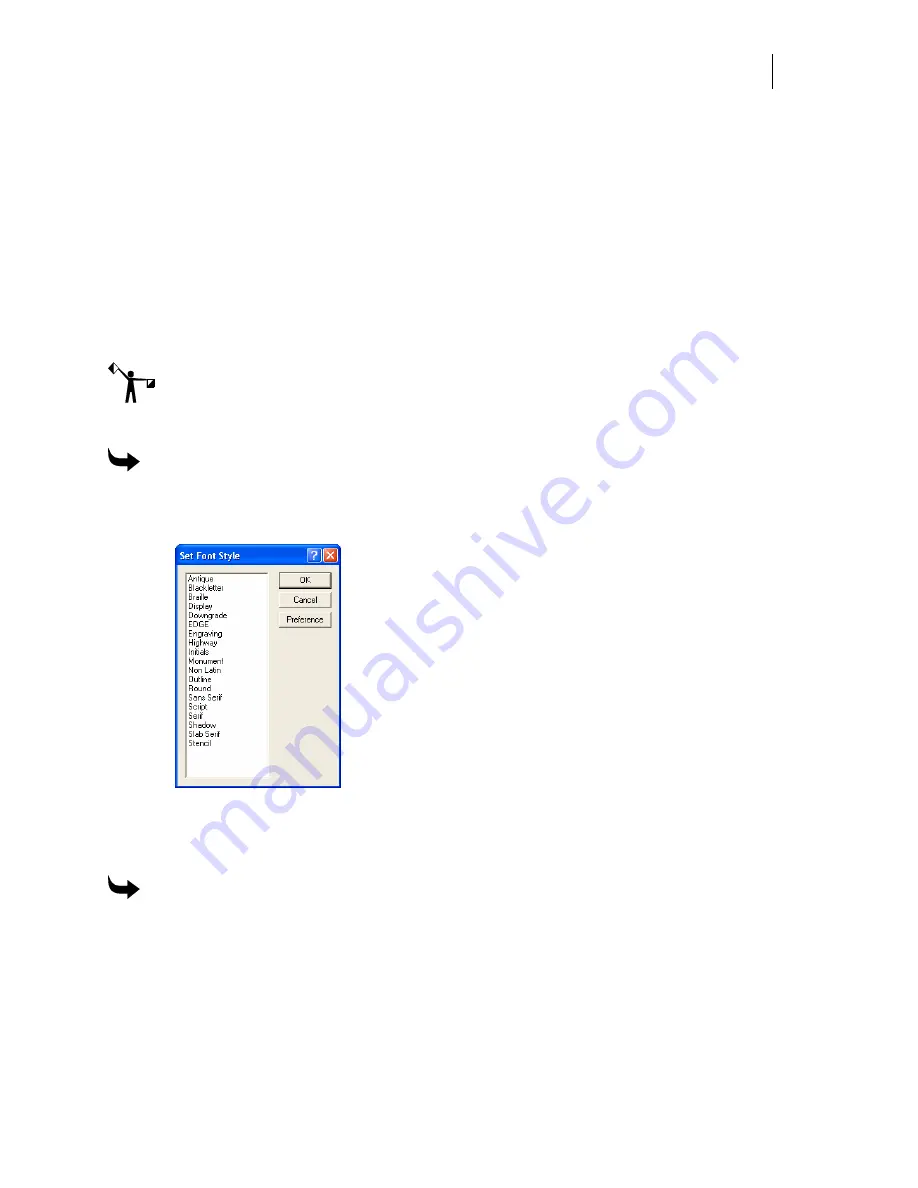
575
6
Enter the Space Character value or accept the default value for that Cap Height.
7
To set parameters for a connected font, turn on the Character Width Defined by
Baseline check box.
8
To set the parameters for a clean out font, turn on the Clean Out Font check box.
9
For GERBER EDGE fonts click the GERBER EDGE font check box.
10
To maintain linear or radial fills (fades) across combined characters, click the Some
Fills applied to Multiple Characters check box.
11
For URW fonts or to establish consistent mechanical spacing, turn on the Select the
Long Kern Table check box.
Note: Make a note of the Font Title, Font Number, Capital Height Line, and Space Character
values so that you will be able to add additional characters to the font.
12
Click OK to enter the information and return to the Font Designer work space.
To set the font styles
1
Click File > Font Settings to open the Font Settings dialog box.
2
Click Styles to open the Set Font Style dialog box.
3
Click the Font Style to which the font belongs. You may choose more than one style
category.
4
Click OK.
To set the kern characters for a font
1
Click File > Font Settings to open the Font Settings dialog box.
2
Click Kerns to open the Set Kern Characters dialog box.
Summary of Contents for OMEGA CP
Page 16: ......
Page 20: ......
Page 36: ......
Page 42: ...28 Chapter 4 Saving Files...
Page 44: ......
Page 68: ......
Page 92: ......
Page 96: ...82 Chapter 7 Selecting Elements of the Design...
Page 98: ......
Page 132: ......
Page 146: ......
Page 154: ......
Page 162: ......
Page 182: ......
Page 188: ......
Page 204: ......
Page 234: ......
Page 238: ......
Page 244: ......
Page 254: ...240 Chapter 22 Strokes Adding Print Thickness to the Outline of Objects...
Page 256: ......
Page 282: ......
Page 320: ......
Page 346: ......
Page 358: ......
Page 380: ......
Page 386: ......
Page 418: ......
Page 422: ......
Page 452: ......
Page 462: ......
Page 476: ......
Page 512: ...498 Chapter 44 Creating Special Effects...
Page 514: ......
Page 520: ......
Page 530: ......
Page 540: ......
Page 552: ......
Page 564: ......
Page 606: ......
Page 614: ...600 Chapter 51 Sending the Job to a Plotter or Printer...
Page 694: ......
Page 700: ......
Page 734: ......
Page 748: ......
Page 760: ...746...
Page 776: ......
Page 786: ......
Page 790: ......






























