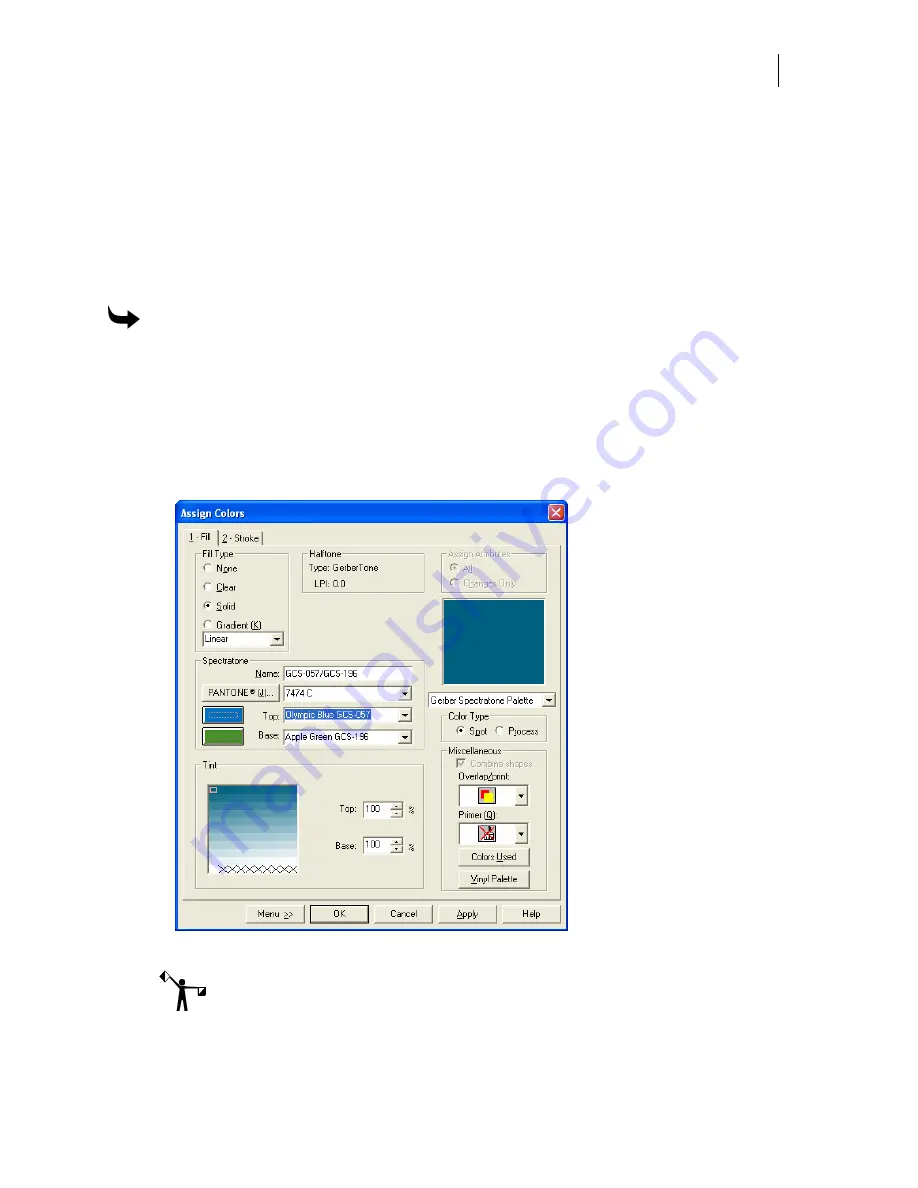
759
Manually entering the color name in Composer
On some occasions, you may have ColorID determine a match for you, write down the match,
and use it at a later date.
The basic sequence for filling a shape with the matching color is to select the palette in
Composer that is the same as the Matching Target Palette chosen in ColorID, then enter the
short name (for example, GCS-049) or PANTONE color number of the specified color. If you are
filling a stroke, use the same technique for applying a fill.
To fill an object with a matching Spectratone color
1
In Composer, open the Assign Colors dialog box. In this example we are using a
Spectratone fill. Choose Solid for the fill and Spot for the Color Type.
2
Choose the spot palette option, then click the scroll arrow to view the list of palettes.
3
Click the Gerber Spectratone Palette to select it.
4
Enter the short name for the Spectratone, for instance GCS-049/GCS-643 (Beige over
Pink). The other information fills in automatically.
5
Click OK to fill the object and return to the Composer screen.
Note: Alternate methods are to type the full names in the Top and Base text boxes or
scroll through the palette colors and choose the Top and Base colors. The other text
boxes are automatically filled in.
Summary of Contents for OMEGA CP
Page 16: ......
Page 20: ......
Page 36: ......
Page 42: ...28 Chapter 4 Saving Files...
Page 44: ......
Page 68: ......
Page 92: ......
Page 96: ...82 Chapter 7 Selecting Elements of the Design...
Page 98: ......
Page 132: ......
Page 146: ......
Page 154: ......
Page 162: ......
Page 182: ......
Page 188: ......
Page 204: ......
Page 234: ......
Page 238: ......
Page 244: ......
Page 254: ...240 Chapter 22 Strokes Adding Print Thickness to the Outline of Objects...
Page 256: ......
Page 282: ......
Page 320: ......
Page 346: ......
Page 358: ......
Page 380: ......
Page 386: ......
Page 418: ......
Page 422: ......
Page 452: ......
Page 462: ......
Page 476: ......
Page 512: ...498 Chapter 44 Creating Special Effects...
Page 514: ......
Page 520: ......
Page 530: ......
Page 540: ......
Page 552: ......
Page 564: ......
Page 606: ......
Page 614: ...600 Chapter 51 Sending the Job to a Plotter or Printer...
Page 694: ......
Page 700: ......
Page 734: ......
Page 748: ......
Page 760: ...746...
Page 776: ......
Page 786: ......
Page 790: ......






























