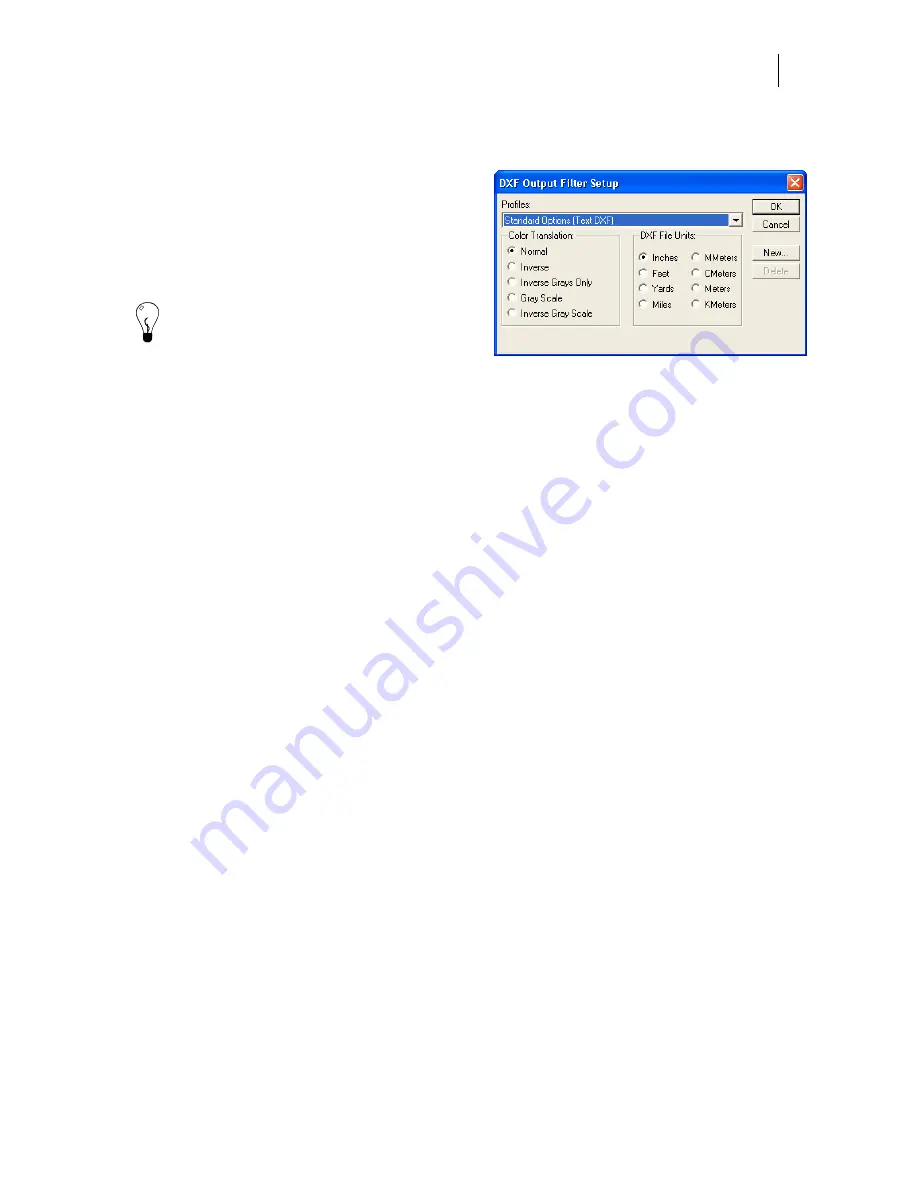
321
Exporting to AutoCAD Drawing Interchange File (DXF)
The AutoCAD Drawing Interchange filter creates
a DXF file. In the Export dialog box you can turn
on Convert text to curves and set export options.
Click the Options button to open the DXF Output
Filter Setup dialog box. Choose from the following
available options to modify export settings:
Tip: Some files export with arcs missing. For
these files, better results may be obtained
using the DXF (GSP) AutoCAD Drawing
Interchange Filter.
Profiles
Choose one of the Profiles to modify how the file exports.
♦
Standard Options (Text DXF)
converts the file to an ASCII DXF file.
♦
Binary DXF
converts the file to binary DXF. AutoCAD reads a Binary DXF file five
times faster than an ASCII DXF file. You must have AutoCAD version 10 or higher to
read a Binary DXF.
Color Translations
Choose the color format for export.
♦
Normal
exports color without modification from the plot file.
♦
Inverse
filters the colors and replaces them with the negative (or inverse) color value.
For example, if an object is filled with 0% cyan, 100% magenta, 25% yellow, and 25%
black, the inverted image will contain 100% cyan, 0% magenta, 75% yellow, and 75%
black.
♦
Inverse Grays Only
filters gray scale colors and replaces them with the negative color
value. All other colors export without modification.
♦
Gray Scale
filters the colors and replaces them with a shade of gray (from white to
black) that represents their luminosity.
♦
Inverse Gray Scale
filters the colors and replaces them with a shade of gray (from
white to black) that represents the opposite luminosity.
DXF File Units
Choose the measurement type in which to export the file.
♦
Inches, Feet, Yards, or Miles
♦
MMeters, CMeters, Meters, or KMeters
Summary of Contents for OMEGA CP
Page 16: ......
Page 20: ......
Page 36: ......
Page 42: ...28 Chapter 4 Saving Files...
Page 44: ......
Page 68: ......
Page 92: ......
Page 96: ...82 Chapter 7 Selecting Elements of the Design...
Page 98: ......
Page 132: ......
Page 146: ......
Page 154: ......
Page 162: ......
Page 182: ......
Page 188: ......
Page 204: ......
Page 234: ......
Page 238: ......
Page 244: ......
Page 254: ...240 Chapter 22 Strokes Adding Print Thickness to the Outline of Objects...
Page 256: ......
Page 282: ......
Page 320: ......
Page 346: ......
Page 358: ......
Page 380: ......
Page 386: ......
Page 418: ......
Page 422: ......
Page 452: ......
Page 462: ......
Page 476: ......
Page 512: ...498 Chapter 44 Creating Special Effects...
Page 514: ......
Page 520: ......
Page 530: ......
Page 540: ......
Page 552: ......
Page 564: ......
Page 606: ......
Page 614: ...600 Chapter 51 Sending the Job to a Plotter or Printer...
Page 694: ......
Page 700: ......
Page 734: ......
Page 748: ......
Page 760: ...746...
Page 776: ......
Page 786: ......
Page 790: ......






























