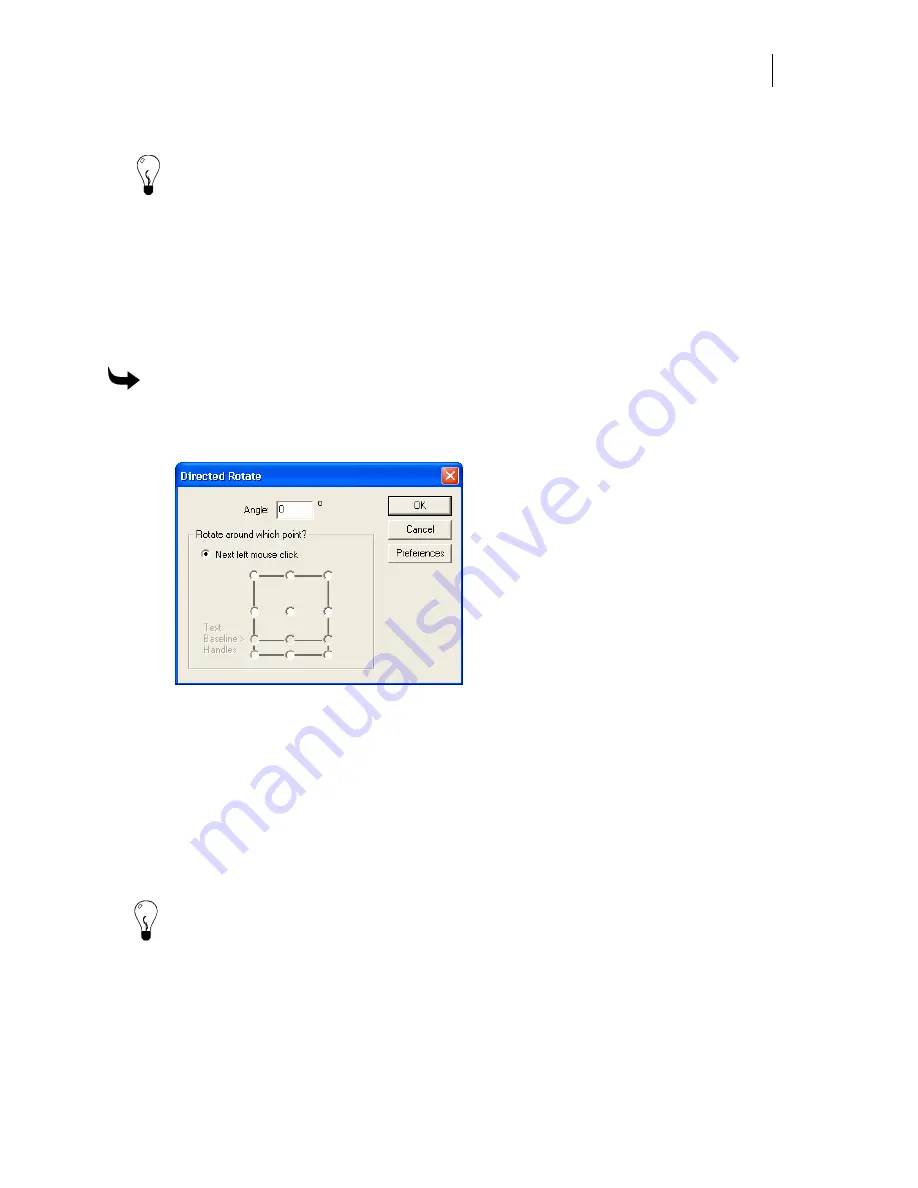
139
8
Press Esc or Shape > End Keyboard Rotate to complete the rotation sequence.
Tip: If the Keyboard Rotate dialog box does not appear, click Tools > Options > View and turn
on the Window > Show Keyboard Rotate Dialog Box check box.
Tip: You can also select objects in the Layer Tree and right-click to display the context menu
where you can select Shape > Keyboard Rotate to open the Keyboard Rotate dialog box.
Rotating to an infinite choice of angles
The Directed Rotate dialog box allows you to rotate an object, text, or image to any angle. You
can enter an angle value between –180 and 180 degrees. Positive angle values rotate the object
counter-clockwise and negative angle values rotate objects clockwise.
To rotate to any angle
1
Select the object.
2
Click Shape > Directed Rotate to open the Directed Rotate dialog box.
3
Enter the rotation Angle value between –180 and 180 degrees.
4
By default the rotation point is set by the next mouse click inside the object or on the
work surface. (The object automatically rotates to the new angle.)
5
Alternately, you can select a rotation point by choosing an object handle. Selecting a
handle location in the Directed Rotate dialog box automatically disables the Next
mouse click option. The object will rotate automatically upon clicking OK to close the
dialog box.
6
Click OK.
Tip: You can also select objects in the Layer Tree and right-click to display the context menu
where you can select Shape > Directed Rotate to open the Directed Rotate dialog box.
Summary of Contents for OMEGA CP
Page 16: ......
Page 20: ......
Page 36: ......
Page 42: ...28 Chapter 4 Saving Files...
Page 44: ......
Page 68: ......
Page 92: ......
Page 96: ...82 Chapter 7 Selecting Elements of the Design...
Page 98: ......
Page 132: ......
Page 146: ......
Page 154: ......
Page 162: ......
Page 182: ......
Page 188: ......
Page 204: ......
Page 234: ......
Page 238: ......
Page 244: ......
Page 254: ...240 Chapter 22 Strokes Adding Print Thickness to the Outline of Objects...
Page 256: ......
Page 282: ......
Page 320: ......
Page 346: ......
Page 358: ......
Page 380: ......
Page 386: ......
Page 418: ......
Page 422: ......
Page 452: ......
Page 462: ......
Page 476: ......
Page 512: ...498 Chapter 44 Creating Special Effects...
Page 514: ......
Page 520: ......
Page 530: ......
Page 540: ......
Page 552: ......
Page 564: ......
Page 606: ......
Page 614: ...600 Chapter 51 Sending the Job to a Plotter or Printer...
Page 694: ......
Page 700: ......
Page 734: ......
Page 748: ......
Page 760: ...746...
Page 776: ......
Page 786: ......
Page 790: ......






























