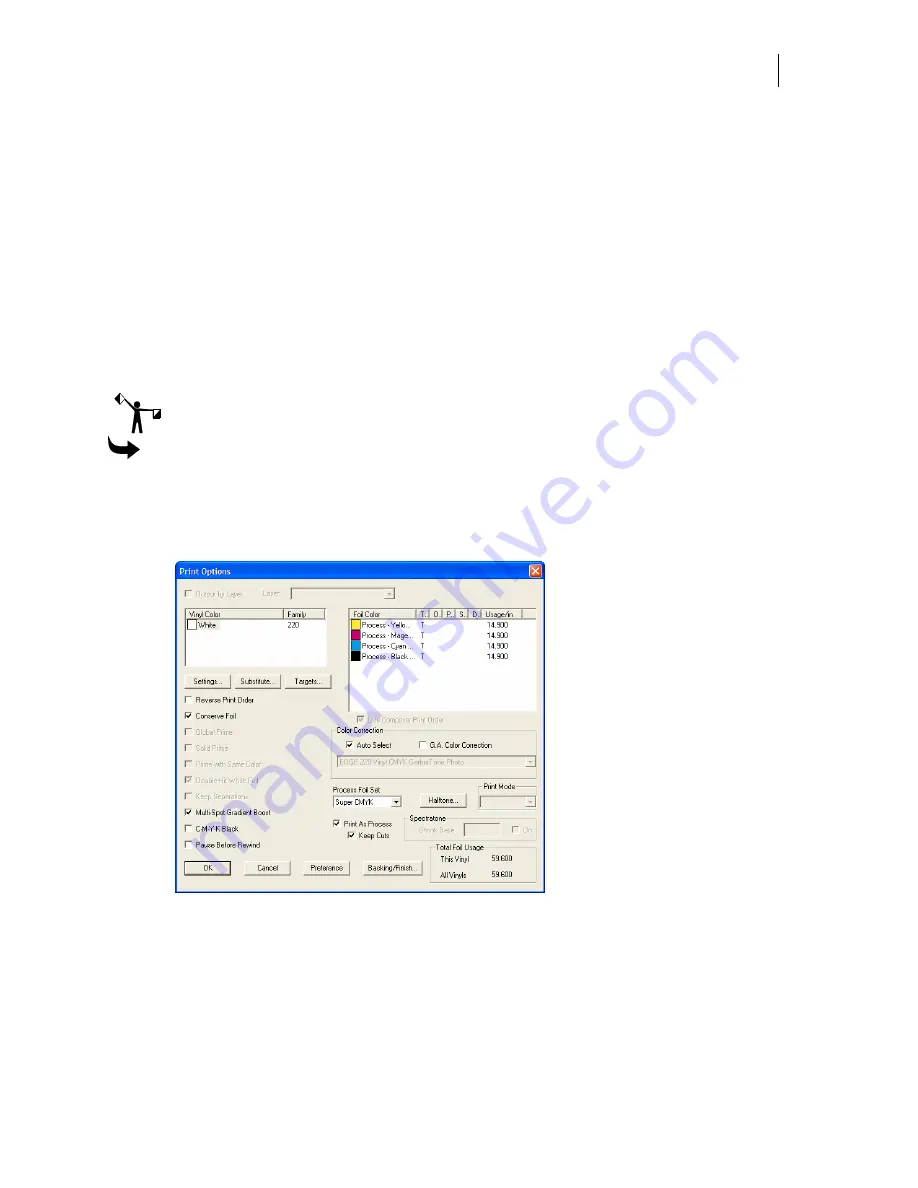
689
Printing Process Colors
Jobs designed using spot colors can be converted to process color jobs. For instance, if the
appropriate spot color is not available, turn on Print as Process in the Print Options dialog box
and the entire design is converted to process colors.
If you are converting a job that has cut lines you can preserve the cut attributes by turning on
the Keep Cuts checkbox.
Converting spot and vinyl jobs to process color jobs
When Print as Process is turned on, process colors are assigned to simulate the original vinyl or
spot color. When Print as Process is turned on all assigned cutlines are removed you must turn
on Keep Cuts top preserve cut attributes.
Note: Print as Process produces a close color match, but it will not be exact.
To print spot colors as process colors
1
Click Setup > Print Options to open the Print Options dialog box.
2
Turn on Print as Process.
3
Turn on Keep Cuts to preserve the cut attributes of the original job.
4
Click OK.
Using the GerberColor Backing and Finish dialog box
The GerberColor Backing and Finish dialog box provides controls that allow you to apply
Backing White foil behind process and spot colors, as well as clear fills, and to apply a
protective foil over the job.
Summary of Contents for OMEGA CP
Page 16: ......
Page 20: ......
Page 36: ......
Page 42: ...28 Chapter 4 Saving Files...
Page 44: ......
Page 68: ......
Page 92: ......
Page 96: ...82 Chapter 7 Selecting Elements of the Design...
Page 98: ......
Page 132: ......
Page 146: ......
Page 154: ......
Page 162: ......
Page 182: ......
Page 188: ......
Page 204: ......
Page 234: ......
Page 238: ......
Page 244: ......
Page 254: ...240 Chapter 22 Strokes Adding Print Thickness to the Outline of Objects...
Page 256: ......
Page 282: ......
Page 320: ......
Page 346: ......
Page 358: ......
Page 380: ......
Page 386: ......
Page 418: ......
Page 422: ......
Page 452: ......
Page 462: ......
Page 476: ......
Page 512: ...498 Chapter 44 Creating Special Effects...
Page 514: ......
Page 520: ......
Page 530: ......
Page 540: ......
Page 552: ......
Page 564: ......
Page 606: ......
Page 614: ...600 Chapter 51 Sending the Job to a Plotter or Printer...
Page 694: ......
Page 700: ......
Page 734: ......
Page 748: ......
Page 760: ...746...
Page 776: ......
Page 786: ......
Page 790: ......
















































