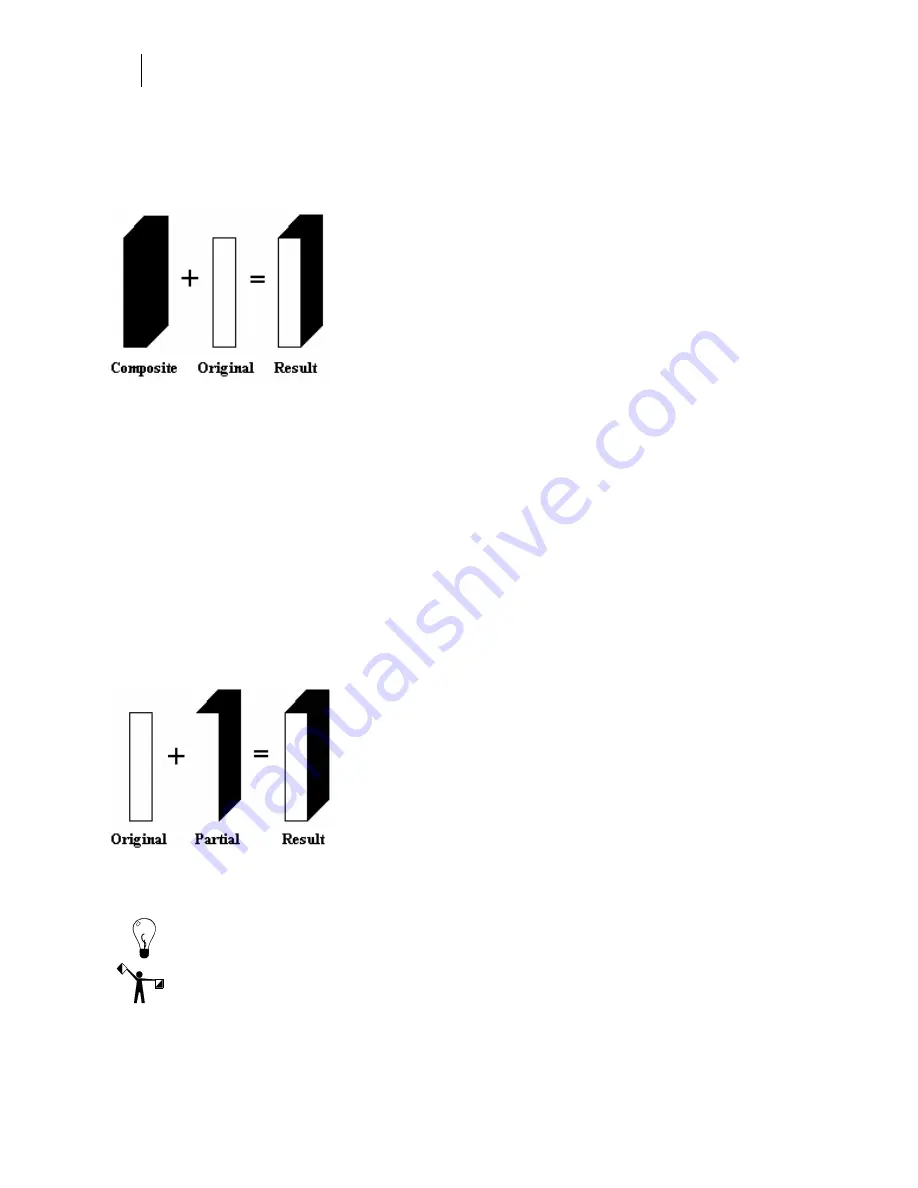
452
Chapter 41:
Adding Shadows
Eliminating the gap between shadow and shape
The Composite type merges the silhouettes of the original shape and the shadow to create a
single shape. Using Composite eliminates the gap from vinyl shrinkage or, if printing,
eliminates space between shape and shadow.
When cutting the design in vinyl only, cut the Composite shadow as one piece. Then cut the
original shape in a different color vinyl and place it on top of the Composite so that only the
shadow portion remains showing.
When printing the design on a Gerber thermal printer, print the original design and its shadow
using different foil colors on the same piece of vinyl. You can use the Cut On/Off tools to
control how print shapes are cut. If you want to cut the printed original and shadow as a single
piece, however, then it is more efficient to use the
Both
selection (Refer to “Selecting an output
option of Both”).
Creating a gap between shadow and shape
The
Partial
type separates the shadow from its original shape.
When cutting the design in vinyl only, cut the original shape and the shadow from different
colored vinyls and butt register them.
When printing the design on a Gerber thermal printer, print the original design and its shadow
with different foil colors on the same piece of vinyl. You can use the Cut On/Off tools to control
how selected shapes are cut.
Tip: If you want to cut the printed original and shadow as a single piece, it is more efficient to
choose Both.
Note: Partials used with Cast may not produce desirable results.
Summary of Contents for OMEGA CP
Page 16: ......
Page 20: ......
Page 36: ......
Page 42: ...28 Chapter 4 Saving Files...
Page 44: ......
Page 68: ......
Page 92: ......
Page 96: ...82 Chapter 7 Selecting Elements of the Design...
Page 98: ......
Page 132: ......
Page 146: ......
Page 154: ......
Page 162: ......
Page 182: ......
Page 188: ......
Page 204: ......
Page 234: ......
Page 238: ......
Page 244: ......
Page 254: ...240 Chapter 22 Strokes Adding Print Thickness to the Outline of Objects...
Page 256: ......
Page 282: ......
Page 320: ......
Page 346: ......
Page 358: ......
Page 380: ......
Page 386: ......
Page 418: ......
Page 422: ......
Page 452: ......
Page 462: ......
Page 476: ......
Page 512: ...498 Chapter 44 Creating Special Effects...
Page 514: ......
Page 520: ......
Page 530: ......
Page 540: ......
Page 552: ......
Page 564: ......
Page 606: ......
Page 614: ...600 Chapter 51 Sending the Job to a Plotter or Printer...
Page 694: ......
Page 700: ......
Page 734: ......
Page 748: ......
Page 760: ...746...
Page 776: ......
Page 786: ......
Page 790: ......






























