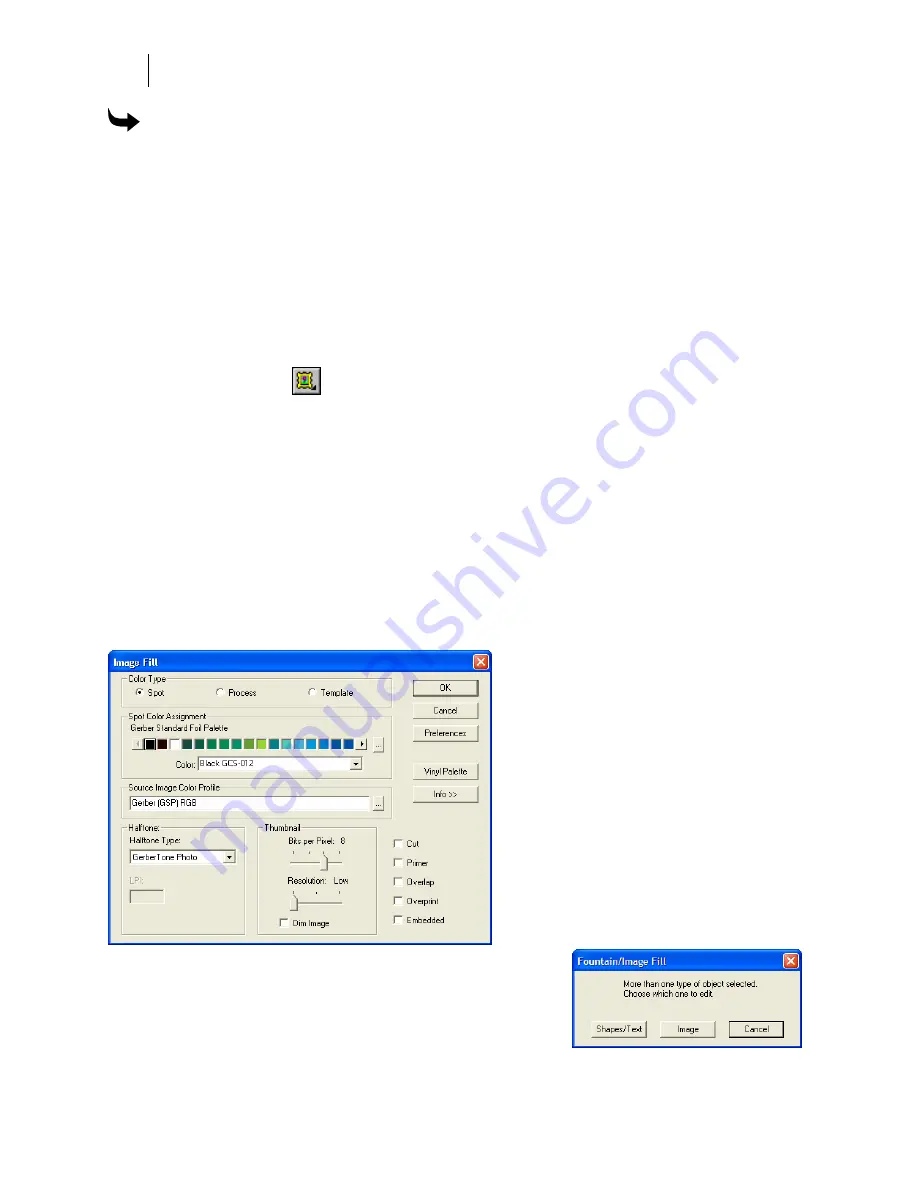
358
Chapter 31:
Working with Images
To update an image file using Refresh Image
1
Select the imported image in OMEGA.
2
Right click the image to open the context menu.
3
Click Refresh Image.
4
If you have altered the size of the image, a message appears asking if you wish to re-
import the image to accurately reflect the changes.
5
Click Yes.
6
The Color and Thumbnail Conversion dialog box appears. Upon completion, the
thumbnail is updated with the changes that were made in the original source file.
Filling images
After you have created and edited an image, you will need to assign a fill to the image. If the
image is not filled, it will not be printable and will be treated as a template.
To fill an image you’ll need to choose the:
♦
color type
♦
vinyl color
♦
halftone type
♦
lines per inch
To specify these characteristics, you’ll use the Image Fill dialog box. To access the Image Fill
dialog box you can click the Image Fill tool or the Fill tool.
If the objects to be filled are a combination of objects and/or
text and images, then a message box will appear alerting the
user that they have a mixed selection. Choose which object to
fill. You can only fill one type of object at a time.
Summary of Contents for OMEGA CP
Page 16: ......
Page 20: ......
Page 36: ......
Page 42: ...28 Chapter 4 Saving Files...
Page 44: ......
Page 68: ......
Page 92: ......
Page 96: ...82 Chapter 7 Selecting Elements of the Design...
Page 98: ......
Page 132: ......
Page 146: ......
Page 154: ......
Page 162: ......
Page 182: ......
Page 188: ......
Page 204: ......
Page 234: ......
Page 238: ......
Page 244: ......
Page 254: ...240 Chapter 22 Strokes Adding Print Thickness to the Outline of Objects...
Page 256: ......
Page 282: ......
Page 320: ......
Page 346: ......
Page 358: ......
Page 380: ......
Page 386: ......
Page 418: ......
Page 422: ......
Page 452: ......
Page 462: ......
Page 476: ......
Page 512: ...498 Chapter 44 Creating Special Effects...
Page 514: ......
Page 520: ......
Page 530: ......
Page 540: ......
Page 552: ......
Page 564: ......
Page 606: ......
Page 614: ...600 Chapter 51 Sending the Job to a Plotter or Printer...
Page 694: ......
Page 700: ......
Page 734: ......
Page 748: ......
Page 760: ...746...
Page 776: ......
Page 786: ......
Page 790: ......






























