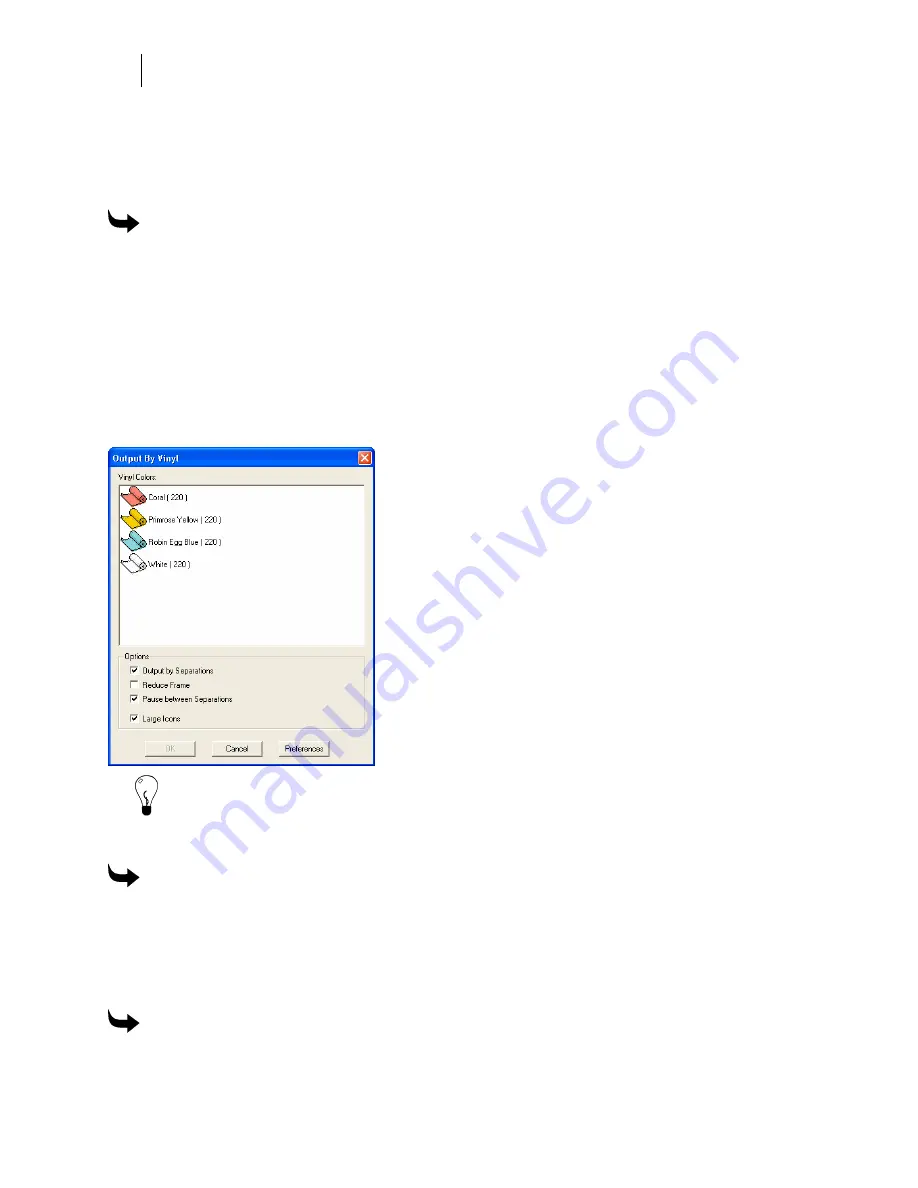
594
Chapter 51:
Sending the Job to a Plotter or Printer
Outputting selected objects only
Sometimes you may just want to send part of a job (to make a test print, for example). The
Output Selected command in the File menu allows you to do this.
To output selected objects only
1
Select the objects to send to GSPPlot.
2
Click File > Output Selected.
3
GSPPlot-QuickPlot opens with the selected objects displayed on the plot work surface.
Outputting by vinyl color
If you create a multi-color vinyl job, the most efficient way to cut it in GSPPlot is to output the
job using the Output By Vinyl command in the File menu. You can output the entire job or just
specific vinyl colors. Choose which vinyl to send to GSPPlot in the Output By Vinyl dialog box.
Tip: To save vinyl, turn on Reduce Frame. The disadvantage is that you must individually
register the objects when you apply them to the substrate.
Tip: Clear the Large Icons option to display the vinyls using small icons.
To output a single vinyl color
1
Click File > Output By Vinyl to open the Output By Vinyl dialog box.
2
Click on the color to output.
3
Click OK, GSPPlot - QuickPlot opens with the selected vinyl objects displayed on the
plot work surface. Refer to “Printing and Cutting the Job” to use GSPPlot.
To output multiple vinyl colors
1
Click File > Output By Vinyl to open the Output By Vinyl dialog box.
Summary of Contents for OMEGA CP
Page 16: ......
Page 20: ......
Page 36: ......
Page 42: ...28 Chapter 4 Saving Files...
Page 44: ......
Page 68: ......
Page 92: ......
Page 96: ...82 Chapter 7 Selecting Elements of the Design...
Page 98: ......
Page 132: ......
Page 146: ......
Page 154: ......
Page 162: ......
Page 182: ......
Page 188: ......
Page 204: ......
Page 234: ......
Page 238: ......
Page 244: ......
Page 254: ...240 Chapter 22 Strokes Adding Print Thickness to the Outline of Objects...
Page 256: ......
Page 282: ......
Page 320: ......
Page 346: ......
Page 358: ......
Page 380: ......
Page 386: ......
Page 418: ......
Page 422: ......
Page 452: ......
Page 462: ......
Page 476: ......
Page 512: ...498 Chapter 44 Creating Special Effects...
Page 514: ......
Page 520: ......
Page 530: ......
Page 540: ......
Page 552: ......
Page 564: ......
Page 606: ......
Page 614: ...600 Chapter 51 Sending the Job to a Plotter or Printer...
Page 694: ......
Page 700: ......
Page 734: ......
Page 748: ......
Page 760: ...746...
Page 776: ......
Page 786: ......
Page 790: ......






























