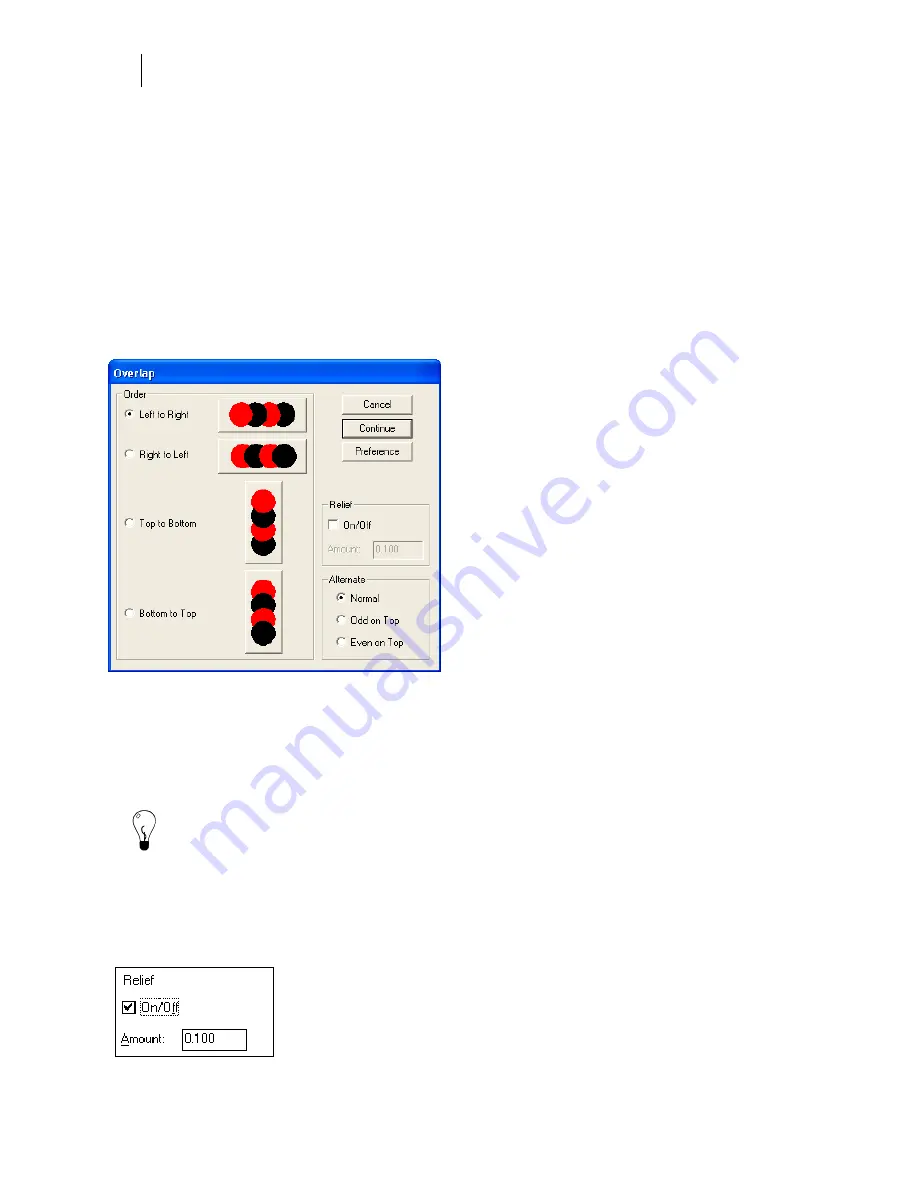
492
Chapter 44:
Creating Special Effects
Using Overlap
The Overlap effect makes shapes appear to overlay each other in left to right, right to left, top to
bottom, or bottom to top placement. Overlap also lets you alternate colors. The selected shapes
must overlay somewhere for Overlap to work. In the Overlap dialog box it is important to
understand the following settings:
♦
Order
♦
Relief
♦
Amount
♦
Alternate
Order
Left to Right/Right to Left
, for best results, arrange the text or shapes horizontally with about a
–200% horizontal spacing.
Top to Bottom/Bottom to Top,
arrange the text or shapes vertically rather than horizontally.
Tip: You can also use Repeats to create overlapped shapes. In the Repeats Gap/Distance
group box, choose Distance and enter values that are less than the shape's height or length.
Relief and Amount
Relief determines the space between shapes. The Relief group box allows you to turn on Relief
and to enter the space desired between the shapes in the Amount text box. Relief must be
turned on for Amount to be available.
Summary of Contents for OMEGA CP
Page 16: ......
Page 20: ......
Page 36: ......
Page 42: ...28 Chapter 4 Saving Files...
Page 44: ......
Page 68: ......
Page 92: ......
Page 96: ...82 Chapter 7 Selecting Elements of the Design...
Page 98: ......
Page 132: ......
Page 146: ......
Page 154: ......
Page 162: ......
Page 182: ......
Page 188: ......
Page 204: ......
Page 234: ......
Page 238: ......
Page 244: ......
Page 254: ...240 Chapter 22 Strokes Adding Print Thickness to the Outline of Objects...
Page 256: ......
Page 282: ......
Page 320: ......
Page 346: ......
Page 358: ......
Page 380: ......
Page 386: ......
Page 418: ......
Page 422: ......
Page 452: ......
Page 462: ......
Page 476: ......
Page 512: ...498 Chapter 44 Creating Special Effects...
Page 514: ......
Page 520: ......
Page 530: ......
Page 540: ......
Page 552: ......
Page 564: ......
Page 606: ......
Page 614: ...600 Chapter 51 Sending the Job to a Plotter or Printer...
Page 694: ......
Page 700: ......
Page 734: ......
Page 748: ......
Page 760: ...746...
Page 776: ......
Page 786: ......
Page 790: ......






























