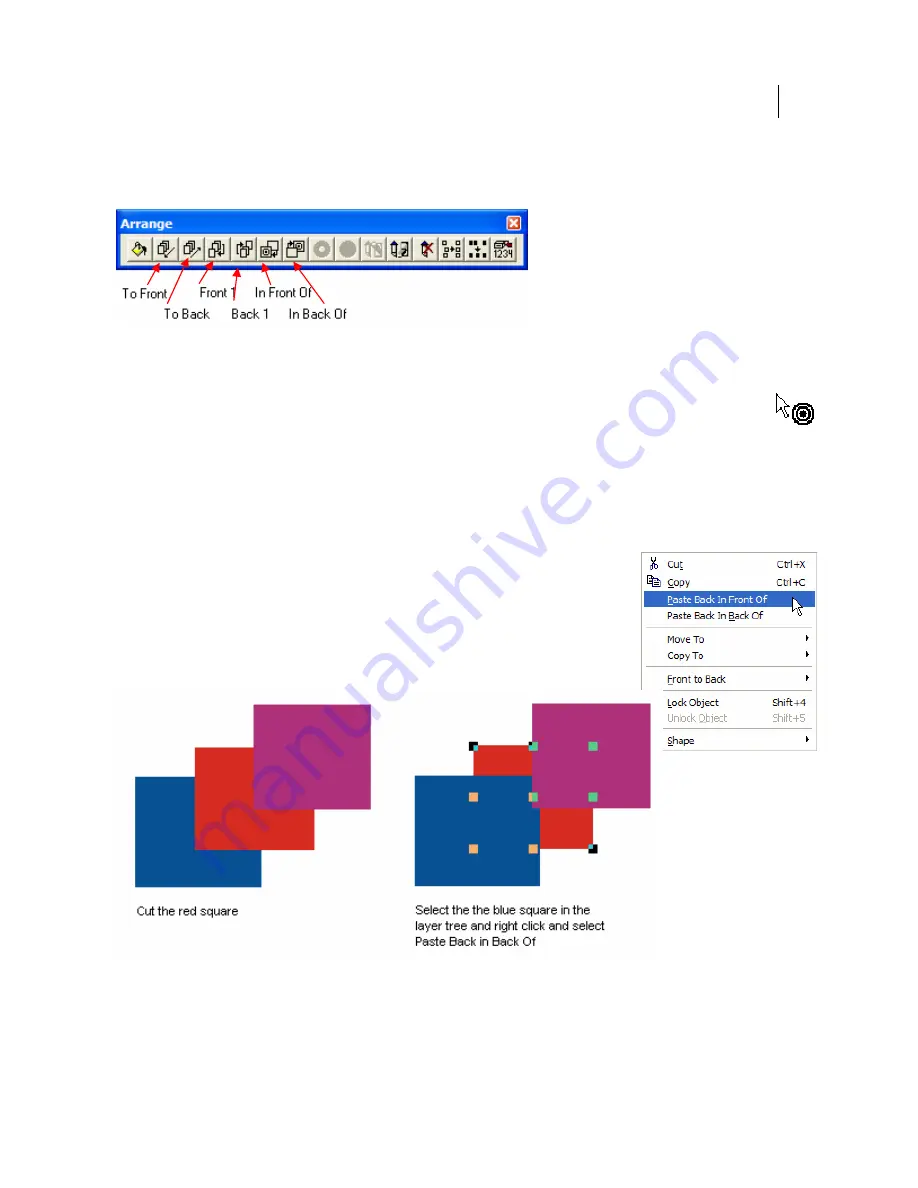
63
Arrange menu commands/Arrange toolbar
Reorder objects on a layer using the Arrange menu commands or the Arrange toolbar.
To Front, To Back, Front 1, and Back 1 commands only work on the layer on which the object
resides.
The In Front Of or In Back Of commands in the Arrange menu allows you to move the
selected object to a different location on the work surface. Selecting one of the commands
turns the cursor into a target arrow. Click a target object on the work surface and the selected
object is moved in front of or in back of it in the stacking order. To escape the command
without moving an object, reselect the command from the Arrange menu to clear the check
mark, press the Esc key, or right click and select End In Front of (or In Back of) command.
Paste Back in Front Of or Paste Back in Back Of
After cutting or copying an object you can choose to paste it back in
the same position on the work surface either in front or in back of any
Paste Back in
ayer Tree and
object in the stacking order. Paste Back in Front Of and
Back Of is available when you select and object in the L
right click to display the context menu.
Moving Smart Edit objects to a different layer
When moving objects that result from any smart edit operation such as text blocks, combines,
groups, warp or distortion results to a different layer, you must select all objects involved to
Summary of Contents for OMEGA CP
Page 16: ......
Page 20: ......
Page 36: ......
Page 42: ...28 Chapter 4 Saving Files...
Page 44: ......
Page 68: ......
Page 92: ......
Page 96: ...82 Chapter 7 Selecting Elements of the Design...
Page 98: ......
Page 132: ......
Page 146: ......
Page 154: ......
Page 162: ......
Page 182: ......
Page 188: ......
Page 204: ......
Page 234: ......
Page 238: ......
Page 244: ......
Page 254: ...240 Chapter 22 Strokes Adding Print Thickness to the Outline of Objects...
Page 256: ......
Page 282: ......
Page 320: ......
Page 346: ......
Page 358: ......
Page 380: ......
Page 386: ......
Page 418: ......
Page 422: ......
Page 452: ......
Page 462: ......
Page 476: ......
Page 512: ...498 Chapter 44 Creating Special Effects...
Page 514: ......
Page 520: ......
Page 530: ......
Page 540: ......
Page 552: ......
Page 564: ......
Page 606: ......
Page 614: ...600 Chapter 51 Sending the Job to a Plotter or Printer...
Page 694: ......
Page 700: ......
Page 734: ......
Page 748: ......
Page 760: ...746...
Page 776: ......
Page 786: ......
Page 790: ......






























