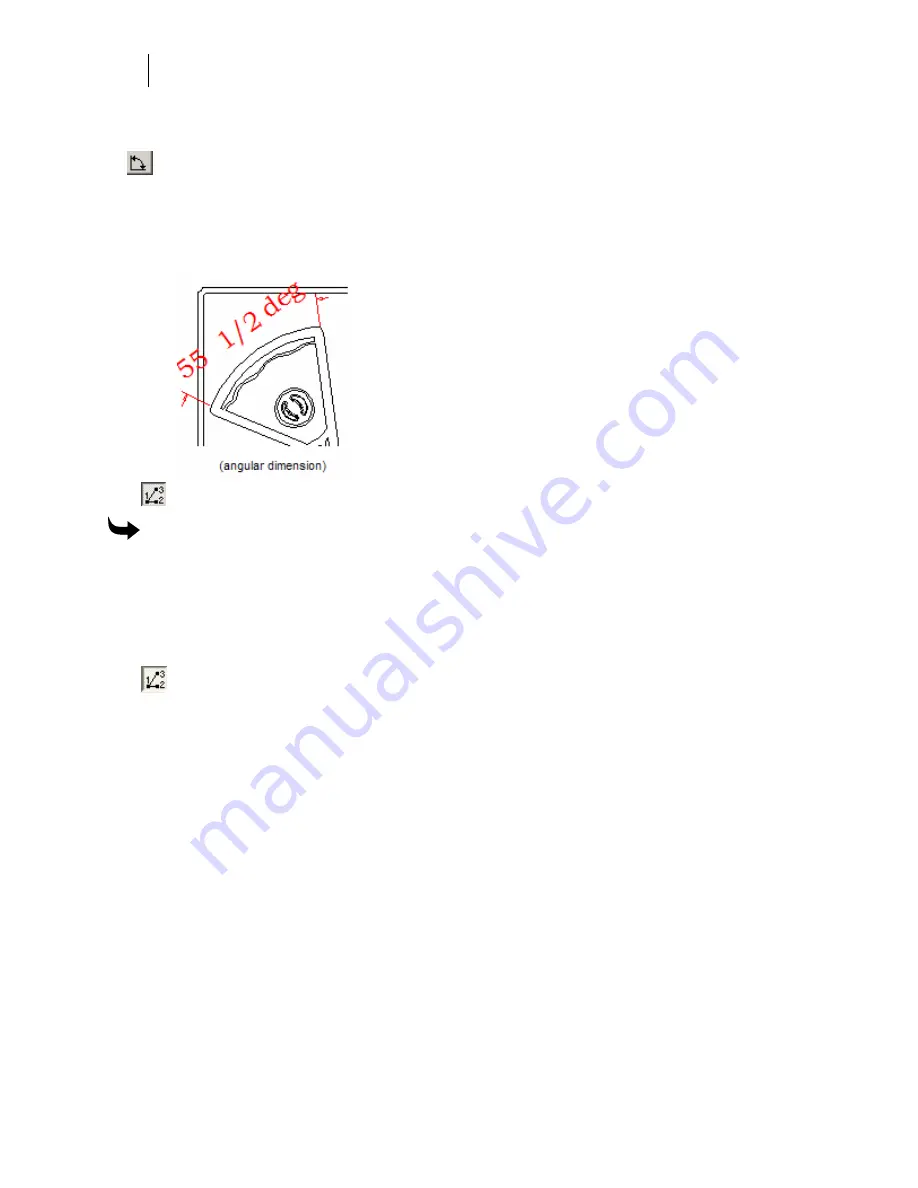
160
Chapter 12:
Measuring and Dimensioning
Angular Dimension tool
The angular dimension tool allows the user to create and edit angular dimensions. An
angular dimension indicates an angle in the drawing. The creation procedure of an
angular dimension with this tool depends on the state of the Set Vertex button, which
is found on the Dimension property bar.
(Vertex - the point at which the sides of an angle intersect the point of a triangle
opposite and farthest away from its base.)
If the Set Vertex button is down, then:
To use the Angular Dimension tool
1
Left click the mouse once, setting the vertex of the angle.
2
Left click a second time, setting the origin of the first extension line.
3
Left click a third time, setting the origin of the second extension line.
4
Left click a fourth and final time, setting the position of the dimension line.
If the Set Vertex button is up, then:
1
The first mouse click must be on a line point, curve point, or image edge point, so that
the tangent at the point can be used to set the slope of the first extension line. The
point sets the origin of the first extension line.
2
Left click a second time, doing the same as above to establish the slope and origin of
the second extension line.
3
Left click a third time, setting the position of the dimension line.
4
If a required slope has not been specified by a mouse click, then a prompt appears to
type in an angle or it cancels the operation.
Summary of Contents for OMEGA CP
Page 16: ......
Page 20: ......
Page 36: ......
Page 42: ...28 Chapter 4 Saving Files...
Page 44: ......
Page 68: ......
Page 92: ......
Page 96: ...82 Chapter 7 Selecting Elements of the Design...
Page 98: ......
Page 132: ......
Page 146: ......
Page 154: ......
Page 162: ......
Page 182: ......
Page 188: ......
Page 204: ......
Page 234: ......
Page 238: ......
Page 244: ......
Page 254: ...240 Chapter 22 Strokes Adding Print Thickness to the Outline of Objects...
Page 256: ......
Page 282: ......
Page 320: ......
Page 346: ......
Page 358: ......
Page 380: ......
Page 386: ......
Page 418: ......
Page 422: ......
Page 452: ......
Page 462: ......
Page 476: ......
Page 512: ...498 Chapter 44 Creating Special Effects...
Page 514: ......
Page 520: ......
Page 530: ......
Page 540: ......
Page 552: ......
Page 564: ......
Page 606: ......
Page 614: ...600 Chapter 51 Sending the Job to a Plotter or Printer...
Page 694: ......
Page 700: ......
Page 734: ......
Page 748: ......
Page 760: ...746...
Page 776: ......
Page 786: ......
Page 790: ......






























