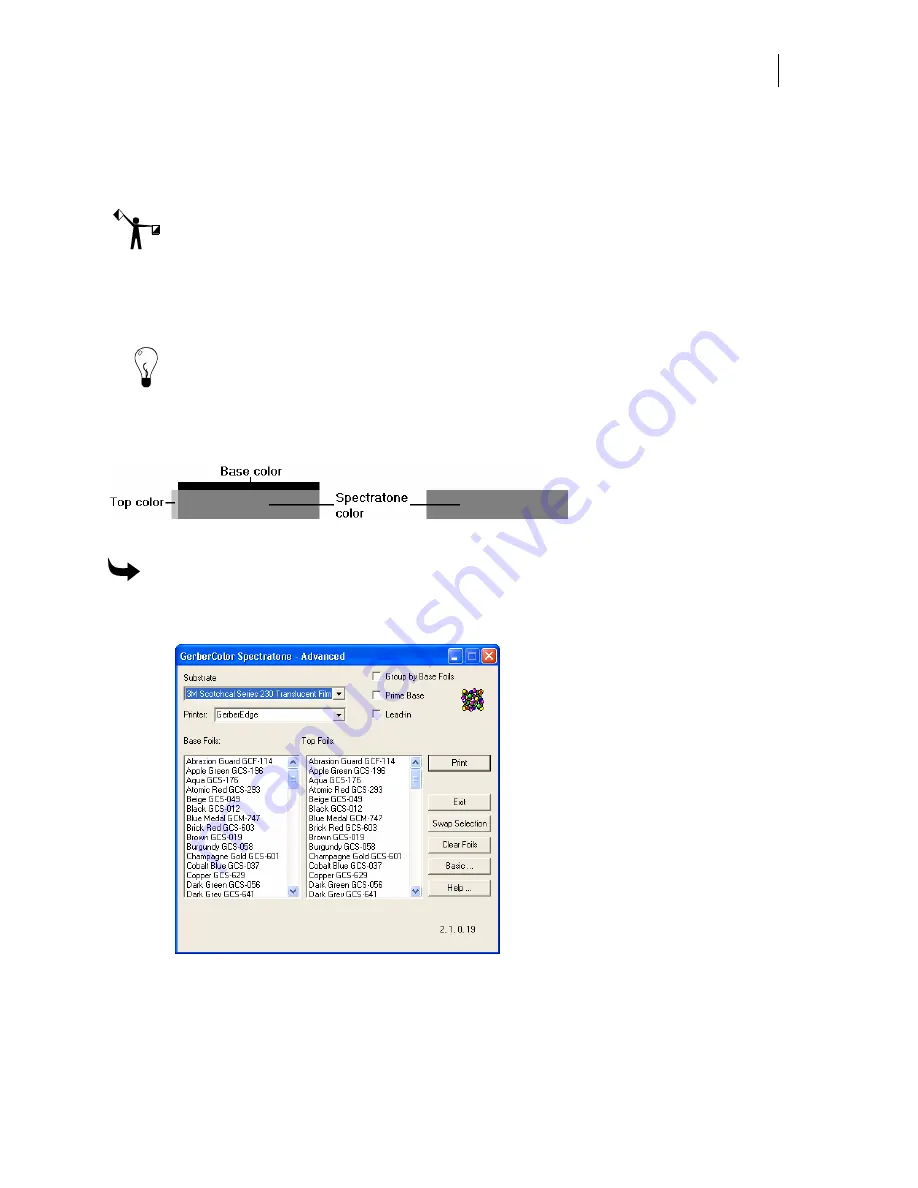
227
♦
You can quickly switch base and top foils by printing one chart with the new foil as
Base Foils, then click Swap Selection to automatically switch the base and top foils and
print the chart again.
♦
You should turn on Group by Base Foils to make the chart more readable.
Note: Do not select any foil colors in the list box that you do not have in your inventory. The
thermal printer will prompt for those foils and the Spectratone chart will not print properly.
The chart must be printed on white vinyl or clear enamel receptive to achieve a true Spectratone
color as defined in the Assign Colors dialog box. This should be the same material you use to
print the basic Spectratone chart.
Tip: If you print the chart on clear enamel receptive, you should turn on the Prime Base check
box in the Spectratone dialog box. If you do not prime the clear material, a colored substrate
surface such as a blue sign blank, can distort or change the Spectratone color.
There are two ways to print the chart
−
as a Spectratone color only (shown at the right) or both
the contributing colors plus the Spectratone color.
To view both colors plus the Spectratone color, turn on the Lead-in check box.
To print the Spectratone chart
1
Click Start > Programs > GSP OMEGA > Spectratone > Advanced… to open the
GerberColor Spectratone Advanced dialog box.
2
Choose the material to print the chart on in the Substrate drop-down list.
3
Choose the thermal printer to use.
Summary of Contents for OMEGA CP
Page 16: ......
Page 20: ......
Page 36: ......
Page 42: ...28 Chapter 4 Saving Files...
Page 44: ......
Page 68: ......
Page 92: ......
Page 96: ...82 Chapter 7 Selecting Elements of the Design...
Page 98: ......
Page 132: ......
Page 146: ......
Page 154: ......
Page 162: ......
Page 182: ......
Page 188: ......
Page 204: ......
Page 234: ......
Page 238: ......
Page 244: ......
Page 254: ...240 Chapter 22 Strokes Adding Print Thickness to the Outline of Objects...
Page 256: ......
Page 282: ......
Page 320: ......
Page 346: ......
Page 358: ......
Page 380: ......
Page 386: ......
Page 418: ......
Page 422: ......
Page 452: ......
Page 462: ......
Page 476: ......
Page 512: ...498 Chapter 44 Creating Special Effects...
Page 514: ......
Page 520: ......
Page 530: ......
Page 540: ......
Page 552: ......
Page 564: ......
Page 606: ......
Page 614: ...600 Chapter 51 Sending the Job to a Plotter or Printer...
Page 694: ......
Page 700: ......
Page 734: ......
Page 748: ......
Page 760: ...746...
Page 776: ......
Page 786: ......
Page 790: ......






























