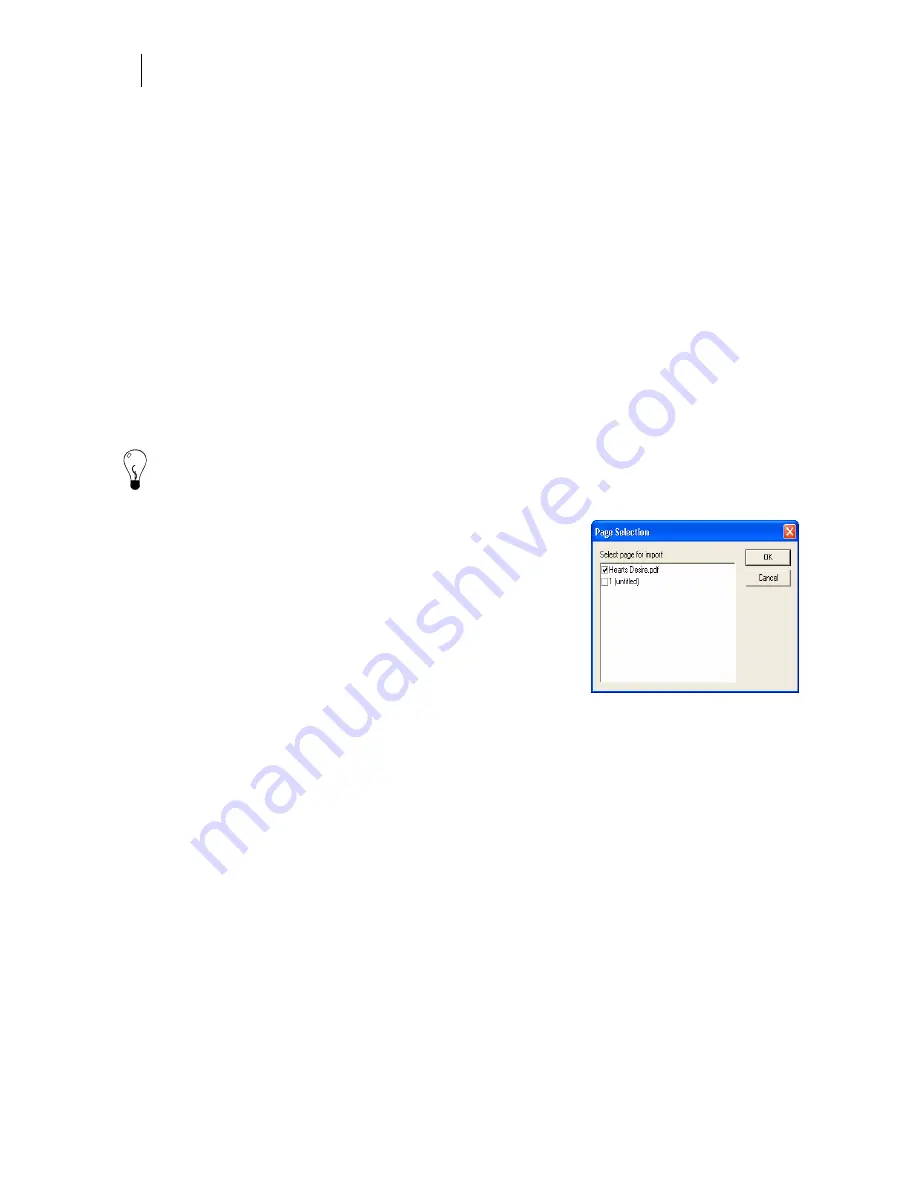
304
Chapter 27:
Importing files into Composer
Importing AutoCAD Drawing Format (DWG) files
AutoCAD Drawing Format (DWG) files can not be imported reliably and can result in files that
are unusually large. For example, an 8.5" x 11" file may convert to a file that is approximately
8,500" x 11,000" (215.9 m x 279.4 m). Once the job has been imported, resize the job to match the
original dimensions using one of the following methods.
♦
Resize the job using the % Size command in the Shape menu.
♦
Resize jobs that are larger than 10,000" in length or height by first resizing the job
proportionally using a corner handle. Once the length or height dimension is less than
10,000", use the Absolute Size command to resize the job to an exact measurement.
Importing Adobe Acrobat Portable Document Format
(PDF)
Tip: For best results and more control when importing PDF files use the PDF 1.1 thru 1.5
Acrobat as Vectors filter. See the topic: “Importing Adobe Formats (AI 7 7.0 or higher, PDF,
EPS, or PS).”
This topic describes the PDF - (Inso) Adobe Acrobat filter which
imports files with varying results. Text imports well, graphics
may not import. You may import only one page at a time.
When the Page Select dialog box appears, you can choose the
page to import. By default, the first page (listed as the PDF file
name) is selected. Importing a single page PDF may cause
Composer to freeze. Usually the first page of a multi-page PDF
file imports successfully. Subsequent pages of the PDF may, or
may not import. Upon failure OMEGA displays the error
message “Unknown error encountered while importing file” or “unable to read import file.”
Tips for success
If importing pages other than the first page of a multi-page PDF file fails, open the PDF in
Adobe Acrobat and delete the first page. Save the file and re-import in to Composer, choosing
only the new first page for import. Repeat this process until all pages are imported.
If importing a one page PDF fails and causes Composer to freeze, open the PDF in Adobe
Acrobat and insert an additional page at the end of the document (a blank page is OK), and save
the file. Re-import the PDF into Composer, choosing only the first page for import.
PDF objects import grouped. To have the vinyl assignment take effect, ungroup the objects
before assigning the vinyl.
Summary of Contents for OMEGA CP
Page 16: ......
Page 20: ......
Page 36: ......
Page 42: ...28 Chapter 4 Saving Files...
Page 44: ......
Page 68: ......
Page 92: ......
Page 96: ...82 Chapter 7 Selecting Elements of the Design...
Page 98: ......
Page 132: ......
Page 146: ......
Page 154: ......
Page 162: ......
Page 182: ......
Page 188: ......
Page 204: ......
Page 234: ......
Page 238: ......
Page 244: ......
Page 254: ...240 Chapter 22 Strokes Adding Print Thickness to the Outline of Objects...
Page 256: ......
Page 282: ......
Page 320: ......
Page 346: ......
Page 358: ......
Page 380: ......
Page 386: ......
Page 418: ......
Page 422: ......
Page 452: ......
Page 462: ......
Page 476: ......
Page 512: ...498 Chapter 44 Creating Special Effects...
Page 514: ......
Page 520: ......
Page 530: ......
Page 540: ......
Page 552: ......
Page 564: ......
Page 606: ......
Page 614: ...600 Chapter 51 Sending the Job to a Plotter or Printer...
Page 694: ......
Page 700: ......
Page 734: ......
Page 748: ......
Page 760: ...746...
Page 776: ......
Page 786: ......
Page 790: ......






























