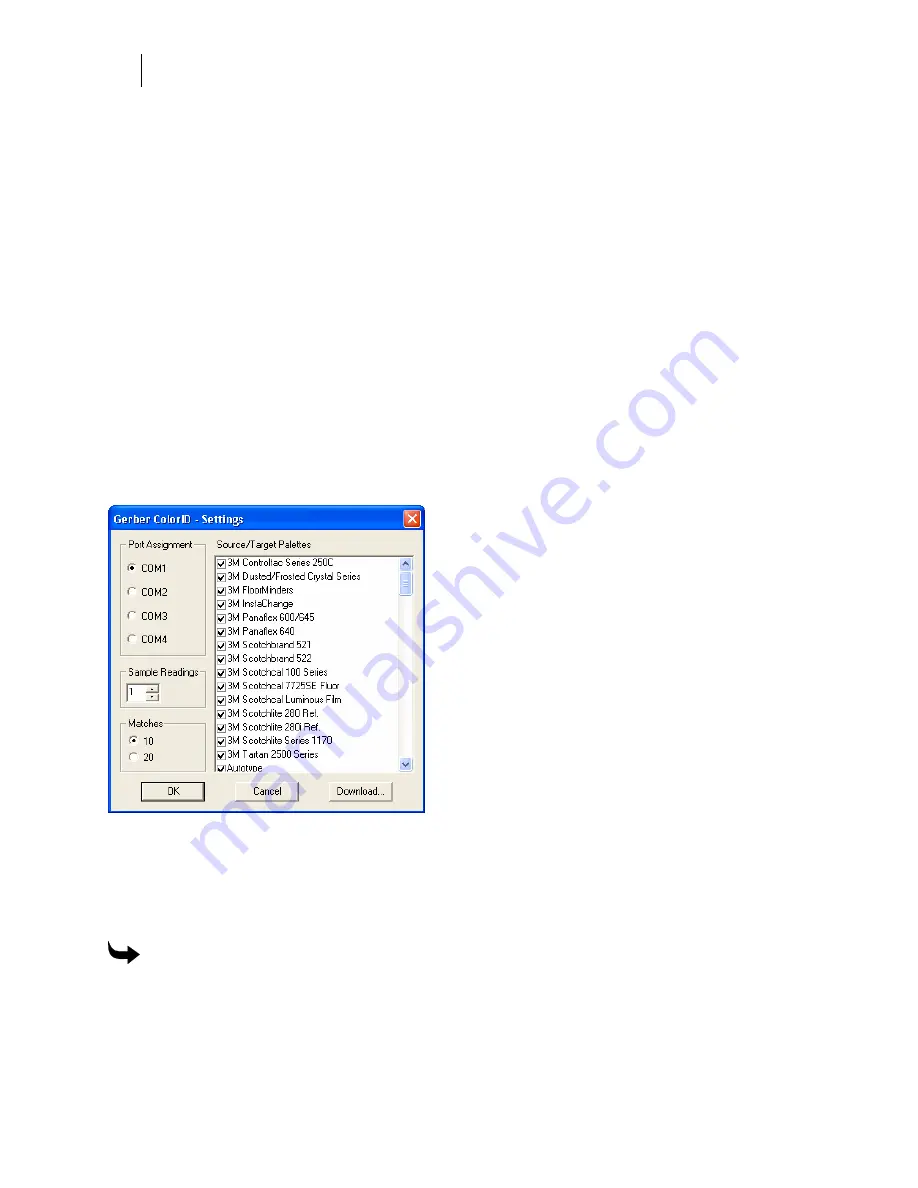
766
Chapter 72:
Additional ColorID Software Features
Using the Inventory Only check box
If you do establish and maintain an inventory and turn on the Inventory Only check box, then
ColorID chooses color matches from your inventory stock only. If you do not turn on the
Inventory Only check box, ColorID chooses from all colors in the Matching Target Palette.
Choosing All matching target palettes
The All choice in the Matching Target Palette drop-down list lets ColorID choose from all the
vinyl and foil palettes in the inventory to determine the closest color matches. These matches
are based on the smallest Delta E. Because all palettes are considered, the closest match may be
Spectratone, followed by Gerber 220 Vinyl, then perhaps a GerberColor Series foil color.
If the closest color match is a vinyl and you plan to print the job on the EDGE, then you should
change the Matching Target Palette to a foil, such as Spectratone, so that ColorID will consider
only foil colors when determining the closest matches.
Setting the number of matches found
You can change the number of closest matches found from 10 (the default) to 20. Click the
Settings button to open the Settings dialog box and change the Matches option from 10 to 20.
Verifying foil color matches
If the Matching Target Palette is a foil, such as Gerber Spectratone or a GerberColor Series, you
can verify the color matches before using the fill in Composer by printing the matching color
boxes and color names on the EDGE.
To verify foil color matches
1
Click Start > Programs > GSP OMEGA > Gerber ColorID to display the Gerber
ColorID dialog box.
2
Click the Print Match button to display the Gerber ColorID Print Match dialog box.
Summary of Contents for OMEGA CP
Page 16: ......
Page 20: ......
Page 36: ......
Page 42: ...28 Chapter 4 Saving Files...
Page 44: ......
Page 68: ......
Page 92: ......
Page 96: ...82 Chapter 7 Selecting Elements of the Design...
Page 98: ......
Page 132: ......
Page 146: ......
Page 154: ......
Page 162: ......
Page 182: ......
Page 188: ......
Page 204: ......
Page 234: ......
Page 238: ......
Page 244: ......
Page 254: ...240 Chapter 22 Strokes Adding Print Thickness to the Outline of Objects...
Page 256: ......
Page 282: ......
Page 320: ......
Page 346: ......
Page 358: ......
Page 380: ......
Page 386: ......
Page 418: ......
Page 422: ......
Page 452: ......
Page 462: ......
Page 476: ......
Page 512: ...498 Chapter 44 Creating Special Effects...
Page 514: ......
Page 520: ......
Page 530: ......
Page 540: ......
Page 552: ......
Page 564: ......
Page 606: ......
Page 614: ...600 Chapter 51 Sending the Job to a Plotter or Printer...
Page 694: ......
Page 700: ......
Page 734: ......
Page 748: ......
Page 760: ...746...
Page 776: ......
Page 786: ......
Page 790: ......






























