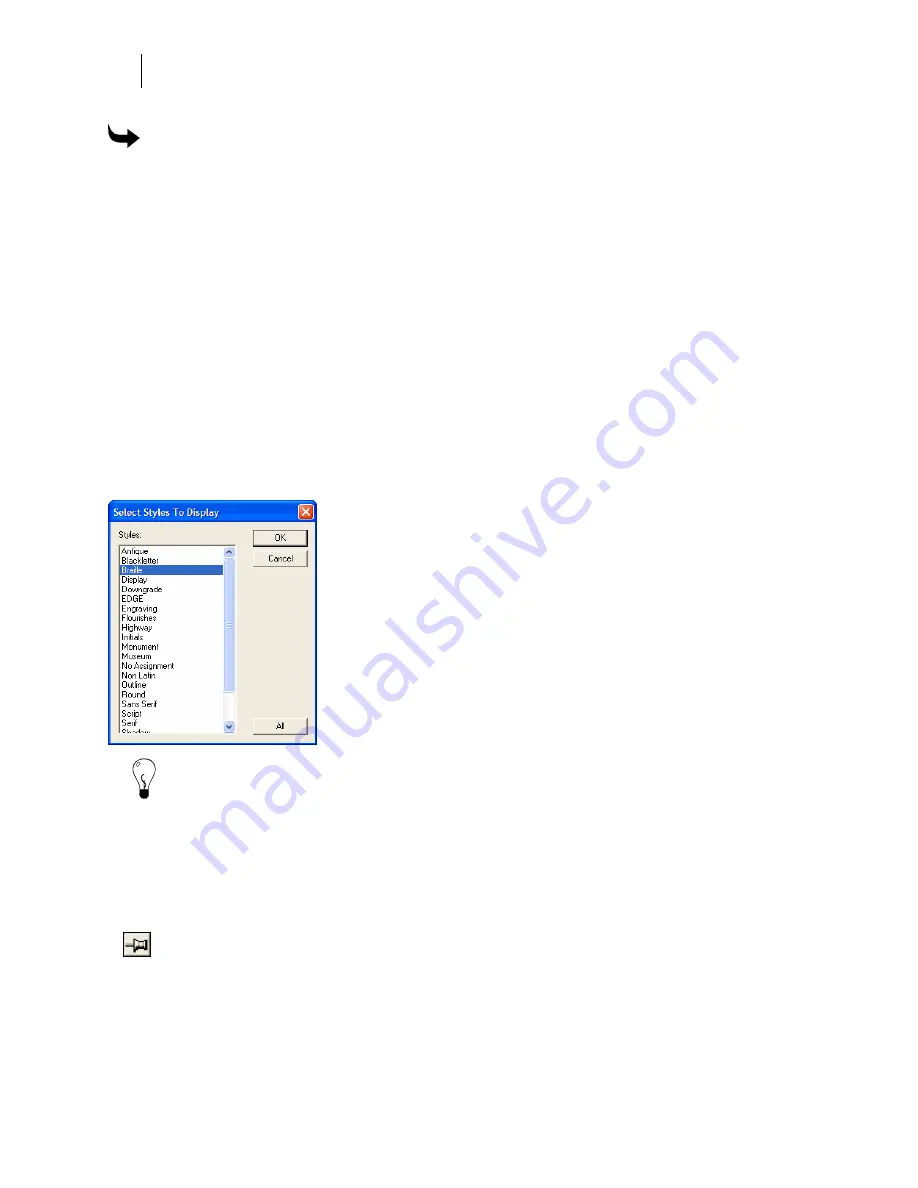
520
Chapter 47:
Managing Fonts
To uninstall fonts on your computer
1
Click Start > Programs > GSP OMEGA > Font Manager or right-click the GSP Tray
icon and choose Font Manager.
2
Click one or more fonts from the Installed Fonts list so that they are highlighted. Use
the Windows convention of Shift+click or Ctrl+click to select multiple fonts.
3
Right-click and choose Uninstall. The fonts that are found on the OMEGA Fonts CD
are moved from the Installed Fonts list to the Uninstalled Fonts list. Fonts that are not
found on the OMEGA Fonts CD (and display in purple) are moved to
C:\GSP\GSPFonts\ni.
Quickly choosing font styles
You can quickly choose font styles by displaying only those styles you want to install or
uninstall. Click the Show Styles menu item, then click Show Installed, Show Uninstalled, or
Show Both to open the Select Styles to Display dialog box. Click on one or more styles to
highlight them, and then click OK. Only fonts of the styles you select appear in the Installed
Fonts or Uninstalled Fonts lists.
Tip: To display all styles, click the All button and then click OK.
Viewing Gerber Fonts in Font Manager
In Font Manager you can view Gerber Fonts by right-clicking a font in the Installed or
Uninstalled Fonts lists and choosing View Font. The font character set displays in a popup
window. To view another font, right-click a different font from the on-screen list and choose
View Font to refresh the popup window.
To save the popup window, click the Thumbtack button in the popup title bar. When
choosing another font to view, it displays in a new popup window. You can Thumbtack
multiple font windows for easy comparison of fonts.
Summary of Contents for OMEGA CP
Page 16: ......
Page 20: ......
Page 36: ......
Page 42: ...28 Chapter 4 Saving Files...
Page 44: ......
Page 68: ......
Page 92: ......
Page 96: ...82 Chapter 7 Selecting Elements of the Design...
Page 98: ......
Page 132: ......
Page 146: ......
Page 154: ......
Page 162: ......
Page 182: ......
Page 188: ......
Page 204: ......
Page 234: ......
Page 238: ......
Page 244: ......
Page 254: ...240 Chapter 22 Strokes Adding Print Thickness to the Outline of Objects...
Page 256: ......
Page 282: ......
Page 320: ......
Page 346: ......
Page 358: ......
Page 380: ......
Page 386: ......
Page 418: ......
Page 422: ......
Page 452: ......
Page 462: ......
Page 476: ......
Page 512: ...498 Chapter 44 Creating Special Effects...
Page 514: ......
Page 520: ......
Page 530: ......
Page 540: ......
Page 552: ......
Page 564: ......
Page 606: ......
Page 614: ...600 Chapter 51 Sending the Job to a Plotter or Printer...
Page 694: ......
Page 700: ......
Page 734: ......
Page 748: ......
Page 760: ...746...
Page 776: ......
Page 786: ......
Page 790: ......






























