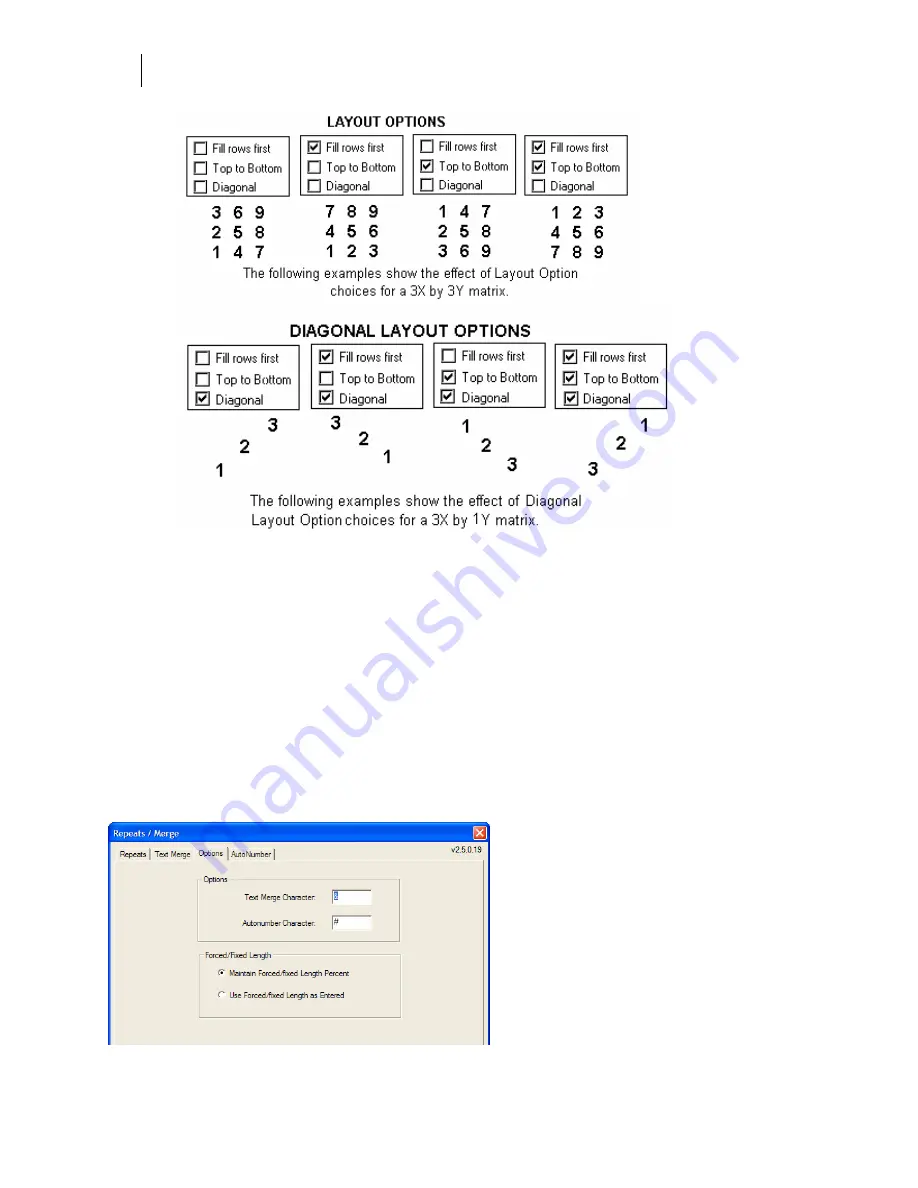
510
Chapter 46:
Merging Text and Numbers
5
Choose Gap in the Spacing group box to set the space between the edges of repeated
text. Set different values for X and Y gaps if desired to create different top and bottom
vs. right and left spacing.
6
Choose Center to Center in the Spacing group box to set the space between the centers
of repeated text. Set different values for X and Y distances if desired.
7
Click the Text Merge tab to select the file to merge and continue with the standard
procedure as described in “Repeating and merging text.”
Setting the Forced/Fixed Length text options
When merging into a line of text that has had its length forced, you have the option to maintain
the percentage entered in Composer or use the actual forced length. Choose the setting on the
Options tab of the Repeats/Merge dialog box.
Summary of Contents for OMEGA CP
Page 16: ......
Page 20: ......
Page 36: ......
Page 42: ...28 Chapter 4 Saving Files...
Page 44: ......
Page 68: ......
Page 92: ......
Page 96: ...82 Chapter 7 Selecting Elements of the Design...
Page 98: ......
Page 132: ......
Page 146: ......
Page 154: ......
Page 162: ......
Page 182: ......
Page 188: ......
Page 204: ......
Page 234: ......
Page 238: ......
Page 244: ......
Page 254: ...240 Chapter 22 Strokes Adding Print Thickness to the Outline of Objects...
Page 256: ......
Page 282: ......
Page 320: ......
Page 346: ......
Page 358: ......
Page 380: ......
Page 386: ......
Page 418: ......
Page 422: ......
Page 452: ......
Page 462: ......
Page 476: ......
Page 512: ...498 Chapter 44 Creating Special Effects...
Page 514: ......
Page 520: ......
Page 530: ......
Page 540: ......
Page 552: ......
Page 564: ......
Page 606: ......
Page 614: ...600 Chapter 51 Sending the Job to a Plotter or Printer...
Page 694: ......
Page 700: ......
Page 734: ......
Page 748: ......
Page 760: ...746...
Page 776: ......
Page 786: ......
Page 790: ......






























