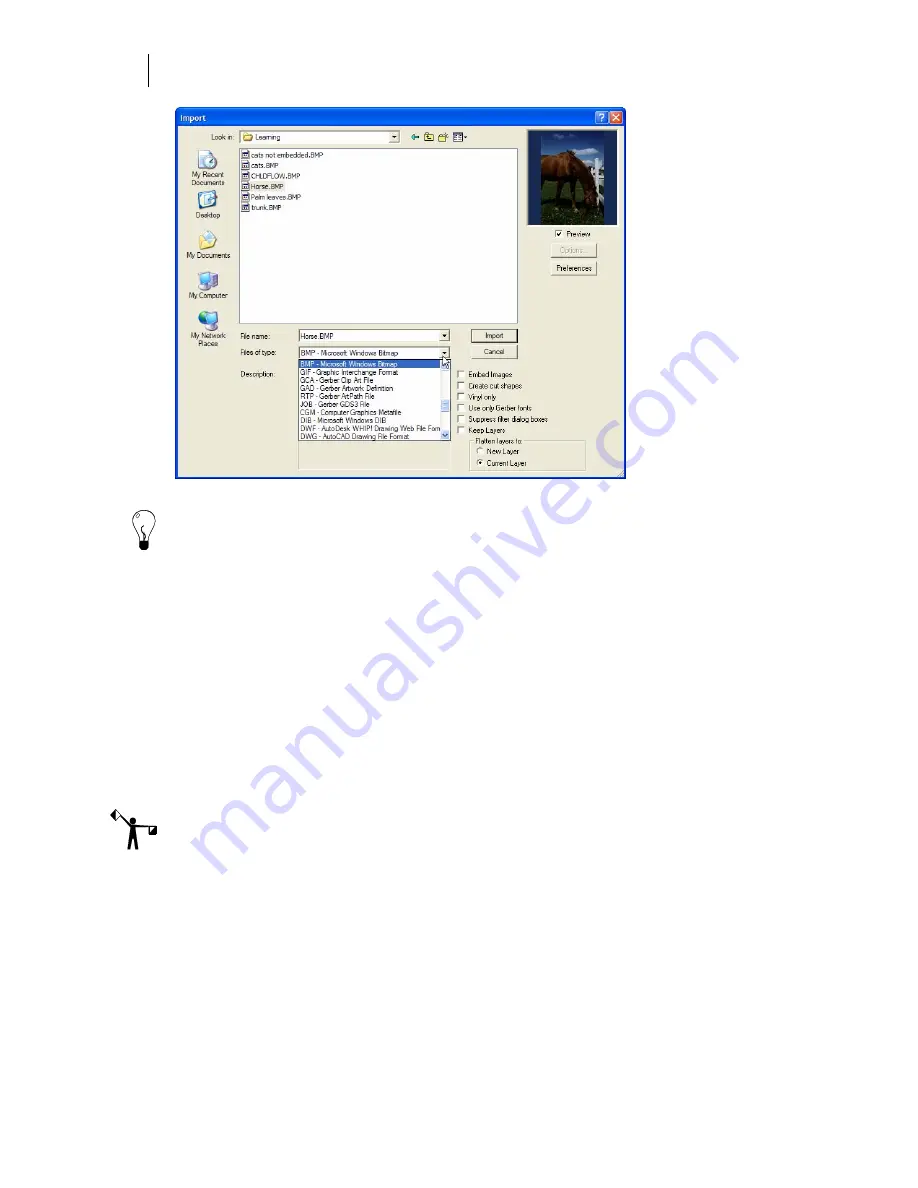
346
Chapter 31:
Working with Images
3
Browse the list of directories to find the file to be imported and then select that file.
Tip: To verify that you’ve selected the correct image file, turn on Preview.
4
Turn on Embed Images to save the imported image in the PLT file. Clear the check box
to link the PLT file to the image file. The default setting is to link the file.
5
Turn on Keep Layers to maintain any existing layers in the imported file and keep
original layer names. The default setting is to flatten the layers of the imported file and
place it on the current layer in the open PLT file. You may also choose to place the
image on a new layer which will have the same name as the imported file.
6
Activate any options in the Import dialog box. The availability of options depends on
the filter type chosen.
7
Click Options to open the Options dialog box for that file type. Change the settings as
appropriate. See “Importing Files Into Composer” for detailed information on each
filter's settings.
Note: When using some import filters, the Options dialog box will not display until after you
click Import.
8
Click OK to return to the Import dialog box.
9
Click Import and the image cursor appears.
10
Click the work surface to place the imported image on the Composer work surface.
11
If the image file (JPEG, PSD, or TIFF) contains a working path, saved path, or a
clipping path the Import Path from Image dialog box displays. Select one or more
options and click OK to place the image on the work surface.
Summary of Contents for OMEGA CP
Page 16: ......
Page 20: ......
Page 36: ......
Page 42: ...28 Chapter 4 Saving Files...
Page 44: ......
Page 68: ......
Page 92: ......
Page 96: ...82 Chapter 7 Selecting Elements of the Design...
Page 98: ......
Page 132: ......
Page 146: ......
Page 154: ......
Page 162: ......
Page 182: ......
Page 188: ......
Page 204: ......
Page 234: ......
Page 238: ......
Page 244: ......
Page 254: ...240 Chapter 22 Strokes Adding Print Thickness to the Outline of Objects...
Page 256: ......
Page 282: ......
Page 320: ......
Page 346: ......
Page 358: ......
Page 380: ......
Page 386: ......
Page 418: ......
Page 422: ......
Page 452: ......
Page 462: ......
Page 476: ......
Page 512: ...498 Chapter 44 Creating Special Effects...
Page 514: ......
Page 520: ......
Page 530: ......
Page 540: ......
Page 552: ......
Page 564: ......
Page 606: ......
Page 614: ...600 Chapter 51 Sending the Job to a Plotter or Printer...
Page 694: ......
Page 700: ......
Page 734: ......
Page 748: ......
Page 760: ...746...
Page 776: ......
Page 786: ......
Page 790: ......






























