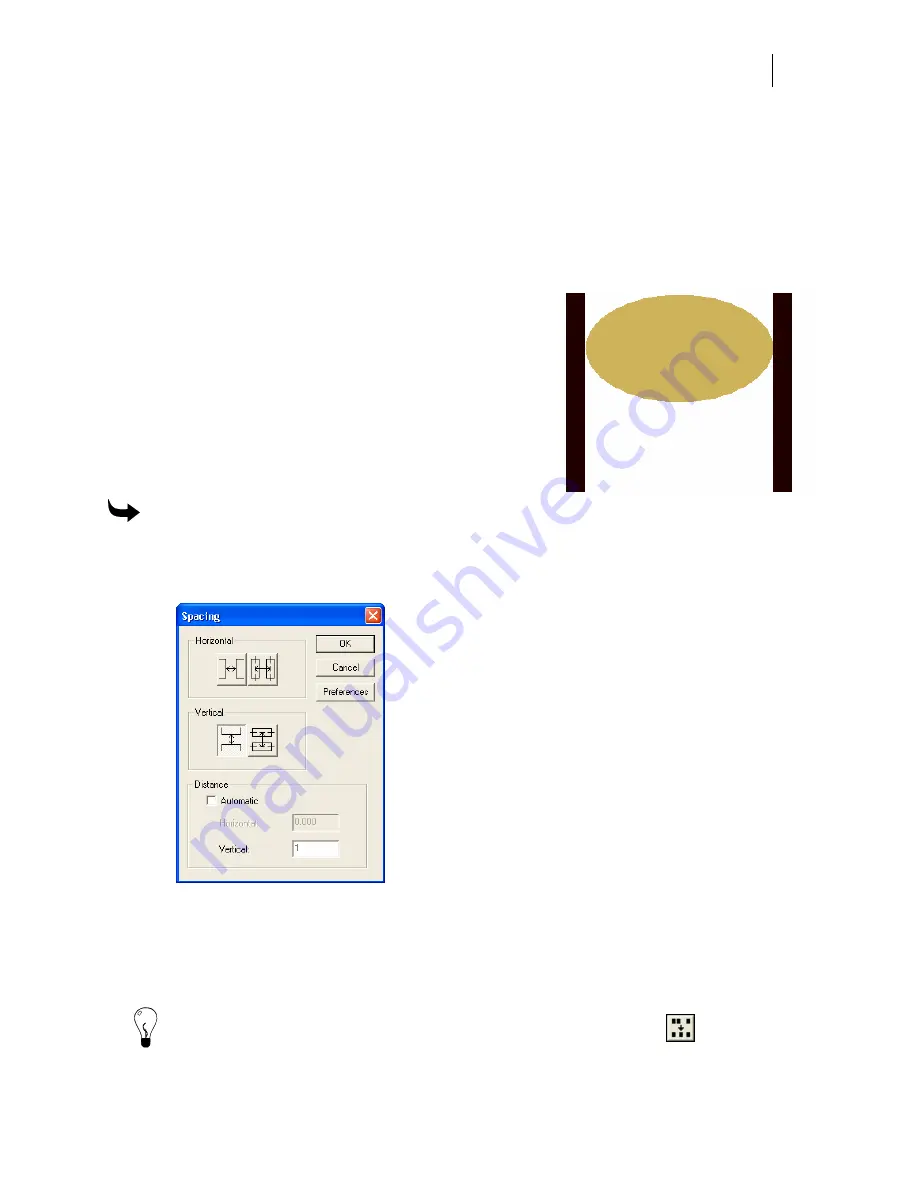
147
♦
The last selected object is the anchor object. All other objects move in relationship to it.
The object closest to the anchor object moves first followed by the next closest, and so
on.
♦
Positioning is based on either the top or left edge of the object.
♦
For vertical spacing, the top edge is used. For horizontal spacing, the left edge is used.
If an object’s top edge is below or even with the top edge of the anchor object, then it
will move down when spaced. If it is above the top edge of the anchor object it will
move up when spaced.
♦
For horizontal spacing, the left edge is used. If an
object’s left edge is to the left of or even with the
left edge of the anchor object, then it will move
left when spaced. If an object’s left edge is to the
right of the left edge of the anchor object, then it
will move right when spaced.
♦
To space objects so that they abut each other
precisely, choose a Gap spacing option and enter
0.0 in the Distance value box.
To space objects
1
Select the objects.
2
Click Arrange > Spacing to open the Spacing dialog box.
3
Choose either Horizontal or Vertical spacing.
4
Choose Center or Gap.
5
To set a distance between objects, turn off Automatic and enter a value in the
Horizontal or Vertical box.
Tip: Click Spacing in the Arrange toolbar to open the Spacing dialog box.
Summary of Contents for OMEGA CP
Page 16: ......
Page 20: ......
Page 36: ......
Page 42: ...28 Chapter 4 Saving Files...
Page 44: ......
Page 68: ......
Page 92: ......
Page 96: ...82 Chapter 7 Selecting Elements of the Design...
Page 98: ......
Page 132: ......
Page 146: ......
Page 154: ......
Page 162: ......
Page 182: ......
Page 188: ......
Page 204: ......
Page 234: ......
Page 238: ......
Page 244: ......
Page 254: ...240 Chapter 22 Strokes Adding Print Thickness to the Outline of Objects...
Page 256: ......
Page 282: ......
Page 320: ......
Page 346: ......
Page 358: ......
Page 380: ......
Page 386: ......
Page 418: ......
Page 422: ......
Page 452: ......
Page 462: ......
Page 476: ......
Page 512: ...498 Chapter 44 Creating Special Effects...
Page 514: ......
Page 520: ......
Page 530: ......
Page 540: ......
Page 552: ......
Page 564: ......
Page 606: ......
Page 614: ...600 Chapter 51 Sending the Job to a Plotter or Printer...
Page 694: ......
Page 700: ......
Page 734: ......
Page 748: ......
Page 760: ...746...
Page 776: ......
Page 786: ......
Page 790: ......
















































