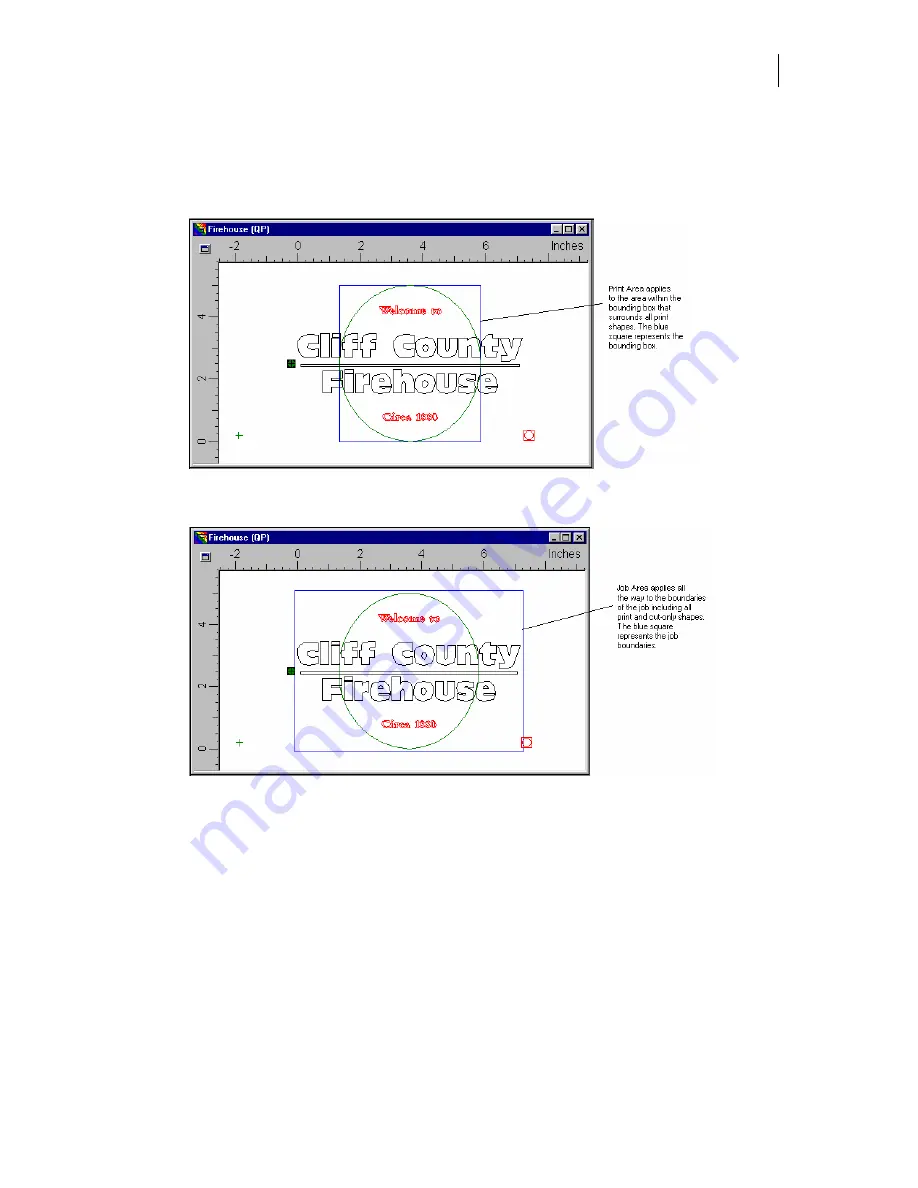
691
♦
Print Area
applies Backing White foil to the area within a bounding box that
surrounds all print shapes. Cut vinyl shapes are not included. In the example, the
square represents the bounding box of the print shapes and defines the Print Area.
Included are print and cut-only objects, Print Area extends beyond the printed shapes
and yields undesirable results.
♦
Job Area
applies Backing White foil all the way to the boundaries of the job including
all print and cut shapes.
Applying Backing White to Clear Fills and Strokes
Turn on Apply to Clear Fills/Strokes to apply Backing White foil to any clear strokes or fills.
Turn off this option so Backing White is not applied to clear objects, allowing the vinyl to show
through.
When paneling or repeating jobs in GSPPlot, the print boundaries of the job are used to
determine the size of the printed job. Normally clear strokes or fills are not included in the print
boundaries since they are not printed. Applying Backing White to clear strokes and fills makes
the clear objects become print objects and boundaries may change. Before recalculating print
boundaries, GSPPlot displays a warning message. Choose Yes to allow the job to proceed.
Choosing No to return you to the GerberColor Backing and Finish dialog box where you may
alter the Backing White settings.
Summary of Contents for OMEGA CP
Page 16: ......
Page 20: ......
Page 36: ......
Page 42: ...28 Chapter 4 Saving Files...
Page 44: ......
Page 68: ......
Page 92: ......
Page 96: ...82 Chapter 7 Selecting Elements of the Design...
Page 98: ......
Page 132: ......
Page 146: ......
Page 154: ......
Page 162: ......
Page 182: ......
Page 188: ......
Page 204: ......
Page 234: ......
Page 238: ......
Page 244: ......
Page 254: ...240 Chapter 22 Strokes Adding Print Thickness to the Outline of Objects...
Page 256: ......
Page 282: ......
Page 320: ......
Page 346: ......
Page 358: ......
Page 380: ......
Page 386: ......
Page 418: ......
Page 422: ......
Page 452: ......
Page 462: ......
Page 476: ......
Page 512: ...498 Chapter 44 Creating Special Effects...
Page 514: ......
Page 520: ......
Page 530: ......
Page 540: ......
Page 552: ......
Page 564: ......
Page 606: ......
Page 614: ...600 Chapter 51 Sending the Job to a Plotter or Printer...
Page 694: ......
Page 700: ......
Page 734: ......
Page 748: ......
Page 760: ...746...
Page 776: ......
Page 786: ......
Page 790: ......
















































