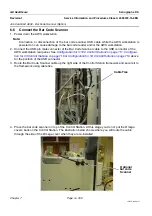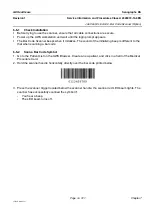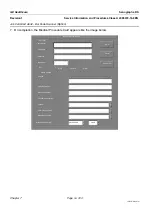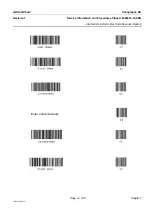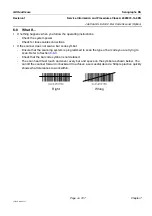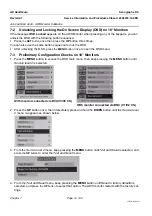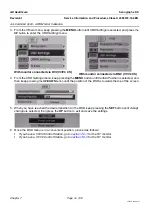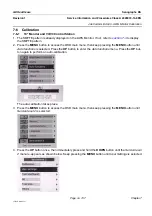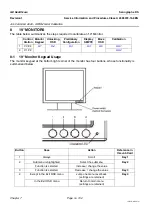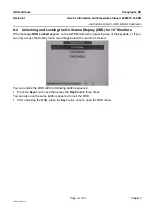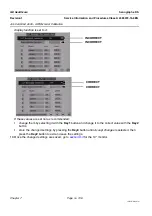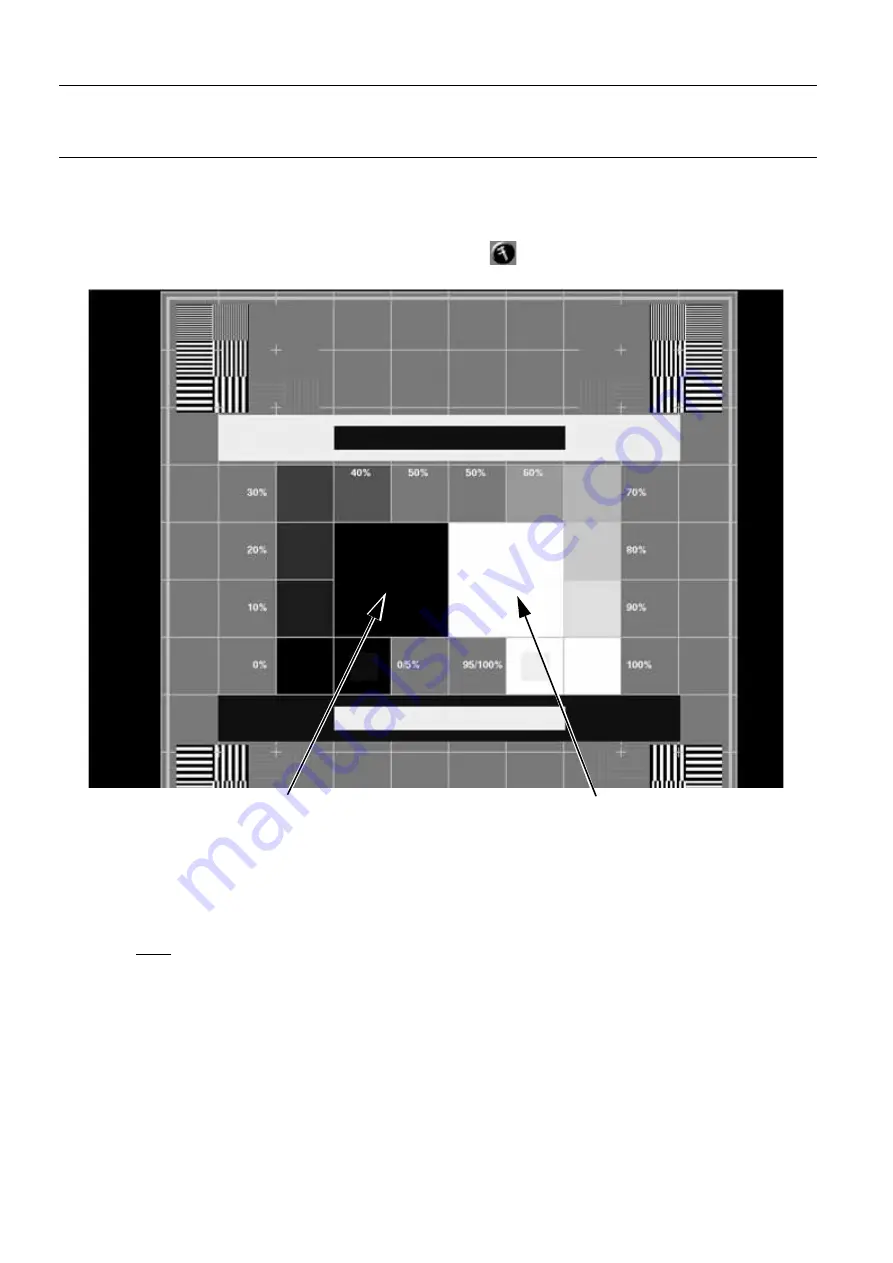
Chapter 7
Page no. 734
JC-ELE-A-043.fm
GE Healthcare
Senographe DS
Revision 1
Service Information and Procedures Class A 2385072-16-8EN
Job Card ELE A043 - AWS Monitor Calibration
7-4
Display the SMPTE Test Pattern
Display the SMPTE pattern on the AWS Monitor by using the following steps:
1. From the Browser, launch the Service Desktop (see
).
2. From the Service Desktop, click the
Calibration
button
and select
Peripherals/AWS monitor
,
then click the
START
button to display the SMPTE Test Pattern.
3. Ensure that the mouse cursor is in the image of the SMPTE Test Pattern so that is correctly dis-
played.
Note:
Do
NOT
use the "FFDM pattern" that is accessible from the browser patient list.
4. Once the SMPTE Test Pattern is displayed, go to
.
7-5
Move the OSD to a Convenient Position on 18" Monitors
It may be desirable to move the OSD display toward the upper part of the screen to fully observe the fol-
lowing squares of the SMPTE pattern:
•
central white level square
•
central black level square
•
5% / 0% grey level square
Central black level square
used to do the monitor bright-
ness adjustment.
Central white level square
used to do the monitor back-
light adjustment, and contrast
adjustment.